The purpose of this guide is to show you how to add pictures to your Stock Master Files and print a picture of the part on your customers invoices.
1. Pictures must be a small jpeg file saved on your main Autosoft Server PC
2. To add them to Autosoft
- Go to Stock - Stock Master File - Search and select the part
- Go to the Pictures Tab
- Click on Edit Picture List
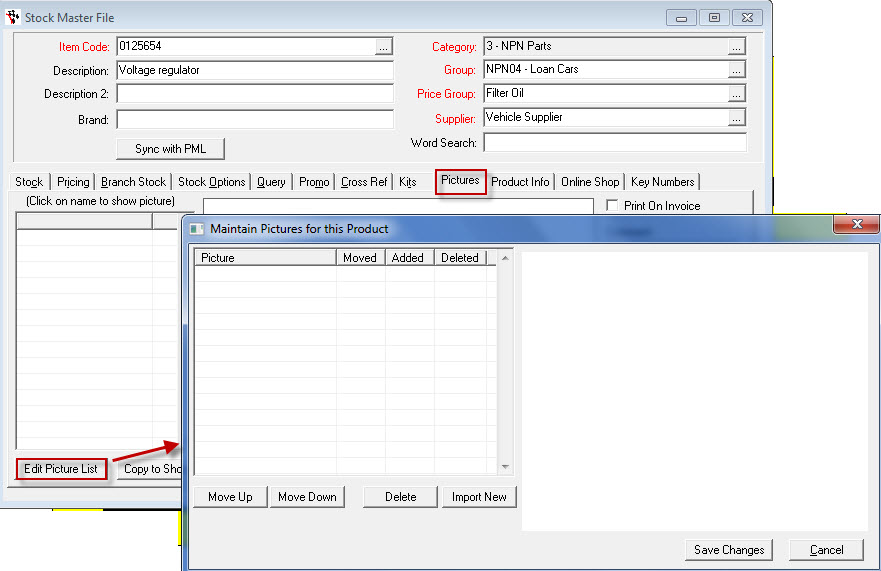
- Import New
- Search and select you picture
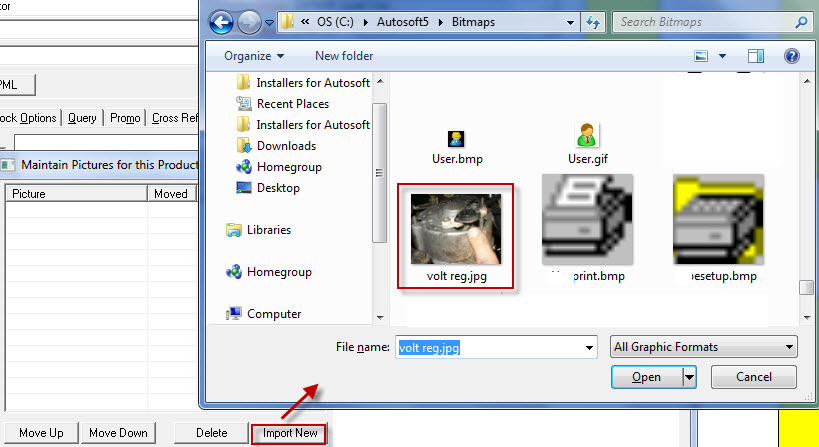
- Save Changes
- Click on the Picture you added (this will then select it for this part and you will be able to see it in the picture box)
- Tick Print on Invoice
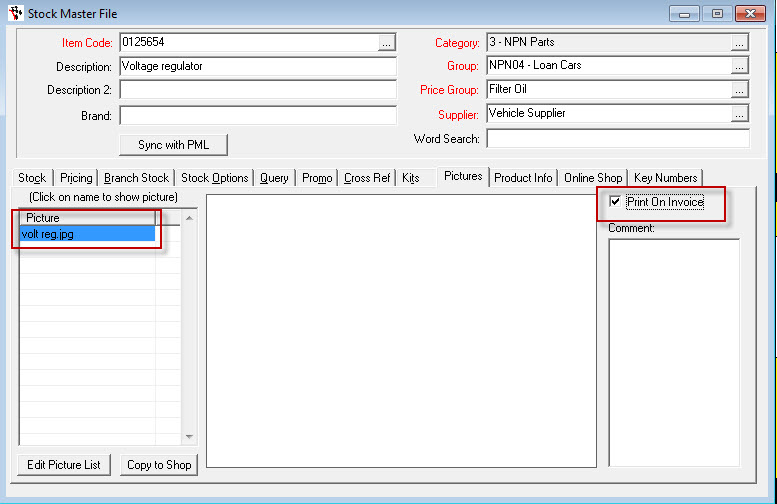
- Note: If you have multiple pictures for one part, you can only select one picture to print on invoices
- F2 to Save
This will now display the part on the customers invoice -
For example;
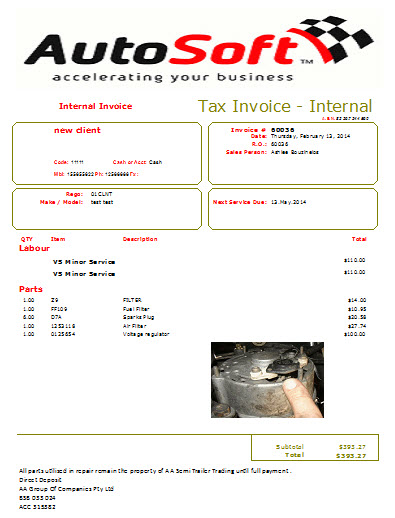
0 Comments