PC EFTPOS is a integrated eftpos program which allows you to transfer the transaction balance from Autosoft directly to the Eftpos machine. It is simple to use and help eliminate keying errors when your staff are processing a transaction on the eftpos terminal. You can use PC EFTPOS in the following areas
- Invoice Repair Order
- Parts Invoicing
- Labour Invoicing
- Vehicle Invoicing – under Debtor Receipts
- General Invoicing
The process on how to use it very simple, please see below examples how this works in Autosoft
- Invoice Repair Order
If you have Account Customer you simply click on “Pay Now” and you your POS Payment Screen will appear for you, you pick the way the customer is paying if its through EFTPOS you need to enter in the amount, ( don’t forget the trick of Alt and then the number to pull in the total amount for the payment). Once you have done this and click ok your will get a message pop up your screen that will refer to your PC EFTPOS Machine

If you have a “CASH” customer just click on “FINALISE”
2. Parts Invoicing
Same process as example one, if it’s anaccount customer we click on “Pay Now”if it’s an cash customer we click on “Finalise” and once you have done this and click ok your will get a message pop up your screen that will refer to your PC EFTPOS Machine
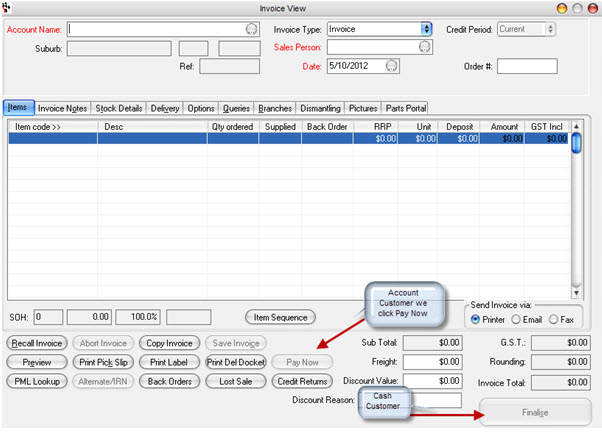
3. Labour Invoicing
Again it’s the same process, if it’s a account customer we click on “Pay Now” if it’s an cash customer we click on “Finalise” and once you have done this and click ok your will get a message pop up your screen that will refer to your PC EFTPOS Machine
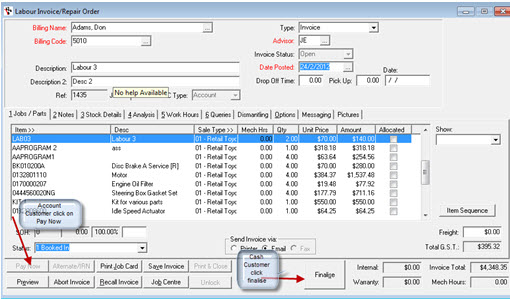
4. Vehicle Invoicing – Debtor Receipts
Again it’s the same process, if it’s a account customer we click on “Finalise” and once you have done this have chosen your payment method and click ok your will get a message pop up your screen that will refer to your PC EFTPOS Machine
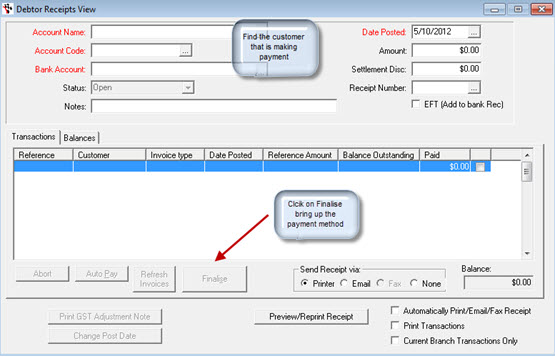
5. General Invoicing
Create the invoice for the customers, this can only be for both “Cash” or “Account Customers” apply a GL code and process the invoice. Once you done this you can do a debtor receipt for the Account customer same as example number 4 and if it’s a Cash customer you will get the POS Screen show up when you click on Process, than a message will pop up your screen that will refer to your PC EFTPOS Machine.
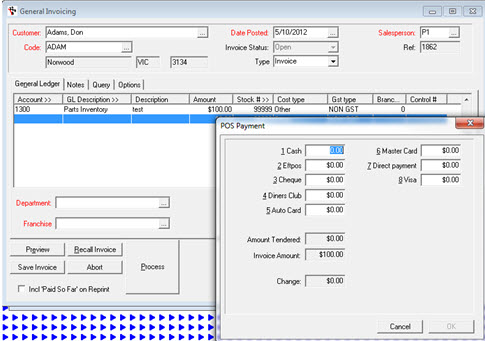
0 Comments