The purpose of this guide is to show how you can enter in a workshop invoice and link it to repco smart quote.
1. Go to workshop > Invoicing> Invoice RO
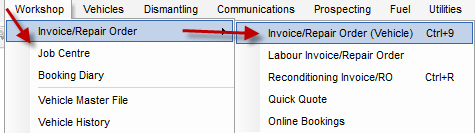
2. Enter vehicle details , Date, Advisor change type to invoice
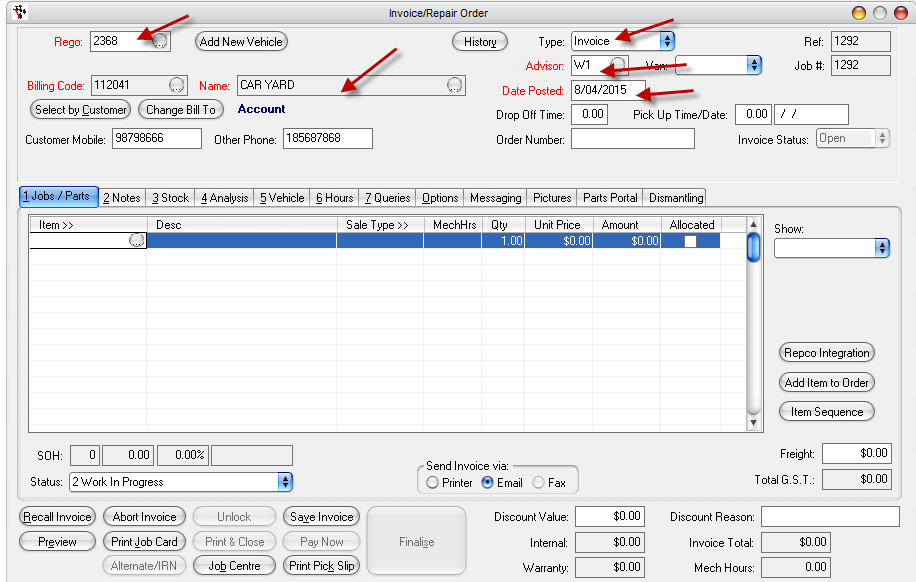
3. Click on repco integration button to take you through to your navigator pro account
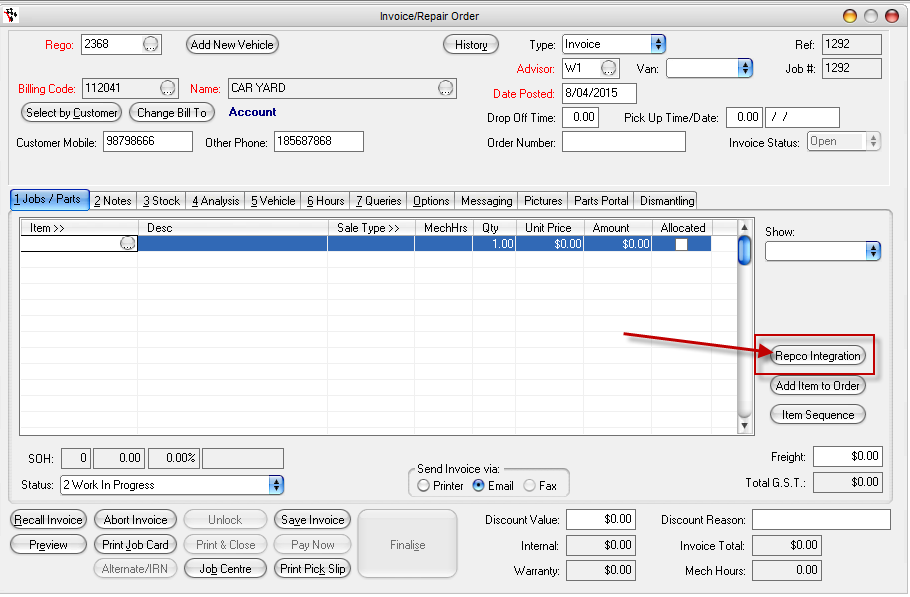
4. Use your navigator pro to select the correct year and type of vehicle you are caring out the service for.
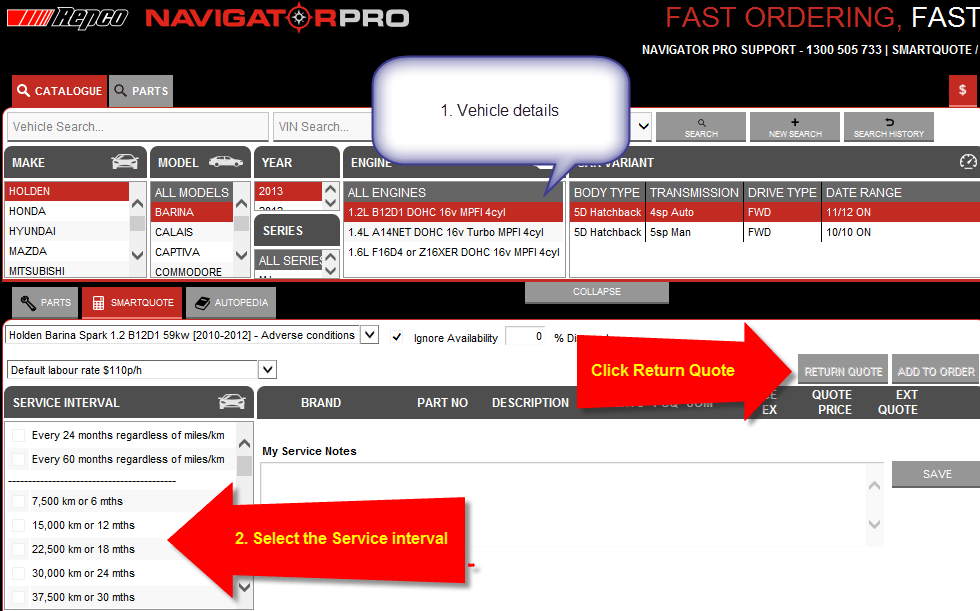
5. Click return quote and this will take you back to Autosoft.
6. You will need to add the parts to your system.

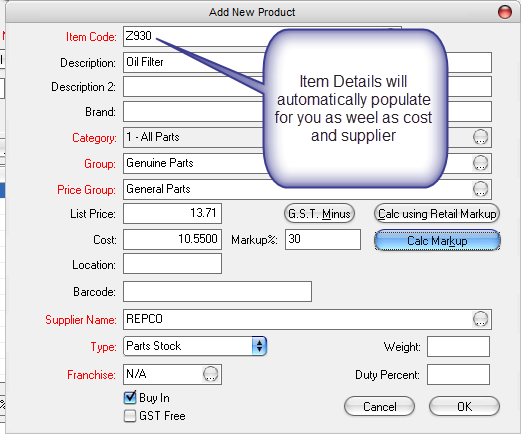
7. Highlight the labour line and then select the notes tab
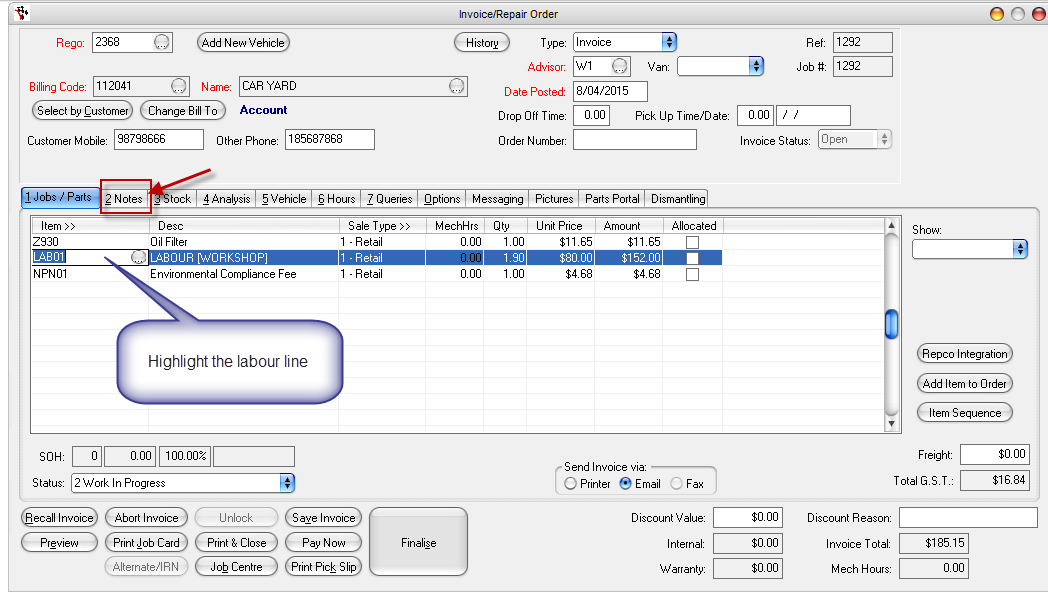
8. Notes from Repco Smart Quote can be viewed on the RO or Job card
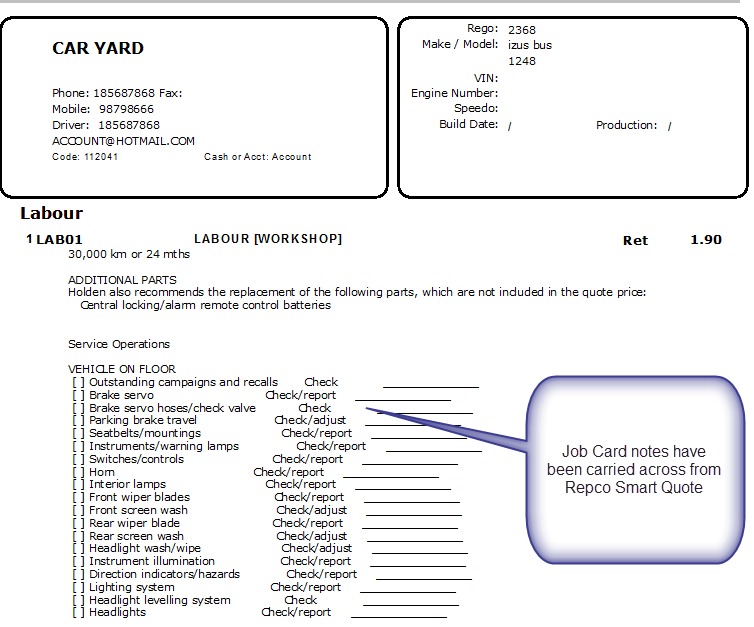




9 Comments