The purpose of this document is to show the process on deleting template messages at the bottom of your Workshop RO and Invoice. The information on this part is usually provided by client as their footer messages when sending their client booklet to us. However, if they don't fill this part of the booklet information, we just add it by default. Nevertheless, you can always remove this according to your preference.
This is a 2 part process document which includes removing template message at the bottom of Workshop Invoice and deleting template message at the bottom of Workshop RO.
1. Removing Template Message at the Bottom of Your Workshop Invoice
- On your Autosoft program, go to Utilities – System Set-Up- Messages (Invoice, Email, SMS)
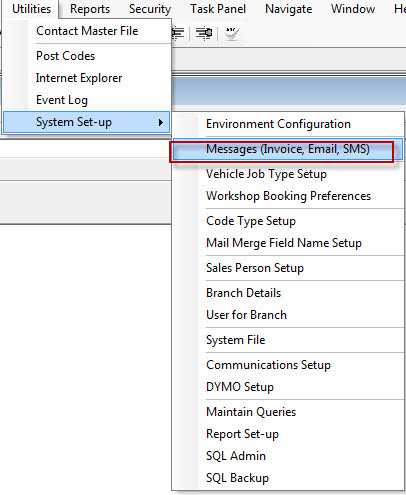
- Click number button and choose 1- Parts Invoice Message
- Click OK

- Delete texts on the message box and Press F2 on the number field to save changes
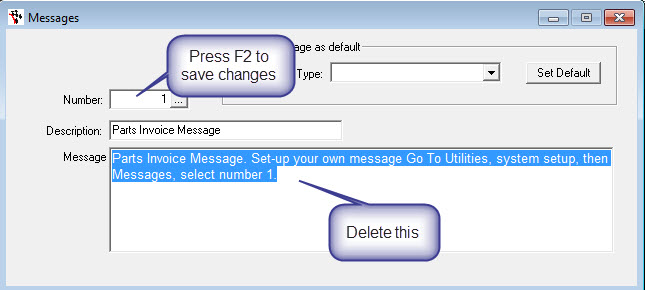
2. Deleting template message at the bottom of Your Workshop RO
- Go to go to #8 Job Card Message
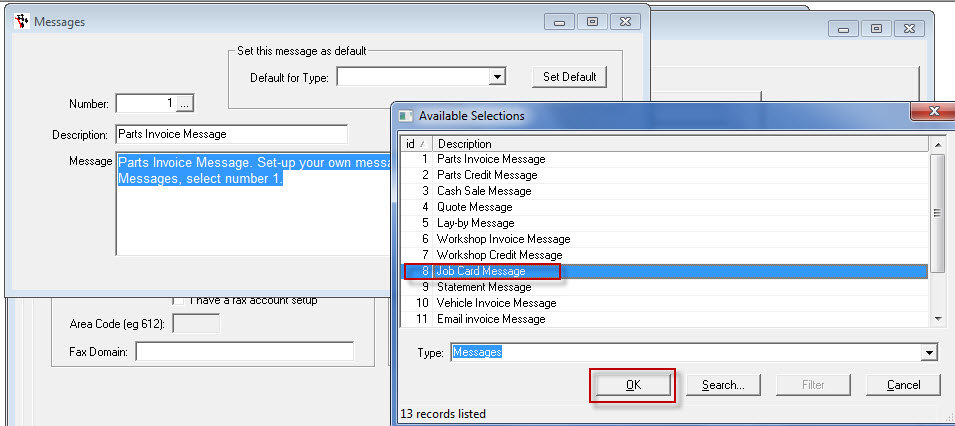
- Delete texts on the message box and press F2 on the number field to save changes
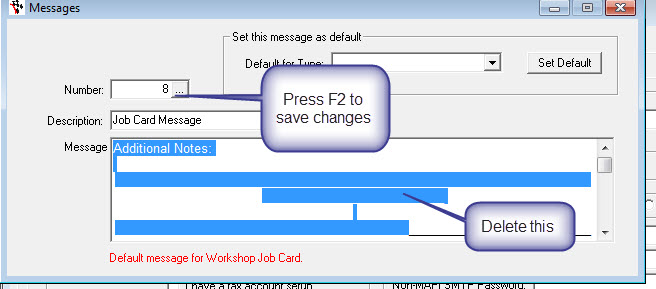
- You can now preview your previous Workshop RO or Invoice to check if template message were deleted.
0 Comments