The purpose of this document is to learn how to create more job codes in Autosoft if you have job codes that are not listed in the system yet.
Below the process on how this is done.
- Got to Workshop – Job Codes

- Enter the Job Code you want to use in the Job Code field
- Enter in the Description of the job code
- Select your Category and Group ( these are fields in written in Red and must have something in them)
- Select if it’s a Job or Sublet
- Select your Job Type
- Enter in RO Comments
Note: Each time this is selected when making a Booking or RO it will appear underneath that Labour line
- Enter Invoice Comments
Note: This could be the story that goes with this job code that you want to have the customer see. This will appear each you select this labour line when doing an invoice
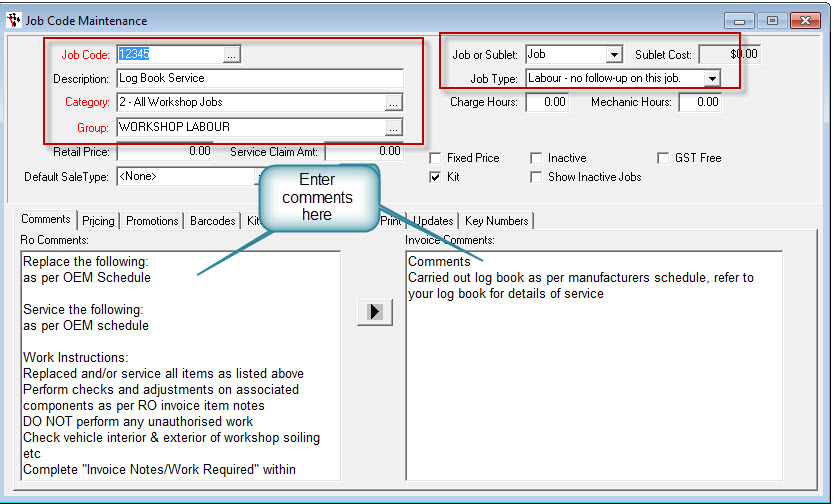
- Pricing - If this Job Code is a set Labour Rate (not your default rate) Enter in the Retail Price and Tick the Fixed Price Box
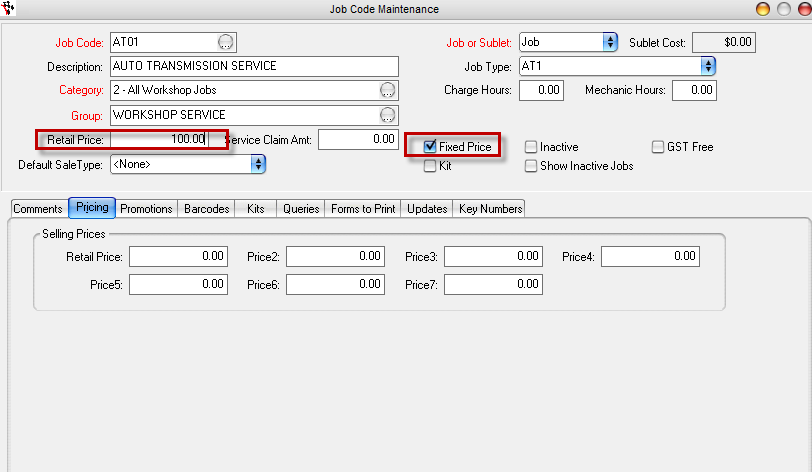
- If you have extra levels of pricing - Go to the Pricing tab and enter in the Pricing – if applicable
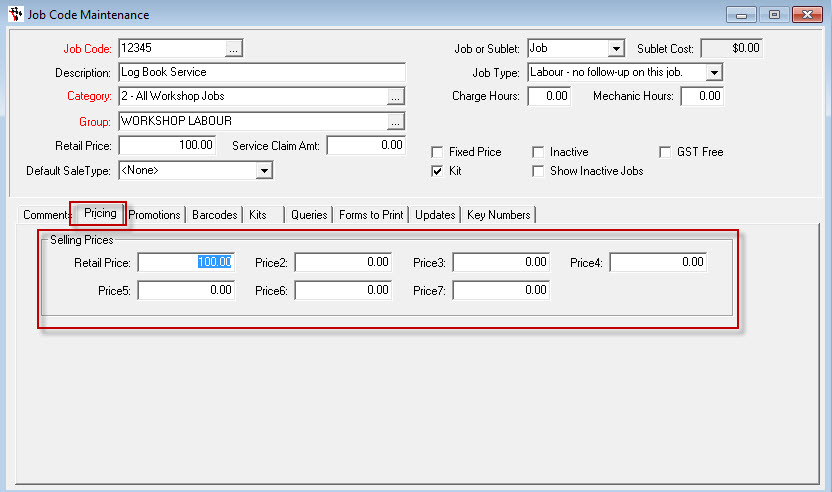
- The remainder tabs are optional like
-Promotions
- Barcodes
-Kits etc
- Press F2 to save on the Jobe Code field
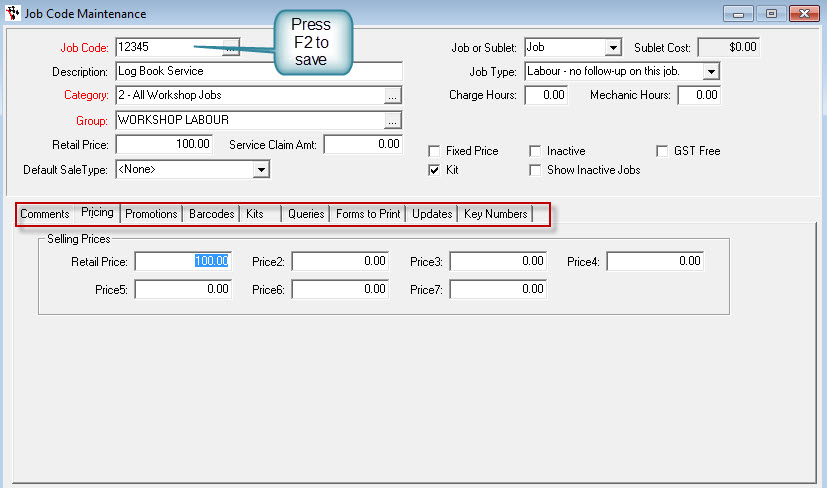
3 Comments