The purpose of this document is to learn how you can move lines on an invoice repair order so they look in nice tidy order.
Follow the simple steps below:
- Click Recall Invoice to select the invoice
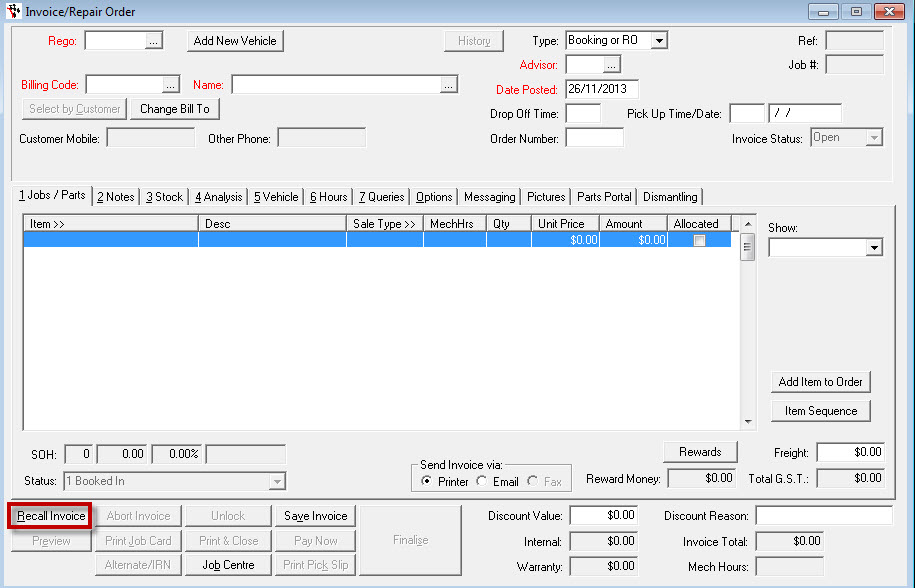
- Find the Repair Order or Invoice by
- Typing in the Reference Number
OR
- Searching it by the Customer Name
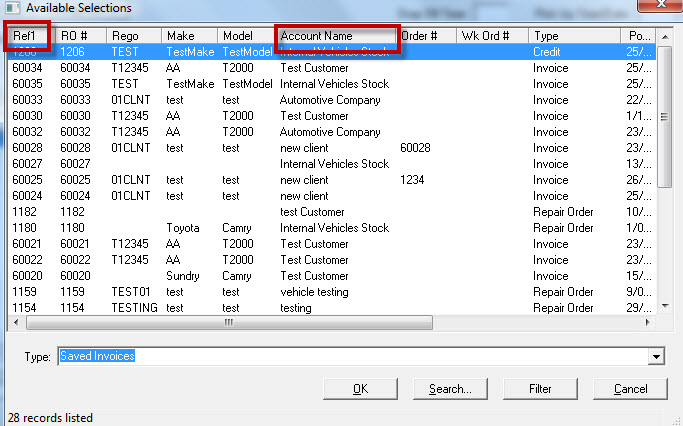
- Click Item Sequence button to move lines
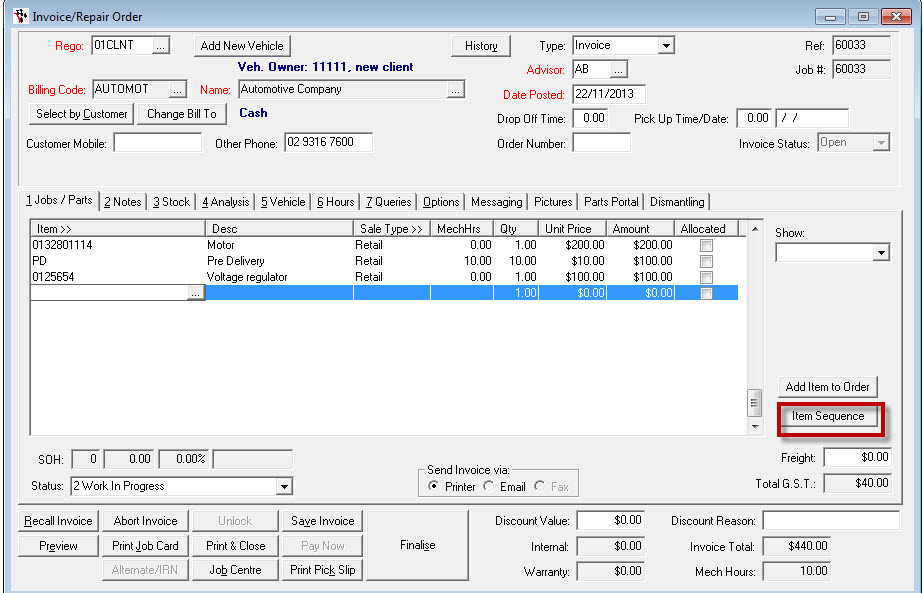
- The Modify Sequence Screen will appear
- Select the line you want to move
- Click on Move Up or Move Down and keep clicking these until you see the line move where you want it to move to
- Click on Save Changes
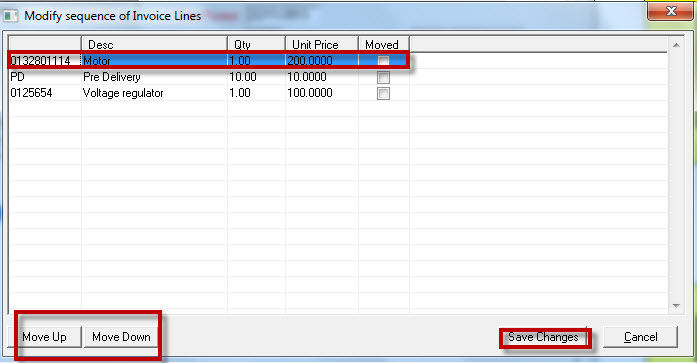
- Preview the invoice Note: It will also print that way you have moved the lines around
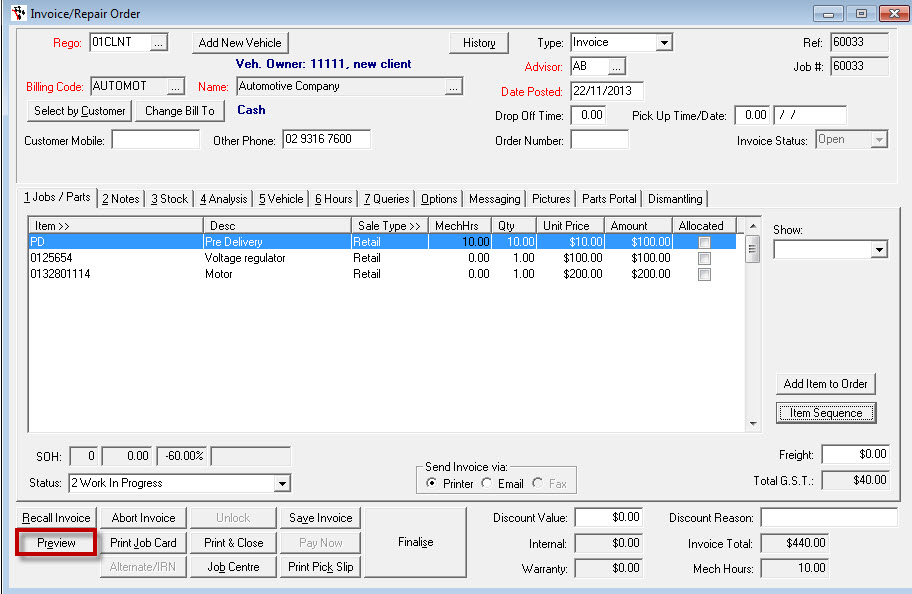
Note: With Autosoft standard invoice repair orders you will find that labour lines are always on the top and parts are always listed below

0 Comments