The purpose of this document is to show how to set up different prices for companies with multiple branches which have differing prices.
1. Create your company's Workshop Sale Types
- Go to Workshop - Workshop Sale Types
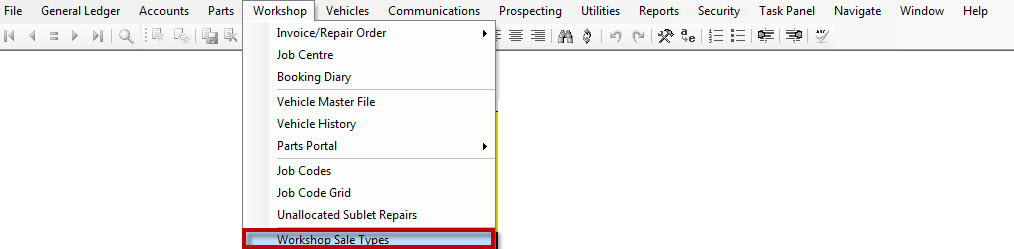
- Enter your first branch price structure or select an existing Sale type description and use the Copy Sale Type button
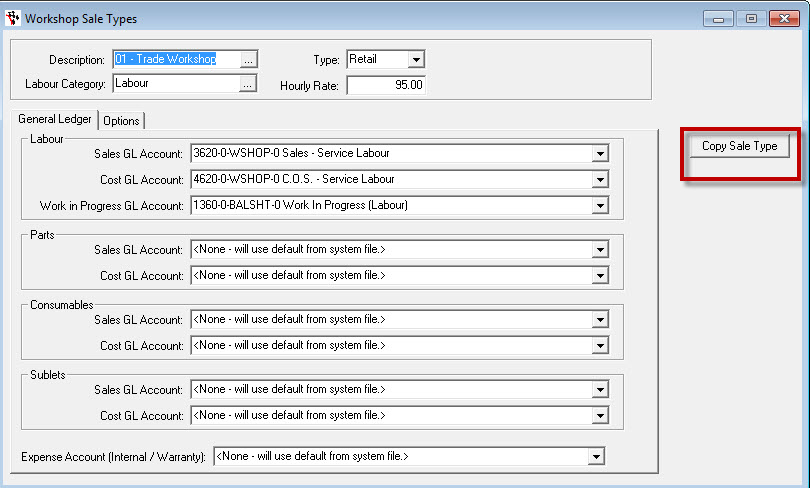
- Select No to ‘Create GL Accounts for new franchise’ Prompt
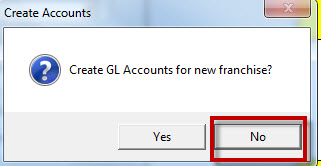
- Click OK
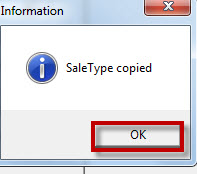
- Edit the Description and Hourly Rate as necessary for branch 2
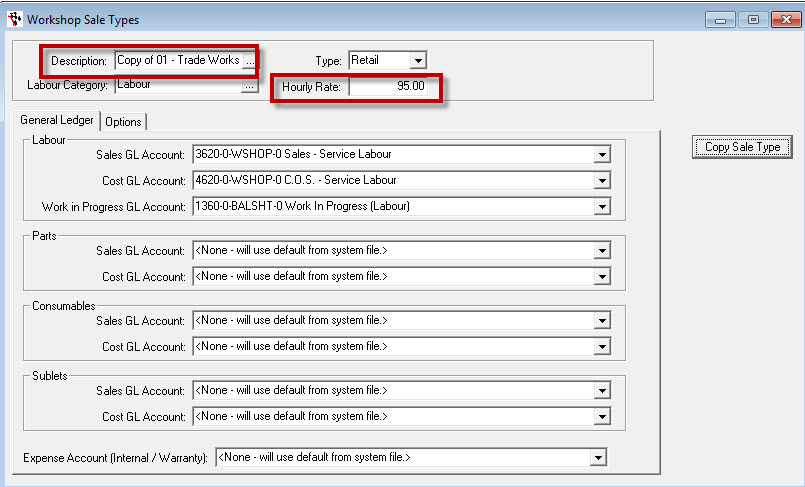
- Repeat process for all differing branch pricing
- Exit out of Autosoft to refresh
2. Setting default price on customer
- Go to Accounts - Debtors - Debtor Master File

- Search and select customer
- Go to Options tab
- Drop down list and select Default Sale Type
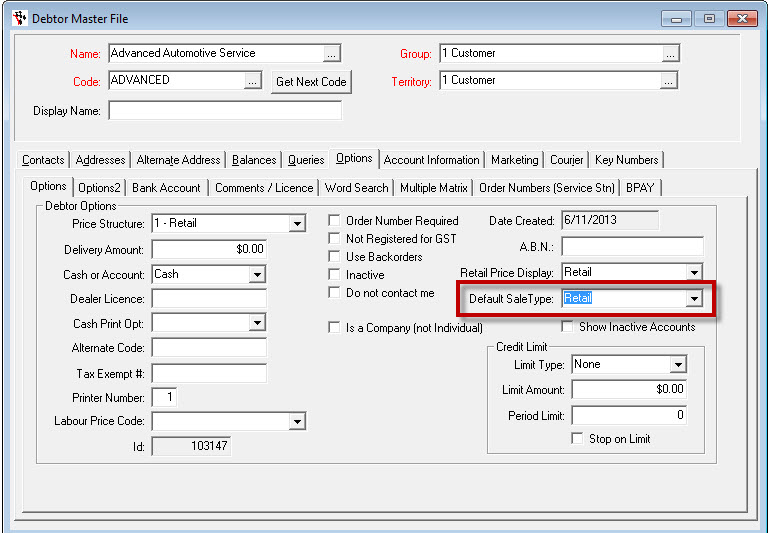
- Save changes
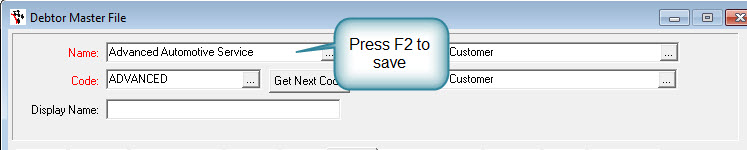
0 Comments