The purpose of this document is to learn how you can change the post date if you have put the wrong date in.
This article includes Shows you where to find the Post Date in the most common Invoices, Payment and Journal screens.
Parts Invoice
- Recall the Invoice using the Recall Invoice button at the bottom of the Parts Invoice Screen (or by other means of finding the Invoice)
- Go to Options Tab
- Click on Change Post Date
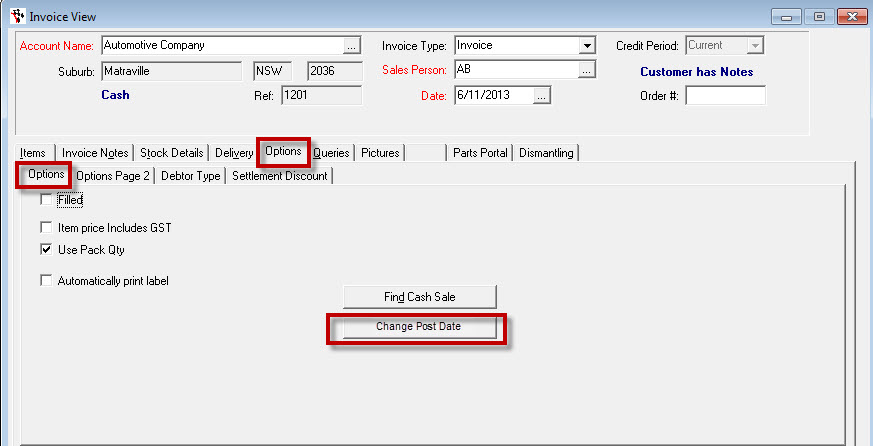
- Enter in the New Post Date that it should have been put through as and click OK
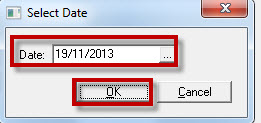
Invoice Repair Order (Vehicle)
- Recall the Invoice using the Recall Invoice button at the bottom of the Invoice Screen (or by other means of finding the Invoice)
- Go to Options Tab
- Click on Change Post Date
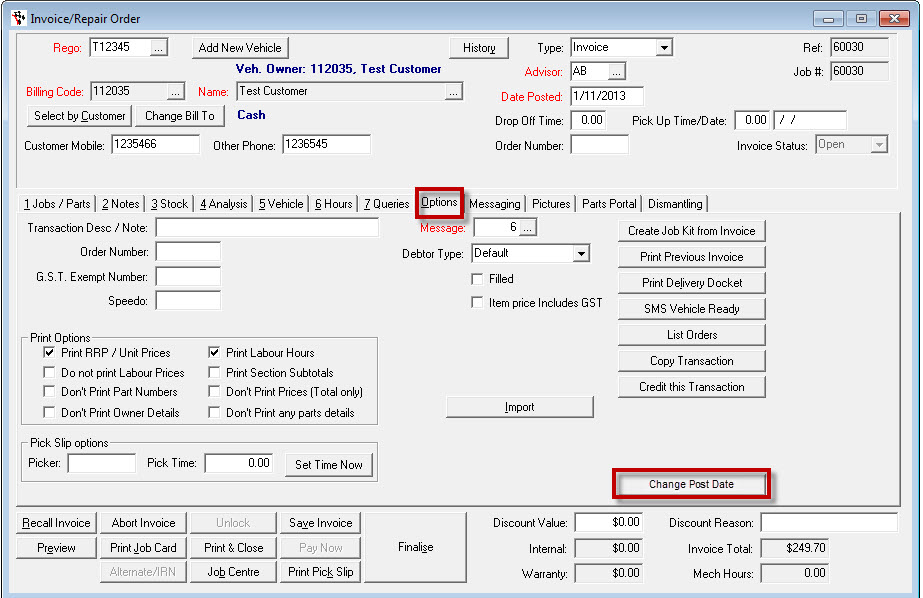
- Enter in the Post Date that it should have been put through as and click OK
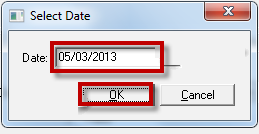
Creditor Invoices
- Recall the Invoice by Clicking on the Reference Number Ellipsis (or by other means of finding the Invoice)
- Go to Options Tab
- Click on Change Post Date
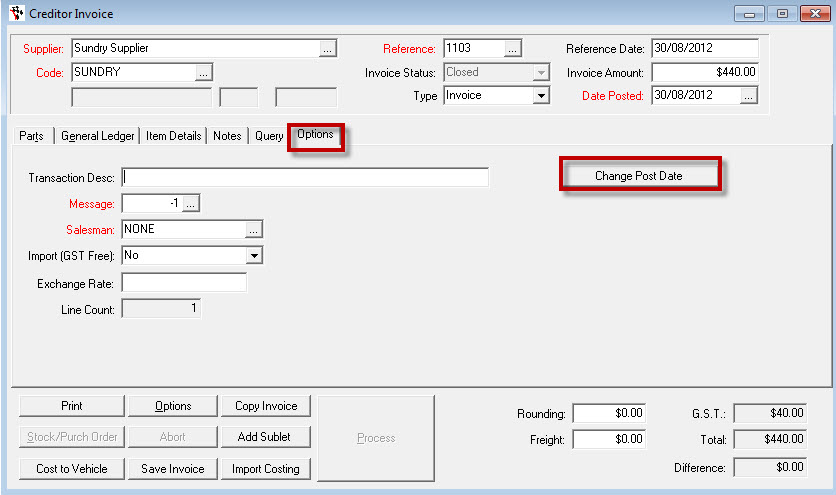
- Enter in the Date the creditor invoice should have been and click OK
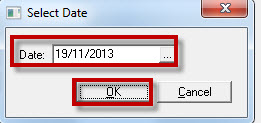
Debtor Receipt
- Recall the Invoice by Clicking on the Reference Number Ellipsis (or by other means of finding the Invoice)
- Go to Options Tab
- Click on Change Post Date at the bottom of the debtor receipt

- Enter in the new Date it receipt should have been and Click OK
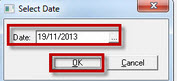
Creditor Payment
- Find the Creditor Payment by going Accounts – Creditors – Creditor Master File – Go to Queries and Creditor History OR Clicking on the Reference Number Ellipsis in the Creditor Payment screen
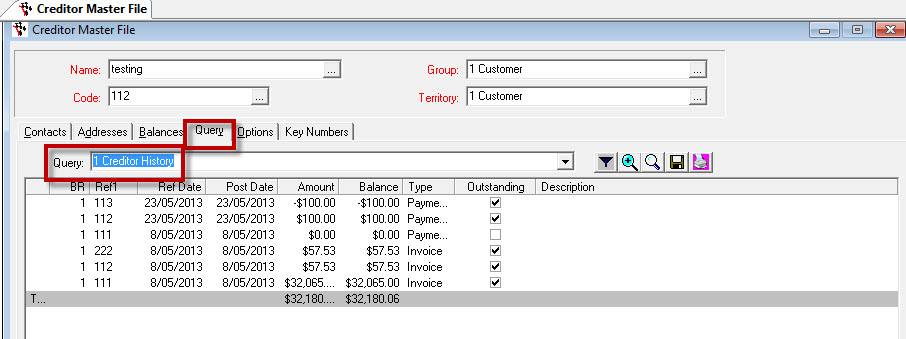
- Click on Change Post Date – this will be at the bottom of the creditor payment screen
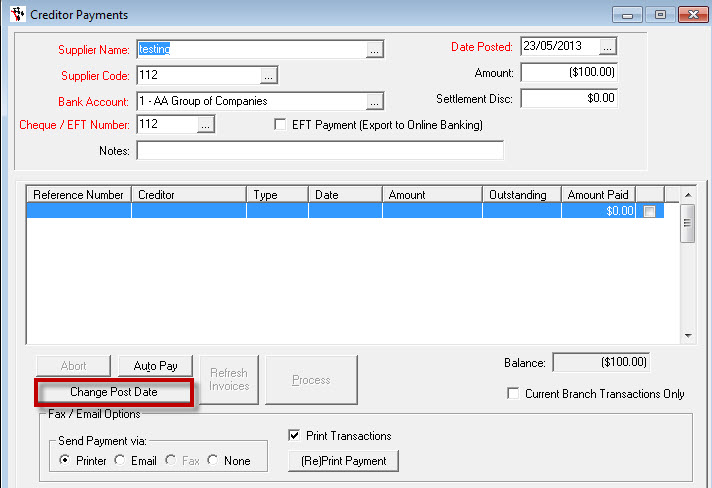
- Enter in your New Date and click OK and it will change the date for you to be the correct date
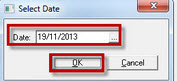
General Invoicing
- Find your general invoice via Recall Invoice button or via the Debtor History Query.
- Go to the Options tab and Change Post Date
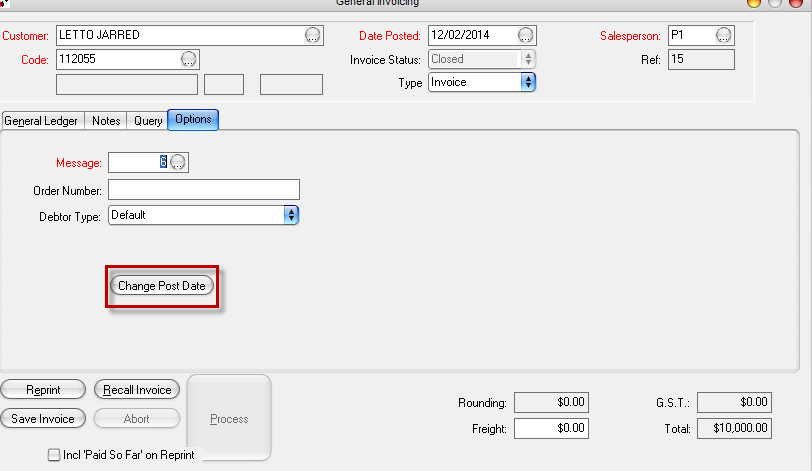

3 Comments