The purpose of this document is to explain what a sublet is and how to process them.
A Sublet is any Repairs&/OR Parts you need to Outsource from other Workshops or businesses on behalf of your customer. This may be for a variety of scenarios and this guide will show you how to Invoice it in from the Creditor and then out to your Debtor customer.
This is composed of 4 parts which include creating a Sublet for Job Code, adding the Sublet Job Code to Invoice Repair Order, adding Sublet to a Creditor Invoice and Keeping Track of Unallocated Sublets.
1. Creating a Sublet as a Job Code
- Go to Workshop – Job codes

- Make sure you have a Job Code (SUBLET) Description
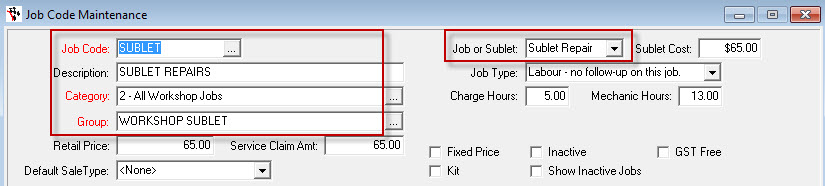
- Add your comments in to Ro Comments or Invoice Comments (optional)
- Go back to the Job Code and F2 to save
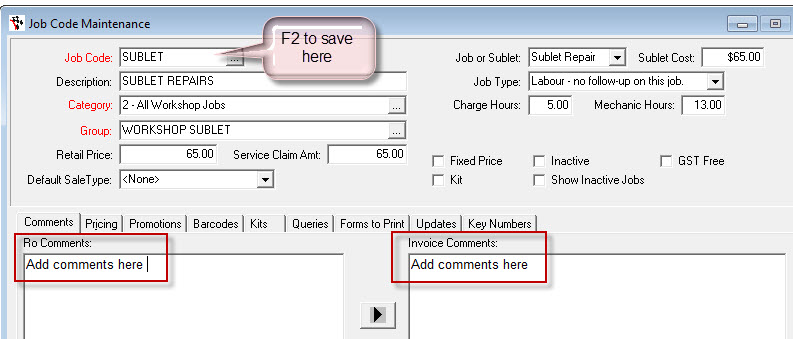
2. Creditor Invoicing in Adding Sublet Parts/Repairs
Note: You have the ability to assign a Sublet Repair and its cost to an open or closed Repair Order /Workshop invoice. The system will automatically adjust the general ledger if the invoice is processed and the sublet cost has changed.
- Go to Accounts – Creditors – Creditor Invoice

- Find the Creditor you are creating the invoice for
- Enter in the Reference ( Invoice #)
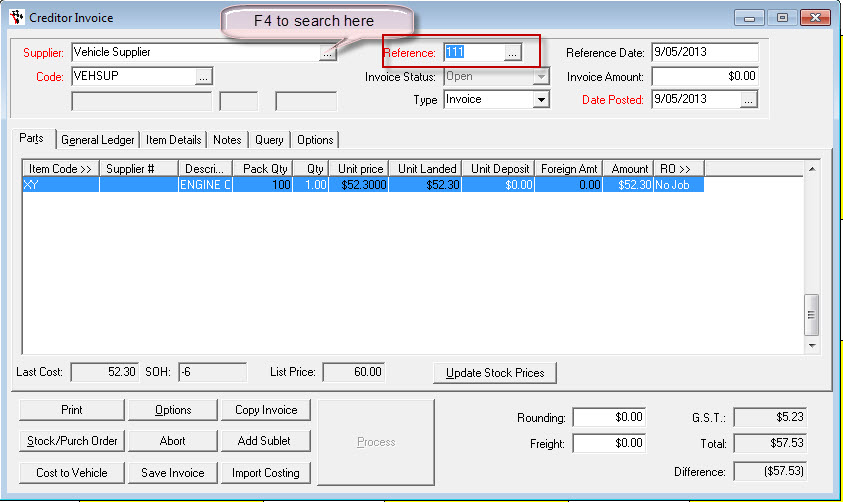
- Enter in your Reference Date
- Enter Invoice Amount
- Enter Date Posted
- With your cursor in the Item Code field you need to click on Add Sublet in the Parts Tab
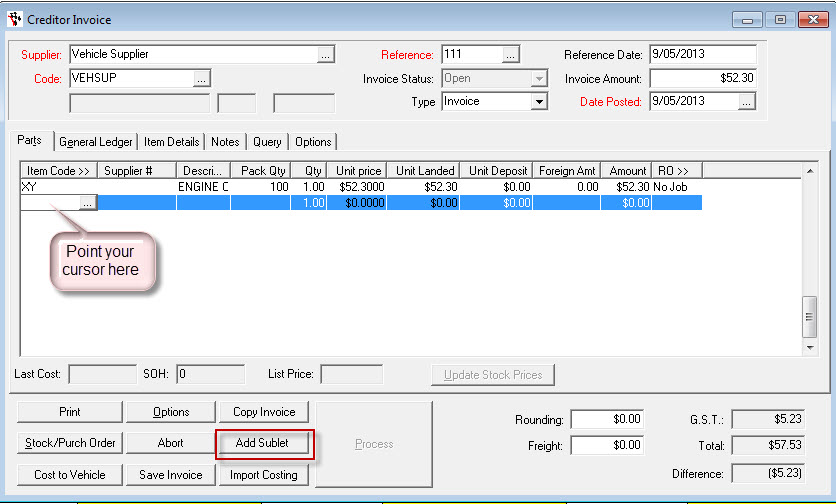
- RO Number - Find the Repair Order by clicking on the ellipsis or press F4. If the Repair Order is already closed, find the RO by clicking on the Select Closed RO button.
- Existing Sublet - Select the sublet that has already been added to the RO.
- Sublet Item - Select a sublet to add to the RO.
- Sublet Description - Enter the description of the sublet, if required.
- Cost Ex - Enter the cost of the sublet repair.
- Markup % - Enter the markup percentage.
- Sell Price Ex - Enter the sell price. If you have entered a Markup % and Cost, the system will calculate the Sell Price for you.
- Click OK
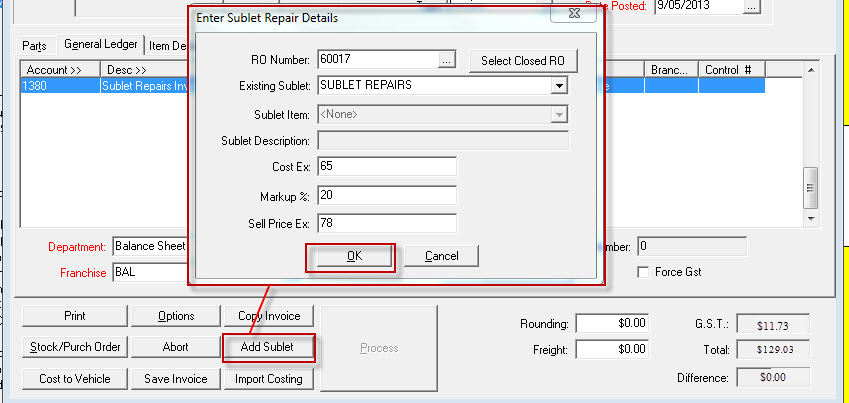
- Click on Process once the total matches with Total and the Difference is $0.00
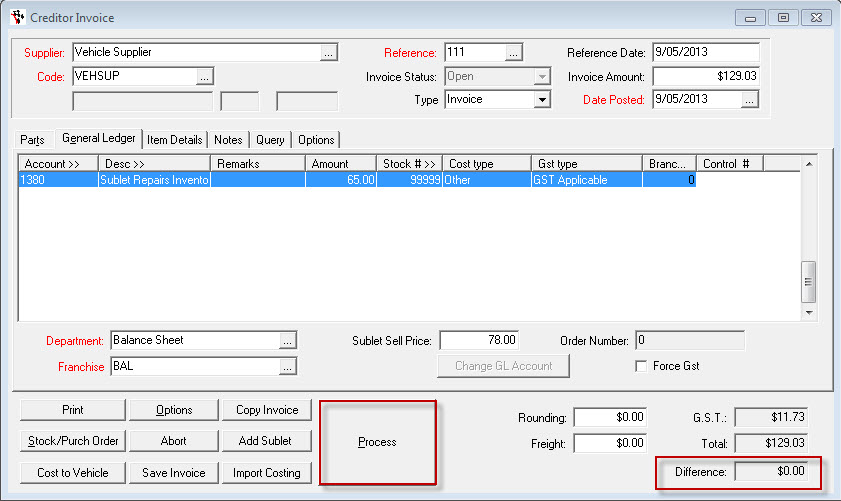
3. Adding/Checking the Sublet Charges on the Customers Invoice/RO
If you have not yet Finalised the invoice to the Customer(If you have and selected a Closed RO in the previous Step you can skip this);
- Bring up the customers Invoice Repair Order you are working on
- The sublet will have added to the invoice, double check it is at the price you want to resell it to the customer at
- Finalise Invoice as normal.
4. Keeping Track of Unallocated Sublets
All Customers Invoice/ROs where a Creditor Invoice has not yet been allocated against it, (therefore the cost of the Sublet may not have been calculated) will show in this screen.
- Go to Workshop - Unallocated Sublet Repairs
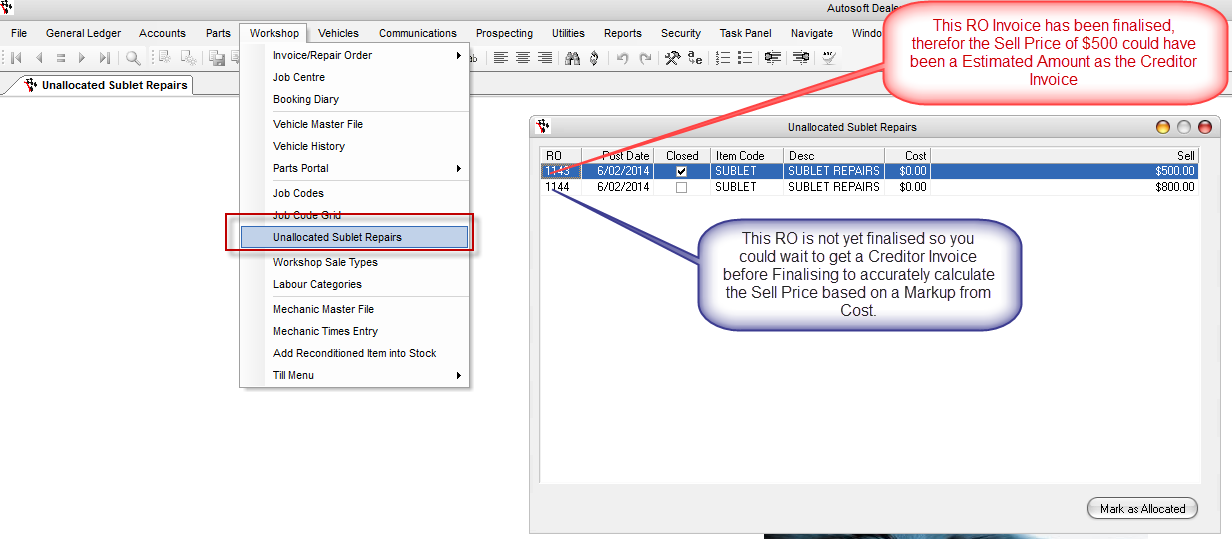
- If they are unallocated because you haven't recieved your Creditor Invoice yet, follow Step 2 when it does arrive
- If they are unallocated due to you Processing the Creditor Invoice without following step 2, you can either;
- Credit the Creditor Invoice so you can reprocess it correctly (Recommended option - see this guide on how to Credit a Creditor Inv http://service.autosoft.com.au/entries/21776280-How-to-Credit-a-Creditor-Invoice)
OR
- Click Mark as Allocated to manually mark them allocated (if you are sure you GL accounts will still align by doing this)
0 Comments