The purpose of this document is to learn how to create new mechanics in your Autosoft system and also how to make a mechanic inactive if a mechanic has left your business.
This is a 2 process document which includes adding a new mechanic and making current mechanic inactive.
1. Adding a new mechanic
- Go to Workshop – Mechanic Master File
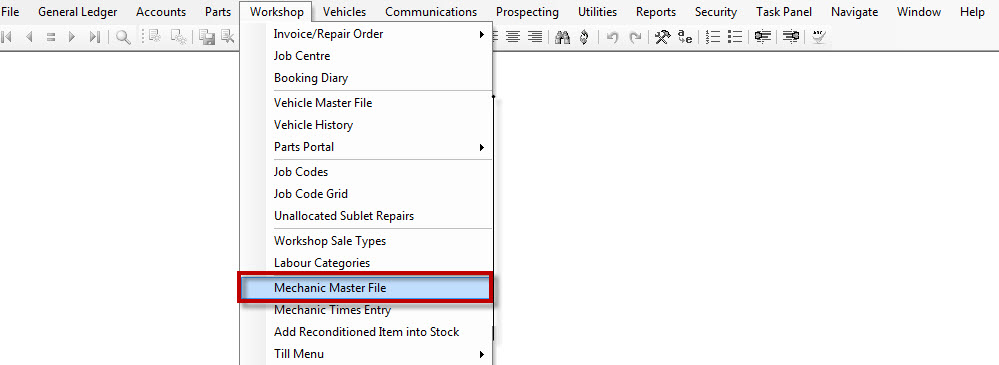
- Give the new mechanic a Code
- Enter in the Name of the Mechanic
- Provided Address details if need be
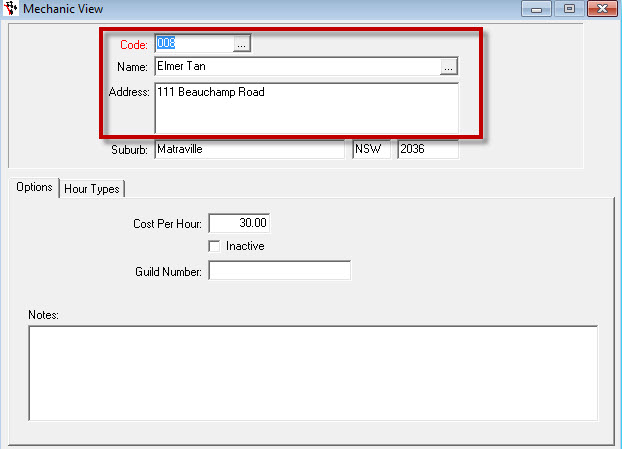
- Go to Options tab
- Add Cost per Hour
- Add additional Notes about the mechanic - this could be anything that is important about the mechanic
- Go back to the Code field
- F2 save in the field
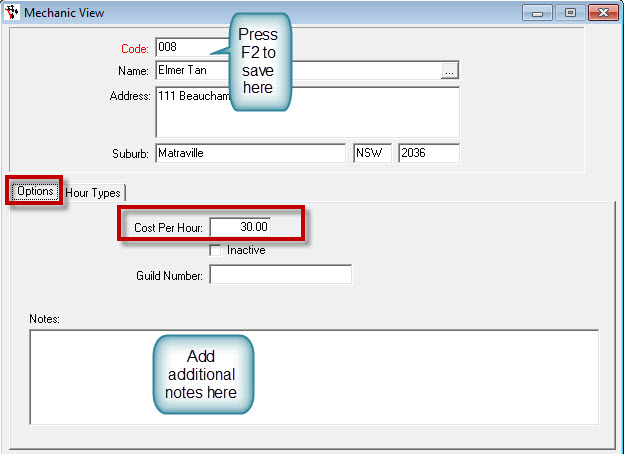
2. Making a current mechanic inactive
- Go to Workshop – Mechanic Master File
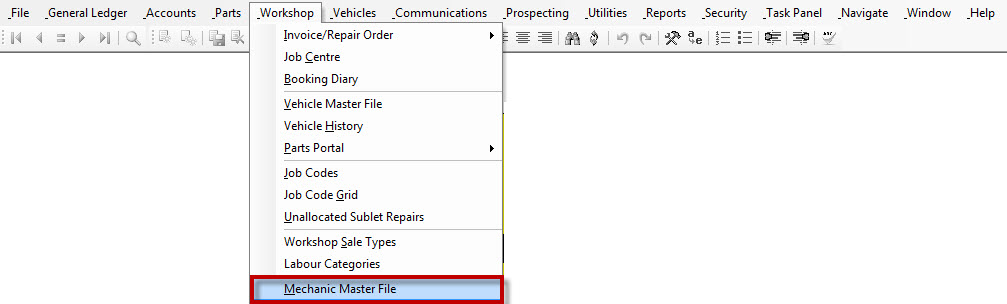
- Click F4 In the Code field
- Search and find the Mechanic that you need to make inactive
- Click Enter on your keyboard and the mechanic will appear in the Mechanic View screen for you
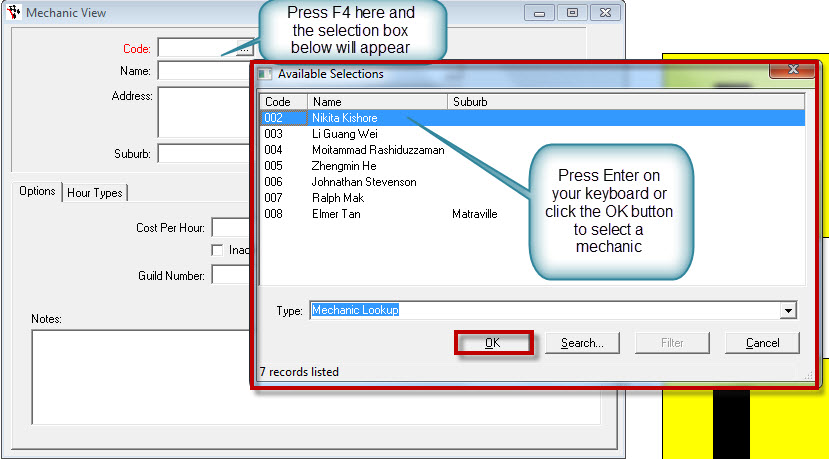
- In the Options tab tick Inactive
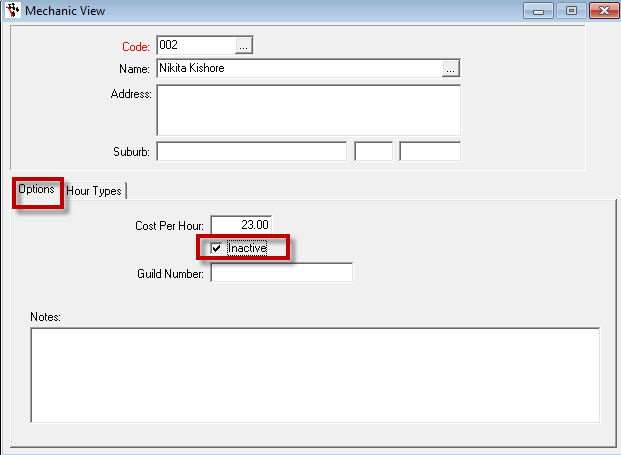
- Now go back to the Code field and F2 save and that mechanic will be made inactive
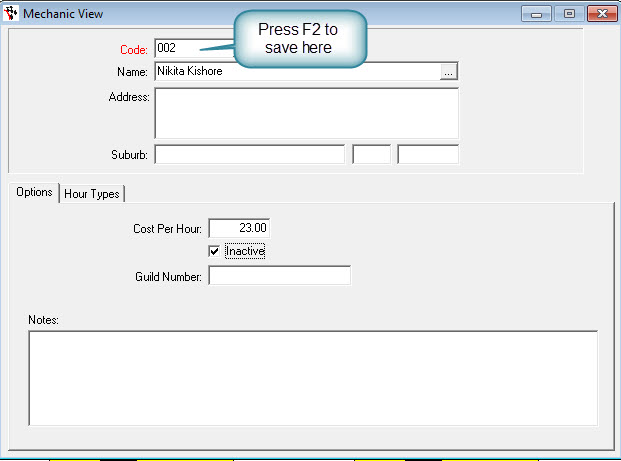

1 Comments