The purpose if this document is to learn how you can use our great short cut keys in the POS screen when you are dealing with a cash sale.
Follow the simple steps below to save time when processing POS payment:
- Click Recall Invoice to open your Invoice Repair Order
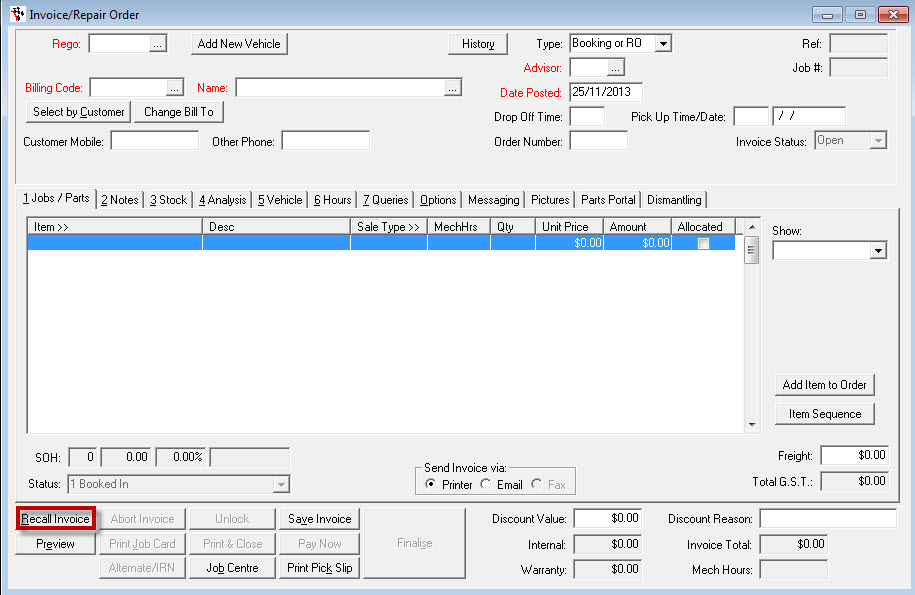
- Click Finalise once customer is happy with the cost of job
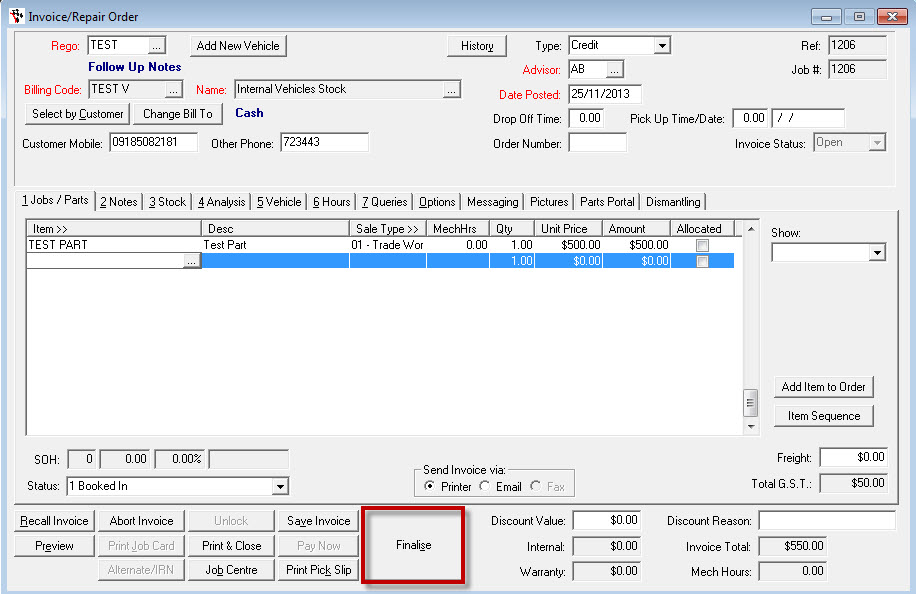
Note: For cash customer, the POS screen will appear You will see payment methods like, cash, eftpos, visa, master card etc. You will also see that each payment method has a number next to it

- Tab through the Payment Method that is being used
- Use ALT for the short cut key plus the number that is sitting next to the payment method. Example Eftpos would be ALT 2
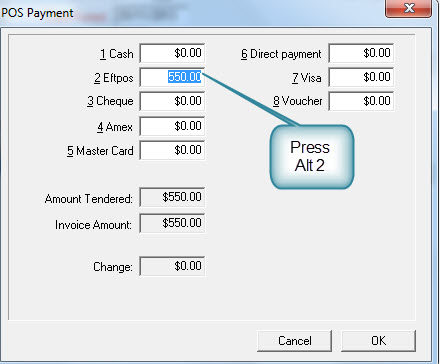
Note:. Once you use this short cut you will see the total amount will populate for in that field. The Amount tendered and the Invoice amount will be the same
- Click on OK
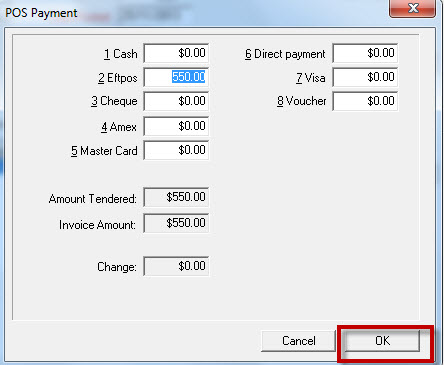
- For customers paying part cash and part Eftpos:
- Type in the Cash amount into the Cash field
- Tab through to the Eftpos field by pressing Alt 2
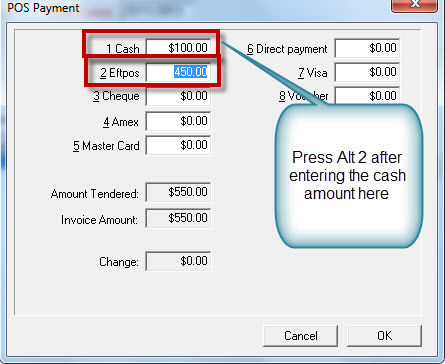
0 Comments