The purpose of this document is to show how to create kits as part of your job code.
There are 2 types of Kits in Autosoft as they function differently.
Part Kits - This type of kit can be added to a Parts or Workshop Invoices/ROs and will take the stock quantity of the included parts off as soon as the kit is built. For the Guide on this type of kit click here; http://service.autosoft.com.au/entries/23565330-How-to-Create-and-Build-a-Part-Kit
Job Code Kits - This type of kit can only be used on Workshop Invoices/ROs and do not take off the stock quantity until the kit is invoiced out. This guide shows you how to setup this type of kit;
- Go to Workshop – Job Codes.

- Add a New Job Code as a Labour Line
- Add a Kit to it, this what you need to do.
- Enter in the Job Code, Description, Category, Group, Job Sublet, Retail Price, Charge Hours, Mechanic Hours, Job Type.
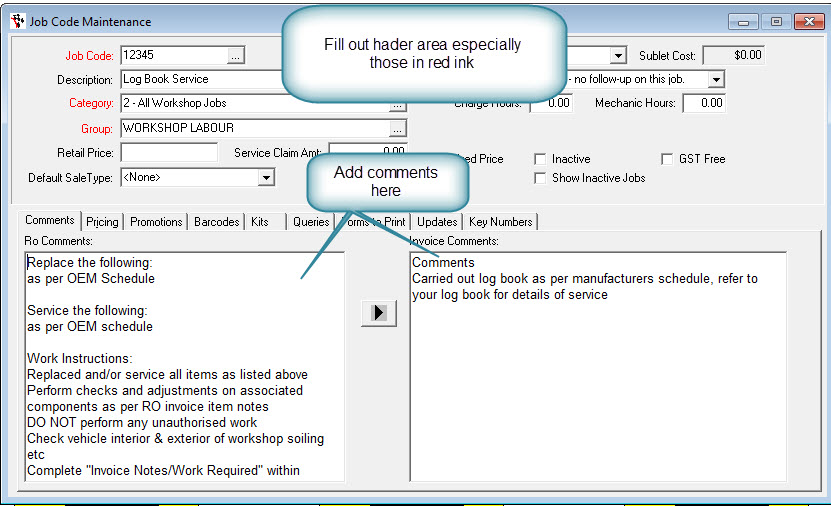
- Go to the Kits Tab
- Go to Item Code and find the part you want to add and enter in also the Qty
- Go back to the Job Code Field and F2 save and it will save what you have created.
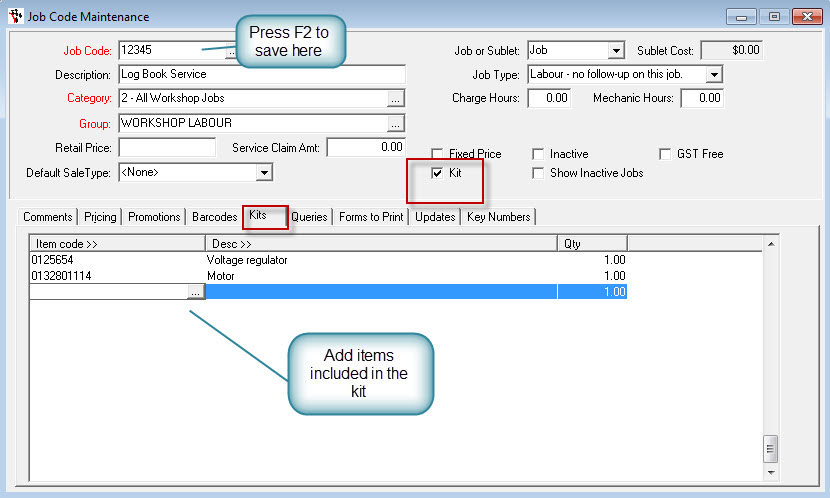
1 Comments