The purpose of this guide is to explain how to credit a Worskshop Invoice/RO (Vehicle) and reprocess it if necessary.
This process has been broken up into 2 Parts as you may only need to follow the section as applicable to you - How to Credit/Refund the Invoice/RO(Vehicle) and How to Copy an Invoice/RO.
Part 1 - How to Credit/Refund the Invoice/RO (Vehicle)
- Go to Workshop – Invoice/RO – Invoice/RO(Vehicle) - In the Rego field F4 to Search and Select the Customer - Click on Recall Invoice - Find and select the Invoice
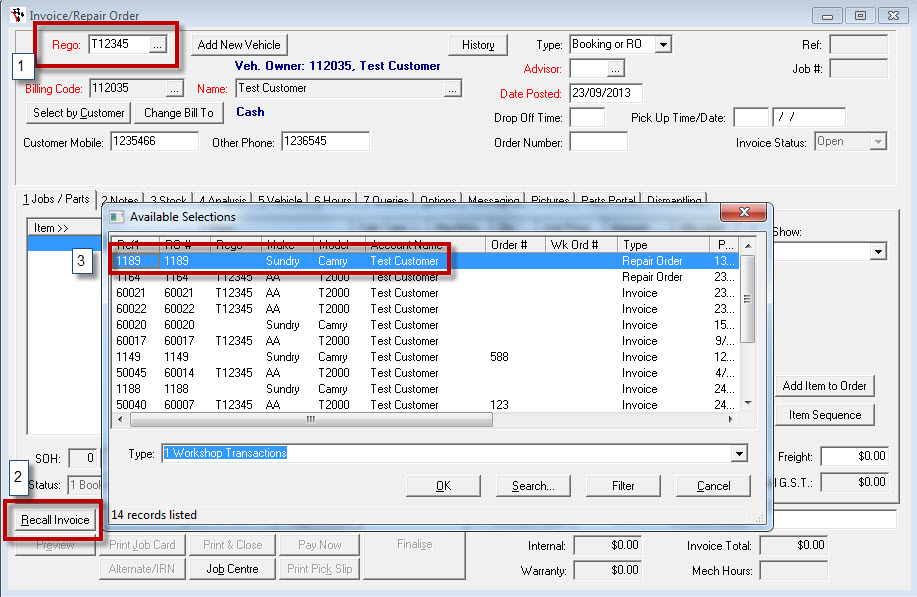
- Take Note of the Invoice Date and any other details (e.g Labour or Parts you do not need to credit)
- Go to Options Tab - Click on Credit this Transaction.
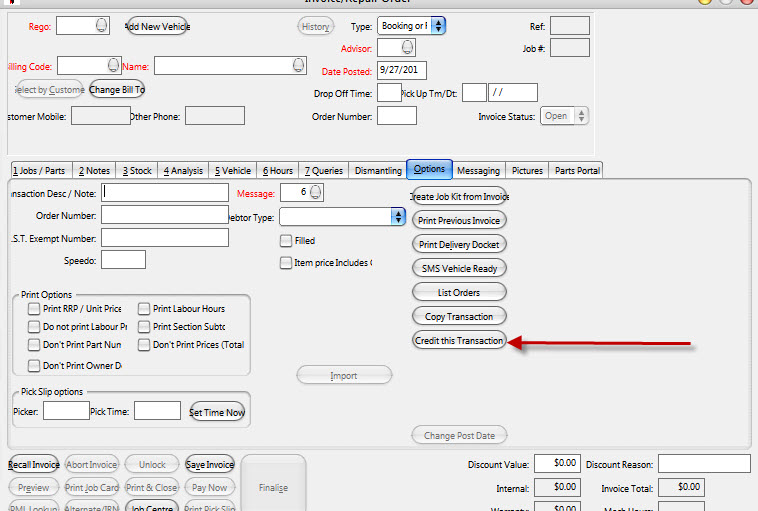
- You will get a prompt for if you wish to credit the Mechanic Hours: If you are Crediting the Labour then Select Yes, if you are not crediting the Labour select No
- This will now copy the invoice and change it to a "Type" of credit - Click back to the Jobs/Parts tab
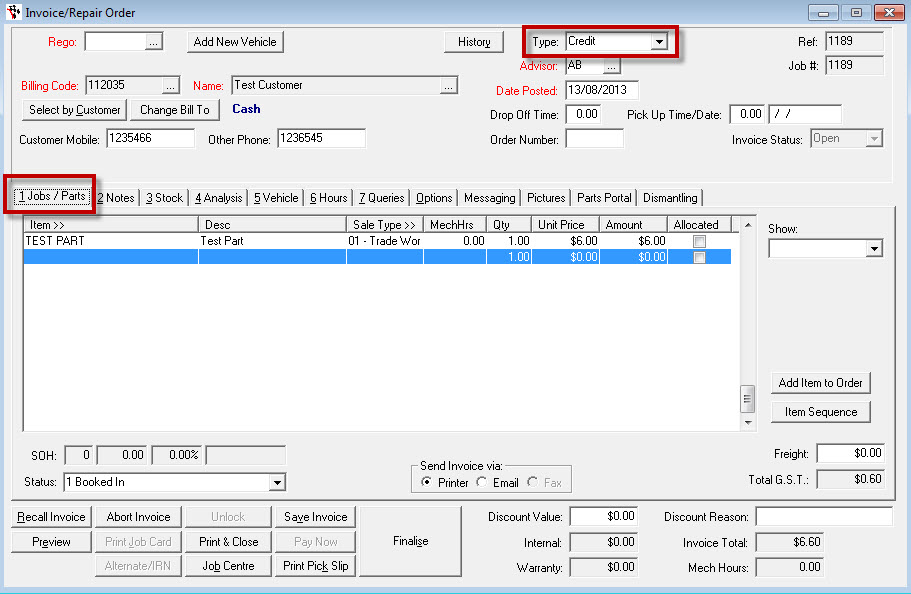
- Adjust the Credit Invoice as necessary:
- Change the Date to the Original Invoice Date if you wish to process the credit transaction for reconciling on that date OR leave it as todays date if you need the funds to be shown in todays reconciliations.
- Edit any of the lines (you can remove any lines that do not need to be credited by Selecting the line then SHIFT+F2 to delete it)
- Once the credit/refund is ready to process click on Finalise
- If the Customer is an Account customer: this will process the credit/refund onto their Account and reduce their current balance and you may also want to go to Accounts - Debtors - Debtor Receipts - Search and select Debtor - Tick to reconcile the original and Credit Invoice and Finalise
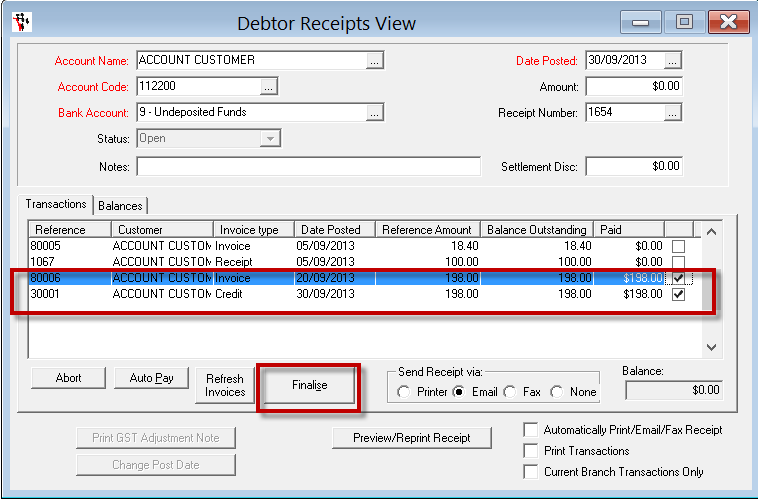
- If the Customer is a Cash customer: the POS Payment screen will display and you can enter the Credit Value into the Tender Type of which you wish to refund them.
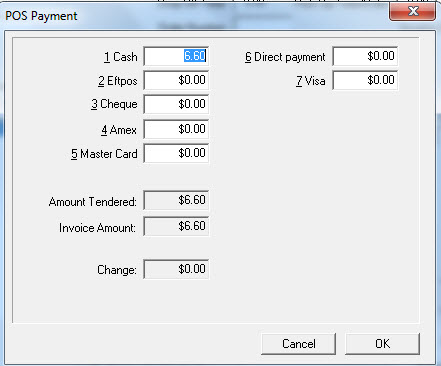
NOTE: You DO NOT need to put the amount in Negative and we recommend you refund the client as per the tender type they paid to as giving a customer Cash when they paid via Credit or even switching Cards paid from and to could lead to potentially fraudulent situations.
- If it is now necessary to reprocess an Invoice - follow Part 2
Part 2 - How to Copy an Invoice/RO
- Go to Workshop – Invoice/RO – Invoice/RO(Vehicle) - In the Rego field F4 to Search and Select the Customer - Click on Recall Invoice - Find and select the Original Invoice
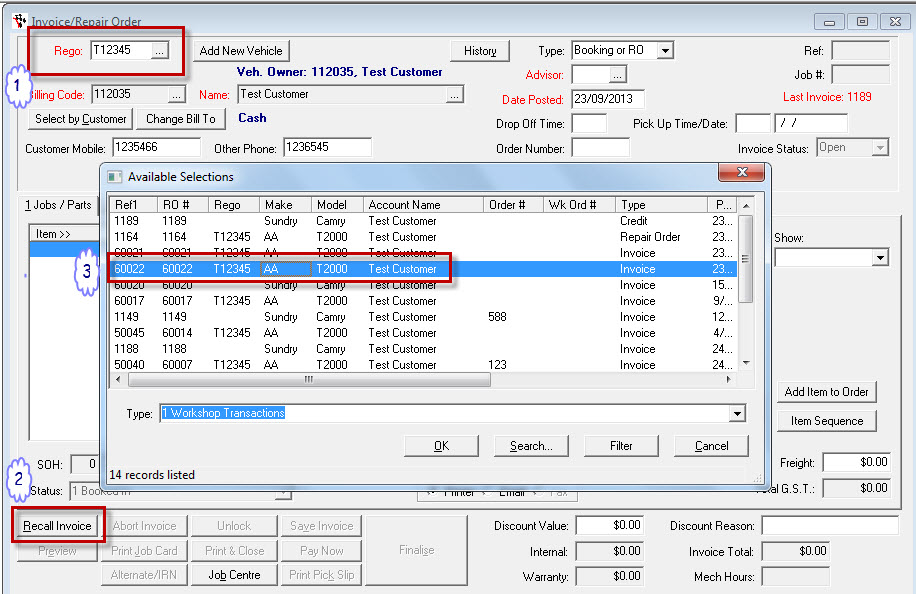
- Take Note of the Invoice Date and any other details (e.g Labour or Parts you do not need to re-invoice)
- Go to Options Tab - Click on Copy this Transaction.
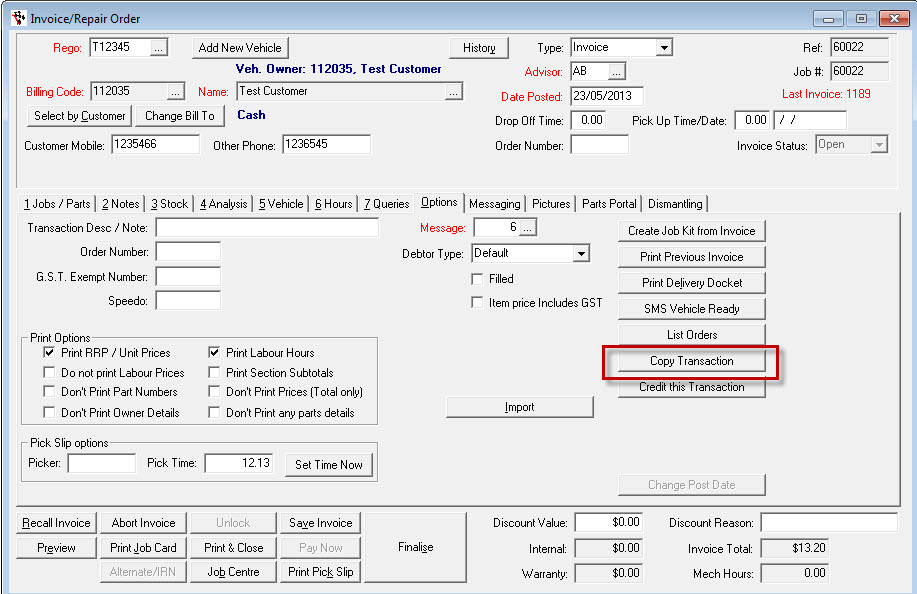
- You will get a prompt for if you wish to credit the Mechanic Hours: If you are re-invoicing the Labour then Select Yes, if you are not re-invoicing the Labour select No
- This will now copy the invoice - Click back to the Jobs/Parts tab
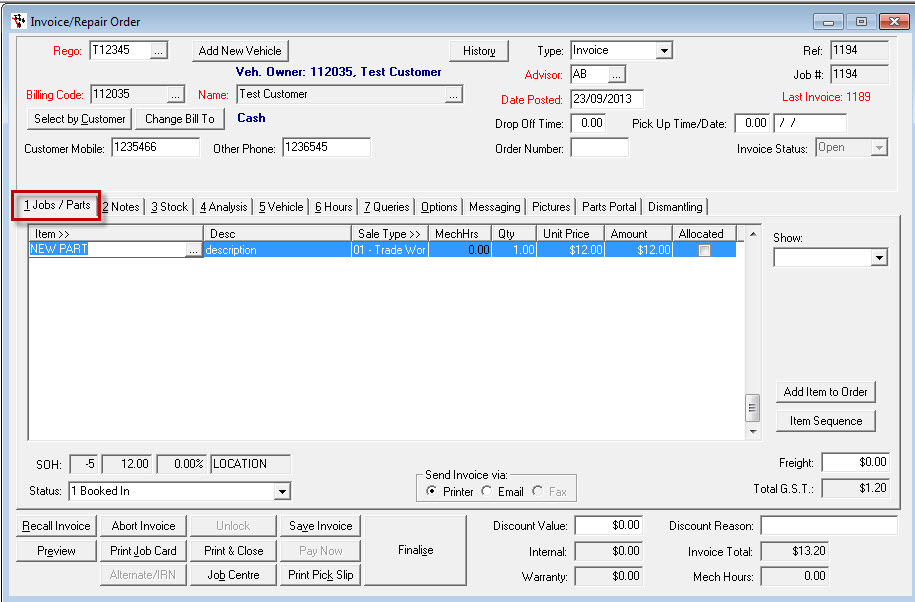
- Adjust the Invoice as necessary:
- Change the Date to the Original Invoice Date if you wish to process the transaction for reconciling on that date OR leave it as todays date if you need the funds to be shown in todays reconciliations.
- Edit any of the lines (you can remove any lines that do not need to be re-invoiced by Selecting the line then SHIFT+F2 to delete it)
- Once the invoice is ready to process click on Finalise
0 Comments