The purpose of this guide is to show in Autosoft how you can create a budget for a specific General Ledger.
- Log in to Autosoft as: Username: SETUP-PRO Password: SETUP-PRO
- Go to General Ledger - General Ledger Accounts
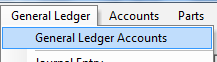
- Click into the Account field and F4 to search, find the general ledger code you want to change the description for.
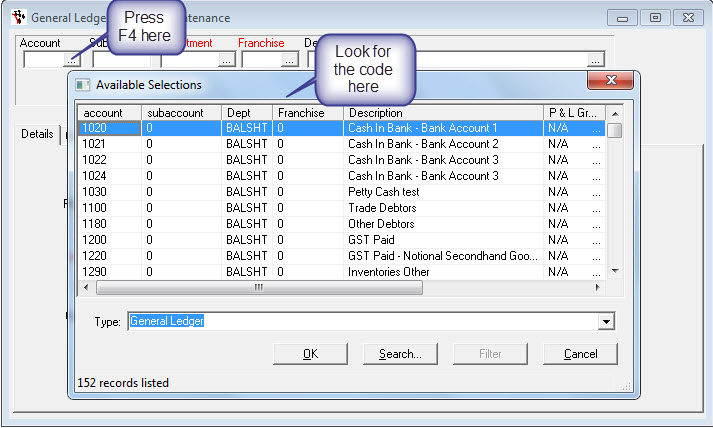
- Go to Budget Tab
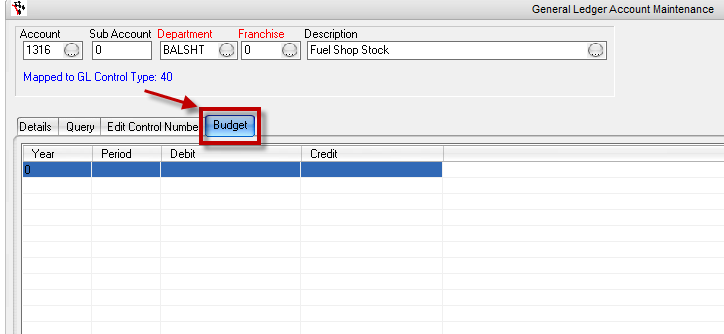
- Select Add Year > Enter Year > Click Ok
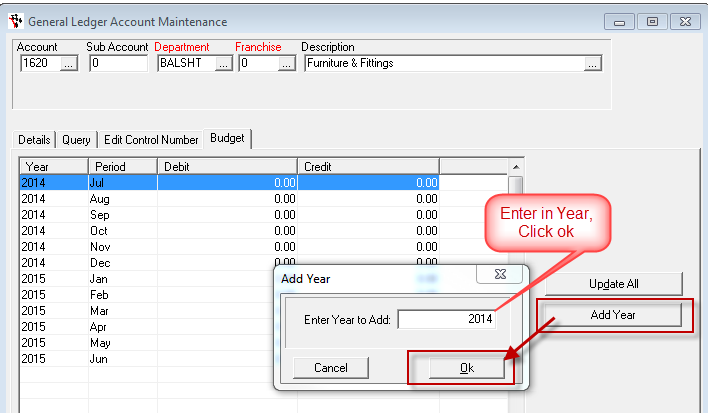
- Enter in Either the Debit and / or Credit side your Budget Amount.
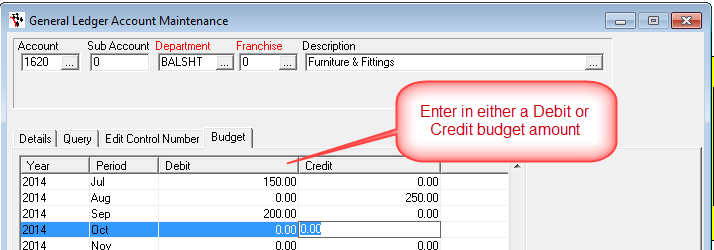
- Go to the account Number Field F2 Save.
If you would attach a General ledger to a particular Workshop Sales Type follow this guide: http://service.autosoft.com.au/entries/52564504-How-To-set-up-new-Labour-Category-and-the-edit-Workshop-Sales-Types
0 Comments