The purpose of this guide is to explain how you can change the tender type of a transaction which has already been finalised.
To change the tender type of a transaction, you must do this through the Till Reconciliation screen and can be done regardless of whether you actually do Till Reconciliations or not. For the full guide on how to do a Till Reconciliation - see this guide http://service.autosoft.com.au/entries/21440704-How-to-Process-a-Till-Reconciliation
This is a 2 part process which includes finding the transaction that has wrong payment tendered and making the necessary corrections.
1. Find the transaction with wrong payment method
- Go to General Ledger – Banking – Till Menu – Till Reconciliation
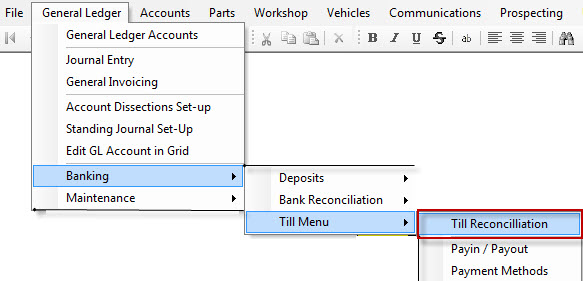
- Click on Refresh
-
Click on the Query tab
- From the selection pick “ Till Transactions allowing Reallocate” a list of all your transactions will appear
- Find the transaction that was put the wrong payment method by error
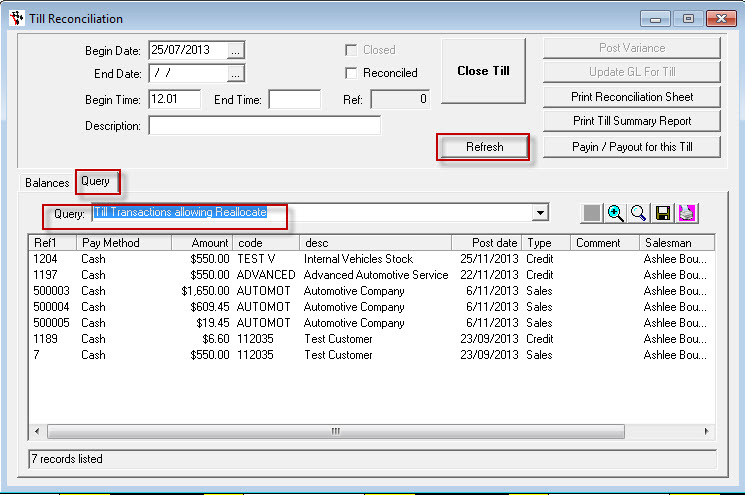
- Now double click on the transaction with wrong payment
- You will see a window appear for you “ Reassign Deleted/Disabled Code To: - New code to use
- From the drop down pick the new payment code (tender type) it should be
- Once you have it selected click on OK
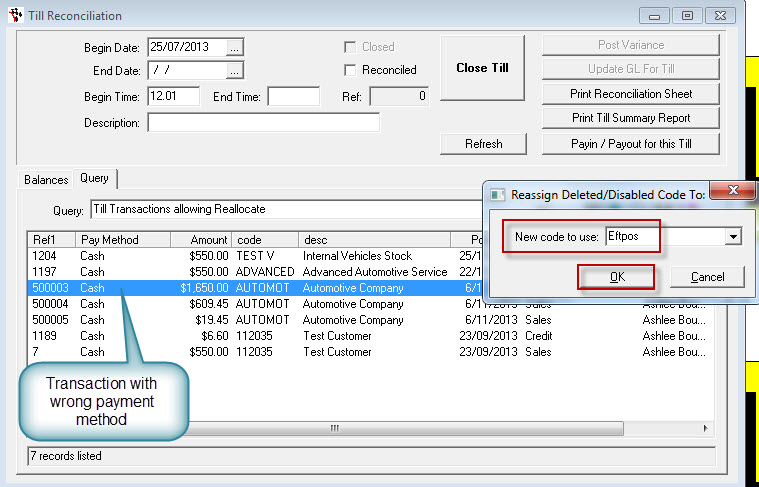
-
It will come up with a message saying “POS Payment Type changed” what that means is it will now put that transaction to the correct payment method
- Click OK

-
Go back to the Balance tab- click on Refresh.
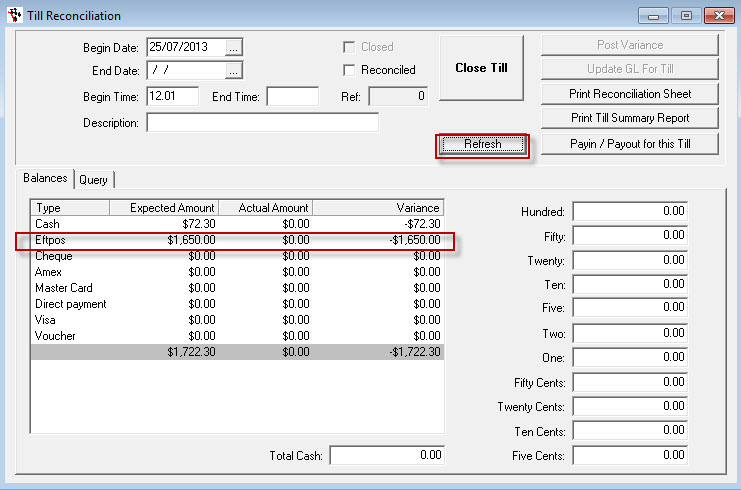
Now you can continue with your Till Reconciliation and/or your Undeposited Funds processes and the transaction tender type will have been updated upon Refresh
0 Comments