The purpose of this document is to explain the basic concept of a Journal and show the user how to do a journal. NOTE: Autosoft can only advise on how to do a Journal, they can not advise you on which GL Accounts to use as this function should be advised by your accountant.
What is a Journal?
A Journal is used to transfer debits/credits from one General ledger account directly into to another. This function should only be used by the accountant or person responsible for accounts in the business.
How to Do a Journal
- Log in to Autosoft with a User that has security access to do journals (please contact your Business Manager who can either give you access or they can contact us to guide them on how to do so).
- Go to General Ledger - Journal
- Enter a Description and Journal Notes as applicable
- Select the GL account of which you want to Debit an amount from (note at the bottom of the screen in red text it will give you tips on what putting a Debit amount will do to an account or Credit will do to the account)
- Enter the a Note of you wish
- Enter the Amount
- Select if the Tax Status as applicable
- If you are doing an amount which also needs to show on a Debtor/Creditor - Select the Account (NOTE: this function will only be available on an applicable GL)
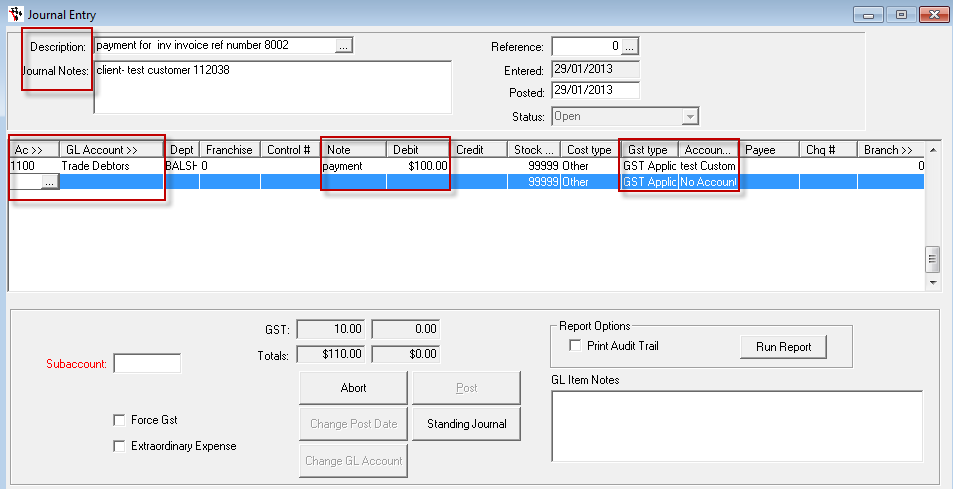
- Select the GL of which you wish to Credit balance the amount to
- Enter the a Note of you wish
- Enter the Amount
- Select if the Tax Status as applicable
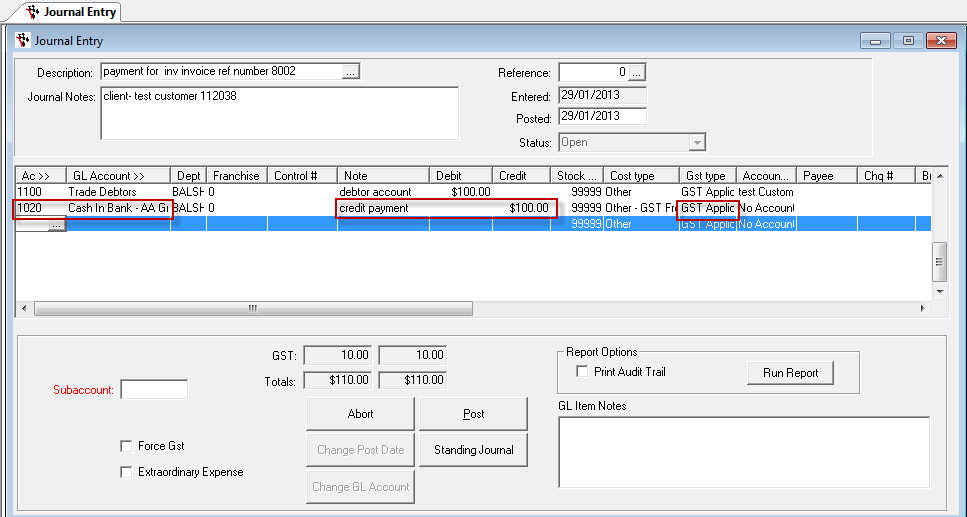
IMPORTANT NOTE: When the Cash in Bank account (102) is Credited the Payee and Cheque Number must be entered (from your cheque book) by pressing Tab across the screen to the payee and cheque number. This is important as the cheque numbers will get out of sequence if this is not done.
If you are getting the meassage 'GL does not Allow Journals' see this guide http://service.autosoft.com.au/entries/21357121-Allowing-Journals-to-GL-Control-Accounts
Below are samples of typical journal entries.
The GL codes used below are EXAMPLES only, please check in your system and with your accountant for the correct GLs to use.
- Company Expense Payment Journal
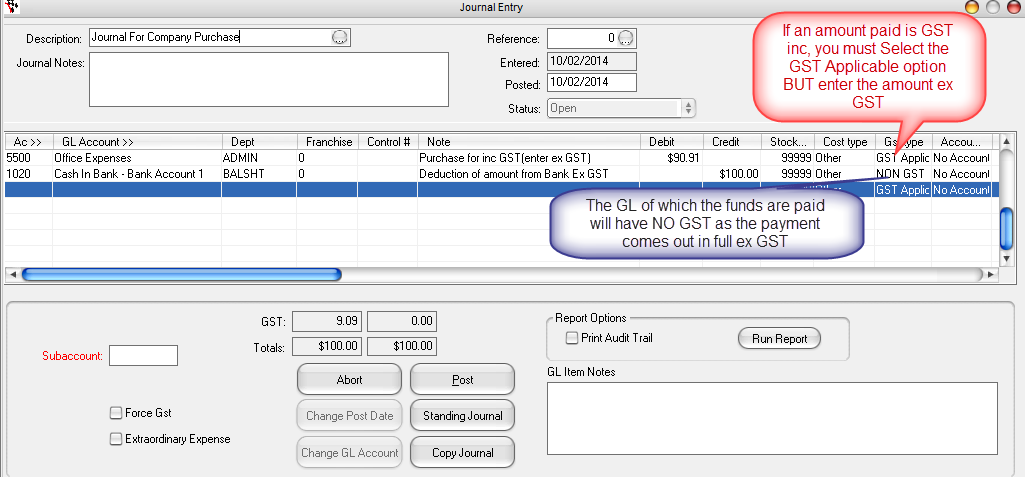
- Wages Journal (for those not using Payroll)
Below is a typical Wages Journal. If the journal is setup as below it will track Wages, PAYG Tax and Superannuation for each employee. GL Transaction reports can be run for group certificate and superannuation figures. When this journal is posted the expenses for Wages, PAYG Tax, Superannuation and accruals for the same are posted.
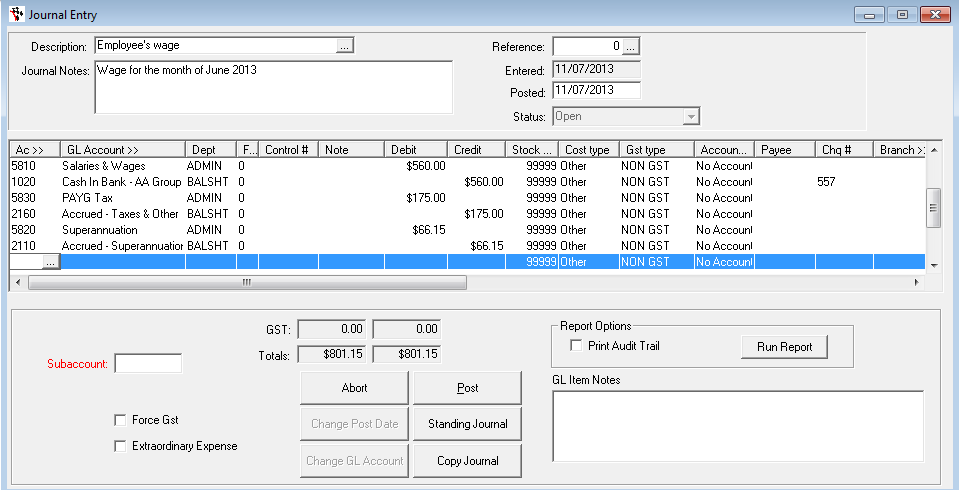
- PAYG Tax Payments
When PAYG Tax is paid Journals are carried out to offset the accrual accounts, see below.
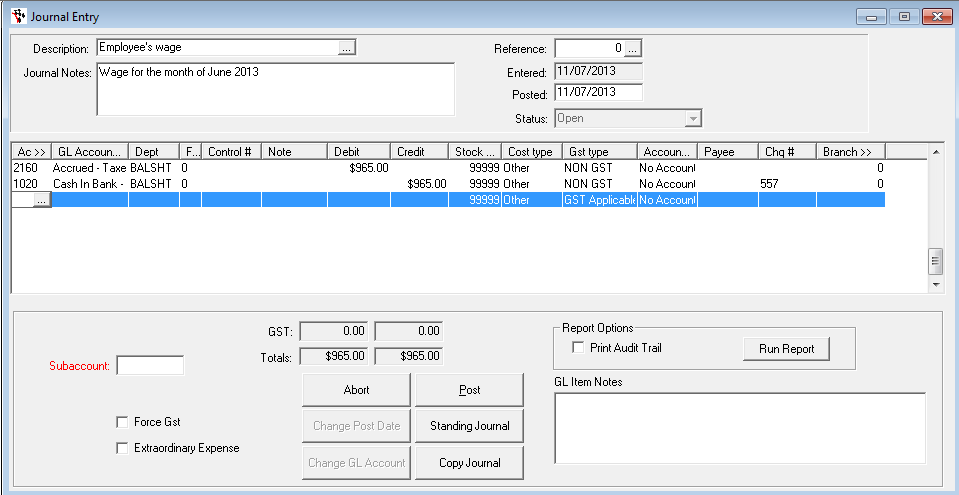
- Superannuation Paid
When Superannuation is paid Journals are carried out to offset the accrual accounts, see below.
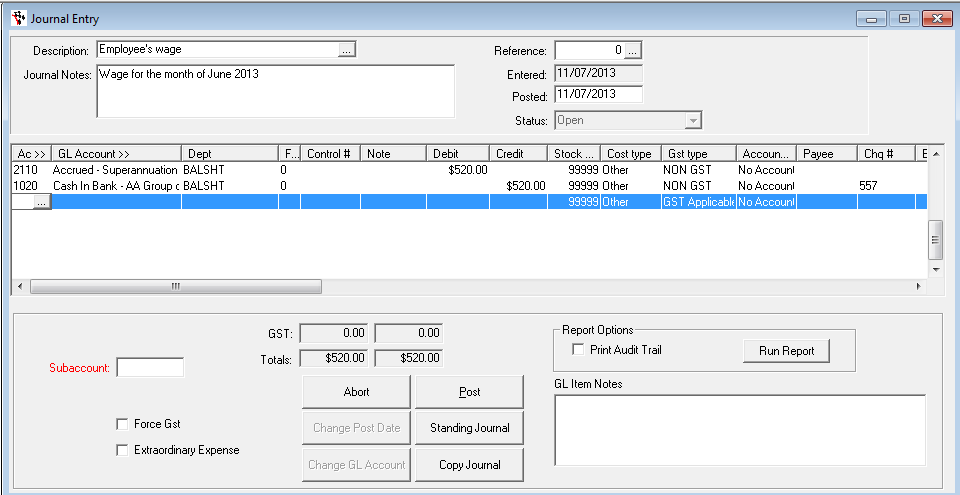
- Fix of funds that went into the wrong Bank Account
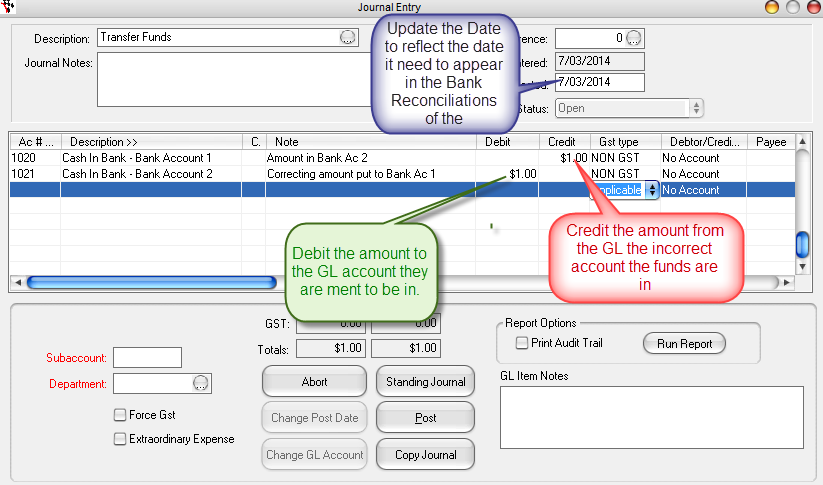
Standing Journals
If you need to do Journals for the same thing over and over, you can setup a Standing Journal - see this guide http://service.autosoft.com.au/entries/22161060-How-to-Setup-Prefilled-Journals-For-Frequent-Use-as-Standing-Journals
Fixing Posted or Reversing a Journal
If you have made a mistake on a Journal, you can not delete it - you must reverse it. http://service.autosoft.com.au/entries/21422709-How-to-Reverse-Out-a-Journal-Entry.
If you only need to change the Date which a journal was posted;
- Find and Select the Journal
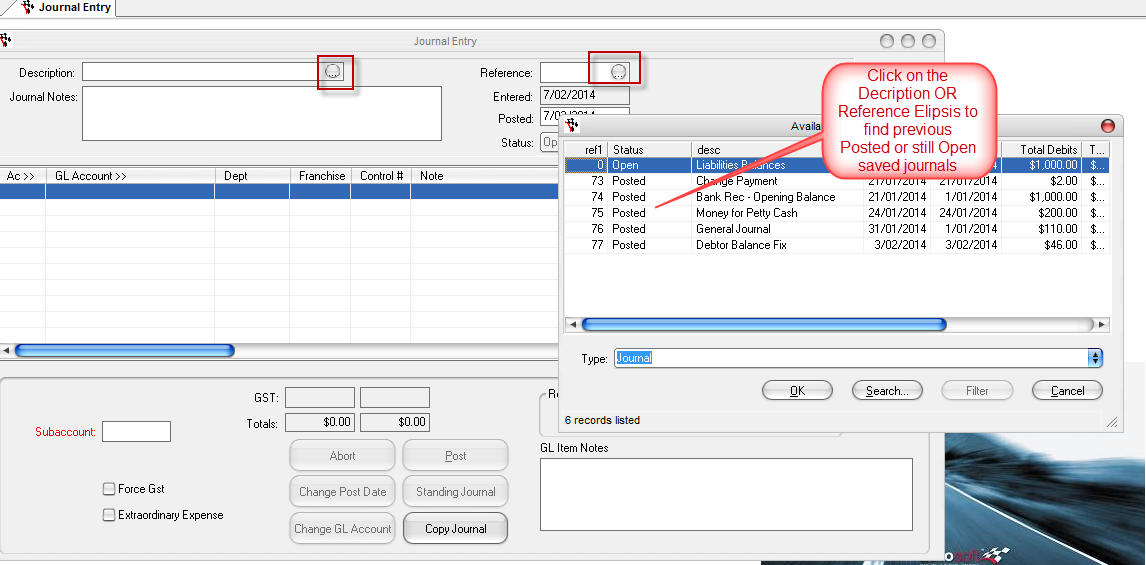
- Click the Change Post Date button
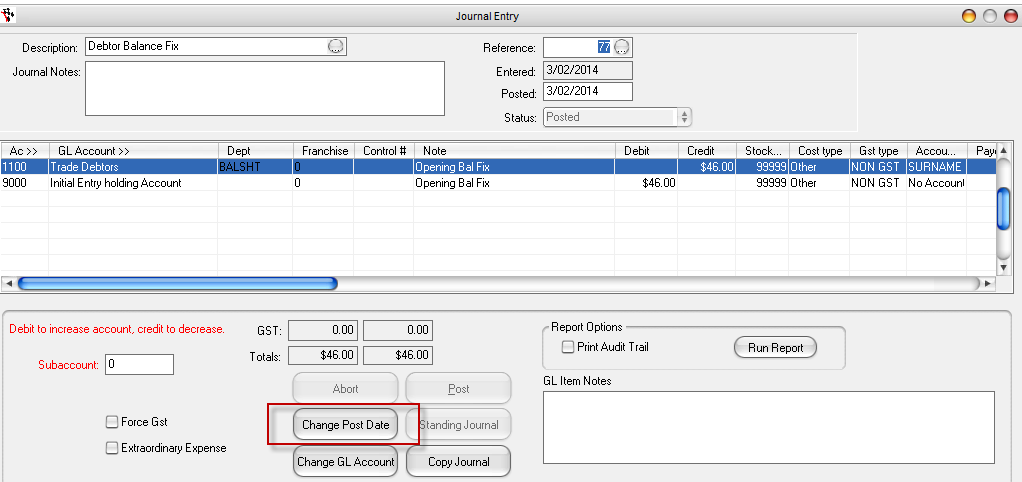

3 Comments