The purpose of this document is to learn how you can change the General Ledger Account on a Journal Entry if you processed it by mistake to the wrong code.
NOTE: This can only be done on an Open Journal. If the Journal has already been Posted - you must reverse it and put it through again. See this guide on how to http://service.autosoft.com.au/entries/21422709-How-to-Reverse-Out-a-Journal-Entry.
This is a 2 part process which includes looking for the journal with the wrong GL code entry and entering the correct GL code.
1. Look for the journal that has the wrong GL account code
- Go to General Ledger – Journal Entry
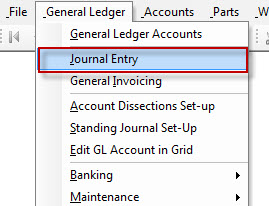
- Click on the ellipsis on the Reference field to find the journal that needs to have the General Ledger account code changed
- You will now have list of all journals that have been processed
- You can find the journal by its:
- Ref1
- Desc
- Post Date
- Click OK or Enter on your keyboard
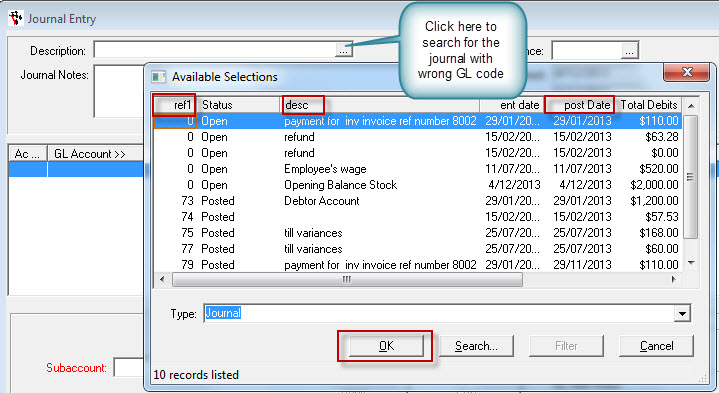
2. Correct the GL Code
- Select the line that needs to have the GL code changed
- Click on Change GL Account button
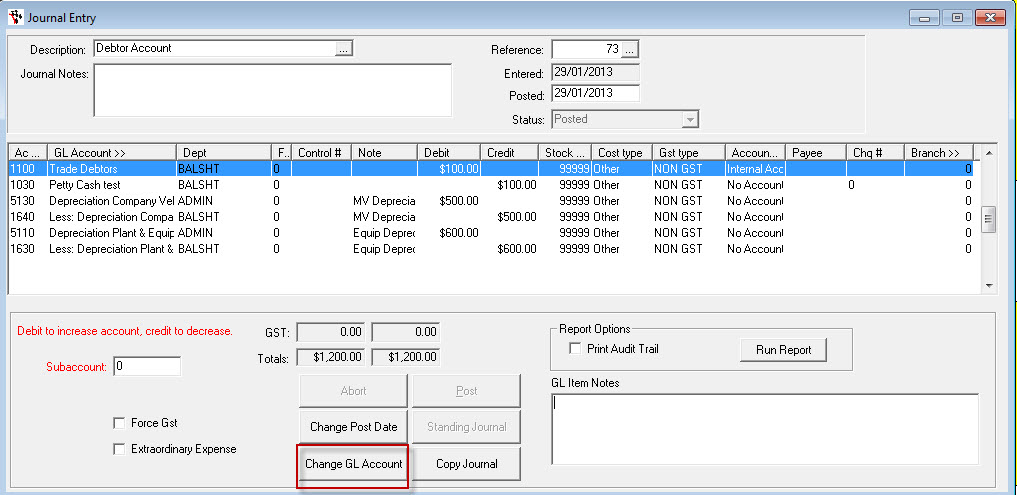
- You will now see the Change GL Account For Transaction screen appear
- Go to the “New GL Account:” field
- Find the GL code it should have belonged to
- Click OK
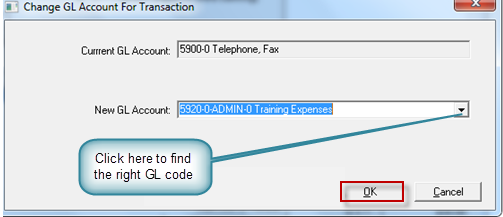
- You will see a message showing that GL code has been changed
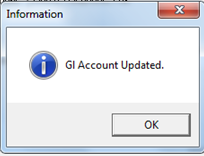
- Continue and Post your journal as necessary.
0 Comments