The purpose of this document is to show how you create a bank deposit slip in your Autosoft system when you have cash or cheques to be taken to the bank.
- Go to General Leger – Banking –Deposits – Bank Deposit Slips
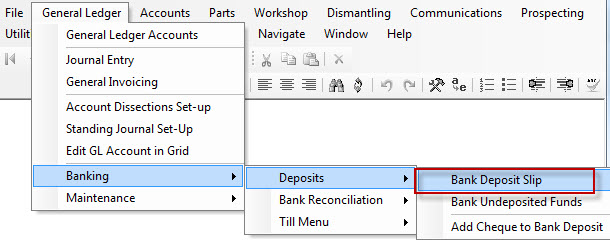
2. Select the Bank Account that you are wanting to make the bank deposit slip for
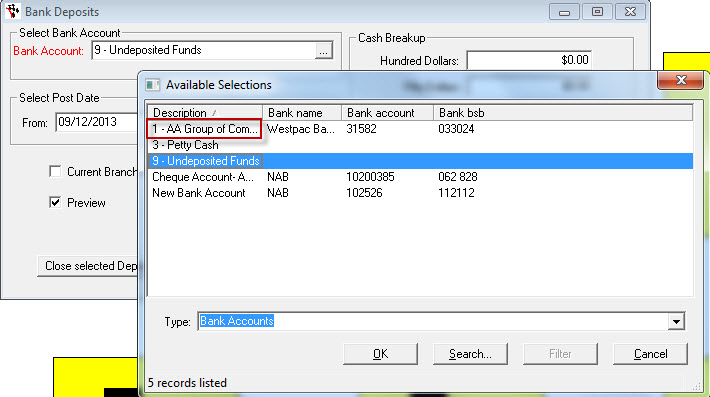
3. Select your Post Date that you are looking at
4. Have Preview ticked
5. Under Select Deposit Status click on Open Deposits
6. Now if you have Cash use the Cash Breakup area to put down what cash you are wanting to bank
7. Once you are done click on RUN
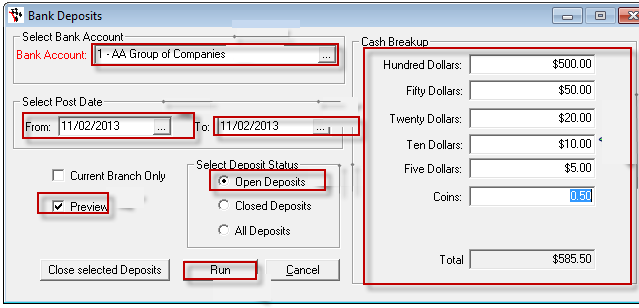
8. You will see what you bank deposit slip looks like – with cheques listed on the top, and the cash break up at the bottom and both split and then a total of the both at the bottom
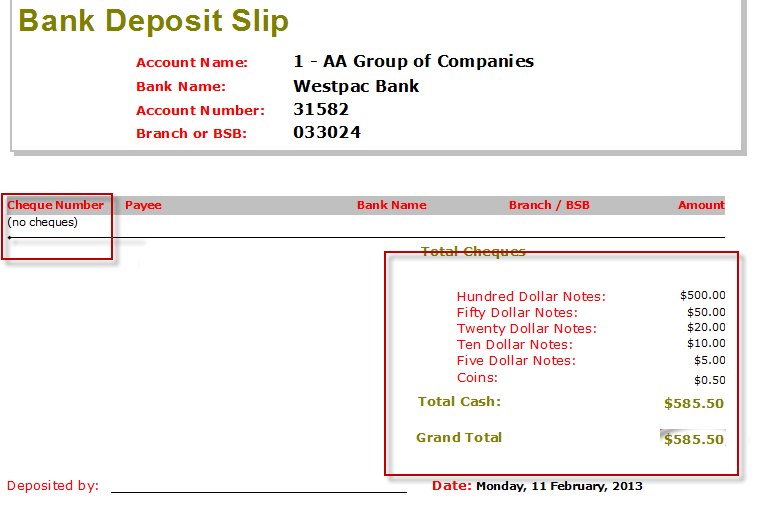
9. If you find that you are missing a cheque or when a debtor receipt was done or cash payment was taken the cheque details were not filled out
- Add it to the bank deposit slip quickly and easily
- Go to General Ledger – Bank Deposits – Add Cheque to Bank Deposit
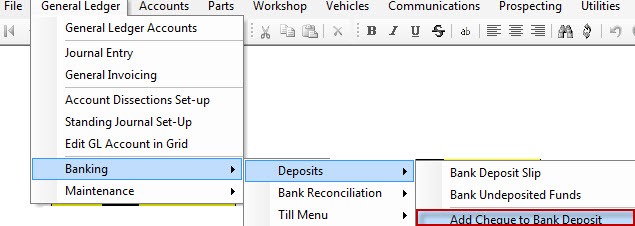
10. Enter in the following details:
- Bank Name
- Cheque Number
- Cheque Name
- Bank Name
- Branch or BSB
- Amount
11. Click on OK
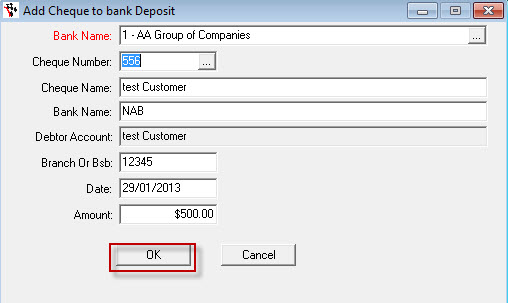
12. Now if you run the deposit slip again you will see the cheque added into your bank deposit slip
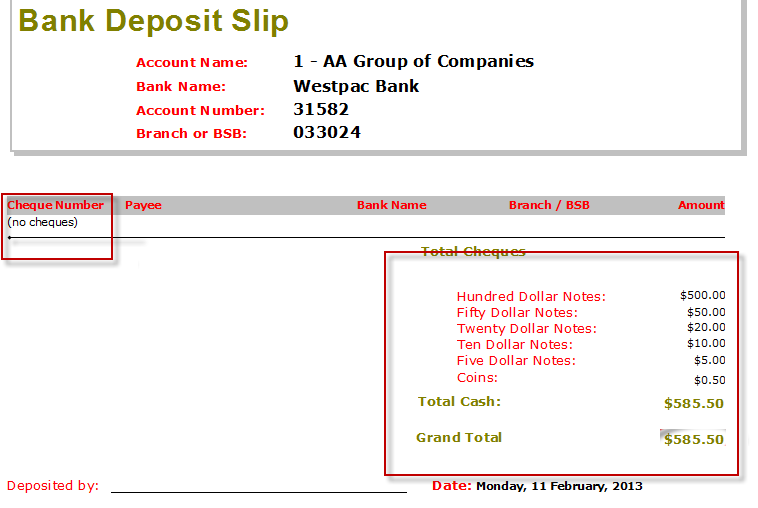
Note:The Bank Deposit slip screen and the Add Cheque to Bank Deposit Slip screen are not linked to anything in Autosoft
0 Comments