The purpose of this document is to learn how to reverse out a Journal Entry if processed incorrectly and or in error
If you have completed and processed a Journal Entry by mistake or it’s posted to the wrong GL codes, or the debits and credits were meant to be the other way around. Here is a simple process on how to reverse it out.
This is a 2 part process which includes finding the Journal Entry and copying the journal.
1. Find the Journal Entry you processed incorrectly.
- Go to General Ledger – Journal Entry
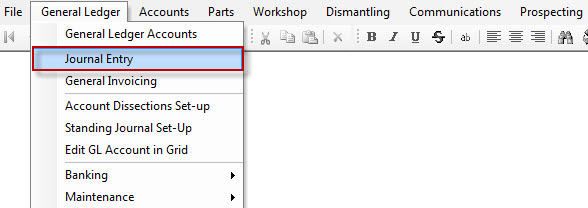
- Click on the Reference ellipsis and you will see a list of journals
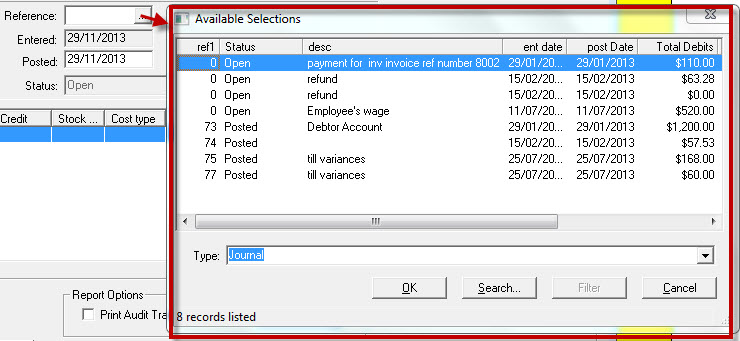
- Search for the Journal Entry by:
- Ref1
- Ent Date
- Post Date
- Description
- Simply click into the column and type in the ref number or description and so on.
- Once you have found it either click Enter or OK
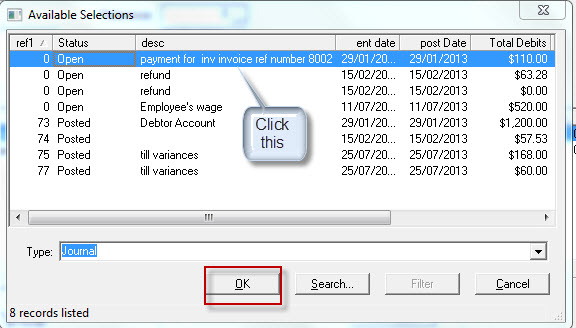
- Your journal that was processed incorrectly will appear in front of you
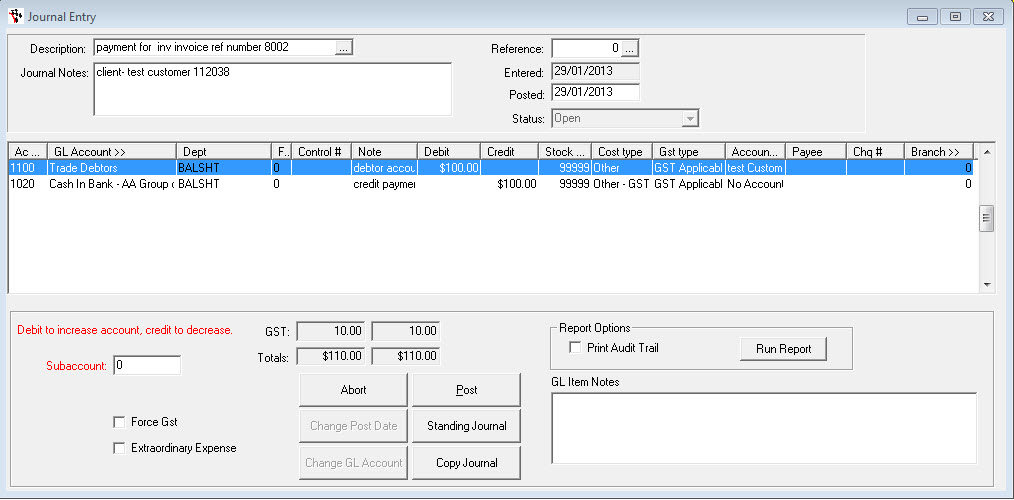
2. Copy the Journal
- Click Copy Journal
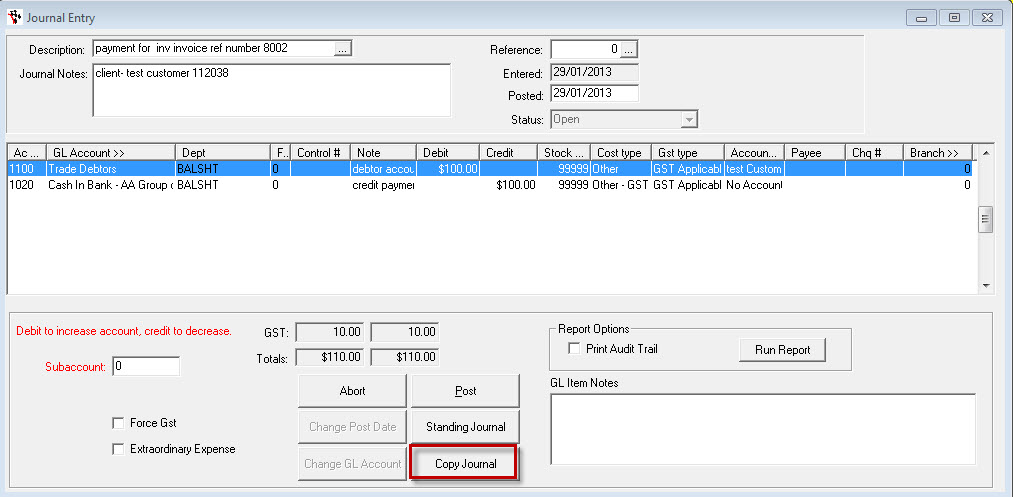
- A message will then pop up asking “Do you want to reverse this Journal?”
- Click Yes
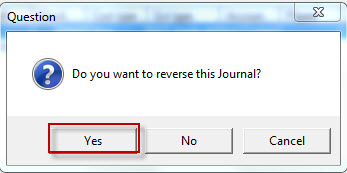
- It will then say that Journal has been copied
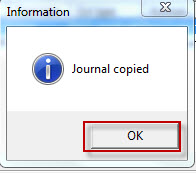
- The journal will be copied and the debits and the credits will moved automatically for you
- Click Post
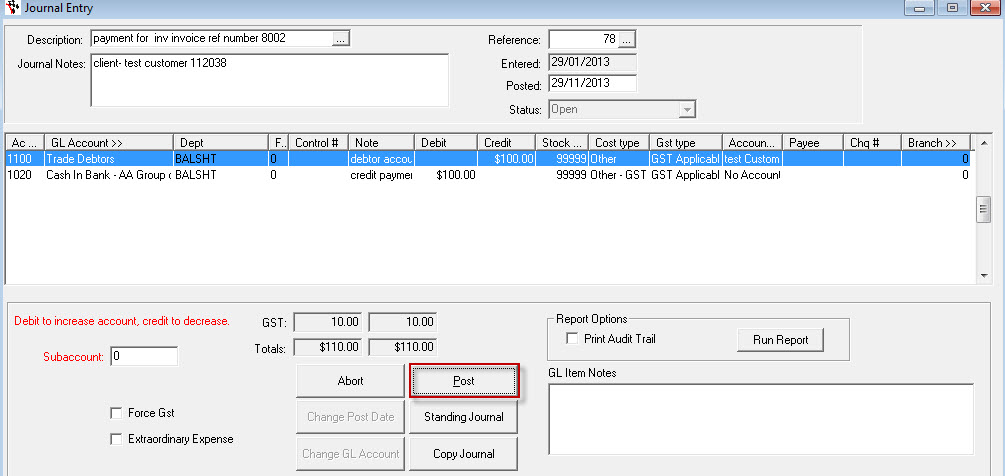
- It will then post the journal for you and you will need to process another journal with the correct information.
0 Comments