The purpose of this document is to provide a solution for an issue Bank Deposit Slips appearing with no Bank Details when depositing only cash and no Cheques.
When creating a Bank Deposit Slip and only entering in cash amounts that you want to deposit (ie no cheques selected for the specified period) then the preview of the Bank Deposit Slip will be missing details in the header as per below:
Run the Bank Deposit by selecting General Ledger - Banking - Deposits - Bank Deposit Slip
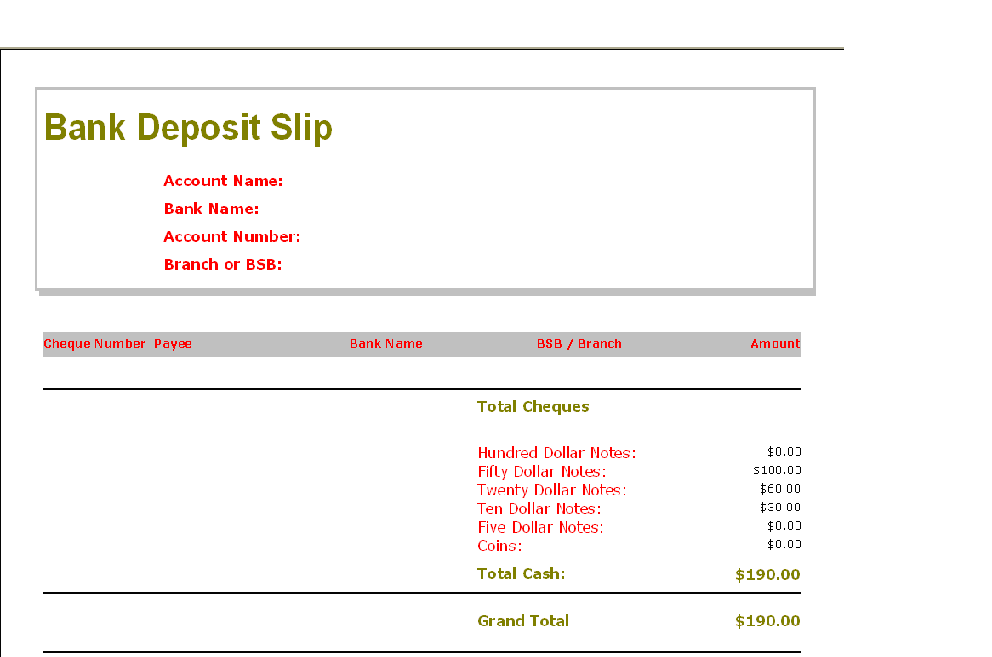
Here, there is an amount specified in the grand total that correlates to the Cash Amounts that have been entered into the Bank Deposit, however the Bank Details are blank.
To amend this, a cheque ‘entry’ needs to be present on the bank deposit slip. The cheque entry itself however doesn't need to relate to an actual existing cheque
To amend cheque entry, follow this process:
Create a Dummy Cheque
- Go to General Ledger - Banking - Deposits - Add cheque to Bank Deposit
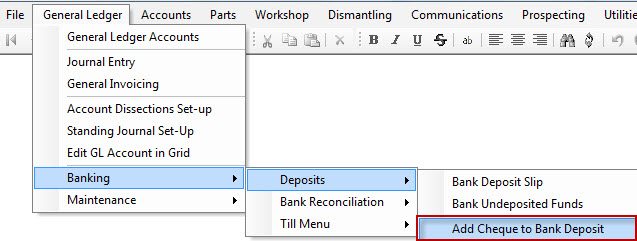
- Fill out the details for adding the cheque as per normal, just leave the Amount as $0.00
- Add the Cheque Name / Bank Name as whatever you want to appear on your Bank Deposit Slip to identify this as a cash sale deposit.
- Hit OK to save this Cheque
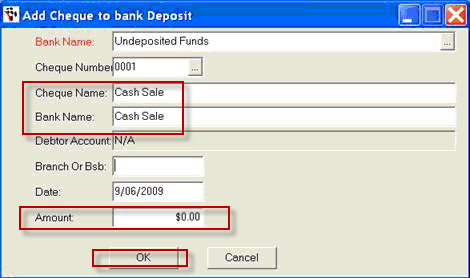
- Run the Bank Deposit Slip by going to General Ledger - Banking - Deposits - Bank Deposit Slip
- Enter the amount in the Cash Breakup
- Hit to RUN the bank deposit
- Select Preview to ensure the deposit slip conforms to expectations
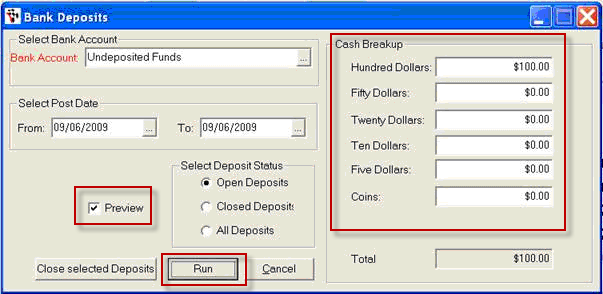
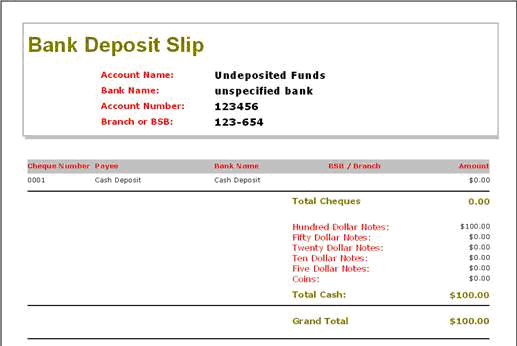
The results are:
- Cheque details with a $0.00 amount are visible
- Cash amount is displayed as the Grand Total
- Bank Account Details are displayed.
0 Comments