The purpose of this guide is to explain how to to offset Program credits received AFTER the vehicle has been sold.
NOTE: This procedure may not be suitable to you as it is a way to reduce both the Floorplan and the Cost of the Vehicle. If this is not what you are trying to achieve please contact us for a consultation.
1. Credit the Floorplan Amount via Floorpan Payment
- Go to Vehicles - Pay Vehicle Floor Plan.
- Enter the Credit as a Floorplan Payment – GST inclusive (enter the Bailment/Credit Number in the CHQ/EFT and the Bailment Number areas). This will create an entry in the Bank Rec of the selected Bank Account.
e.g I received a Credit for $100 off my floorplan amount
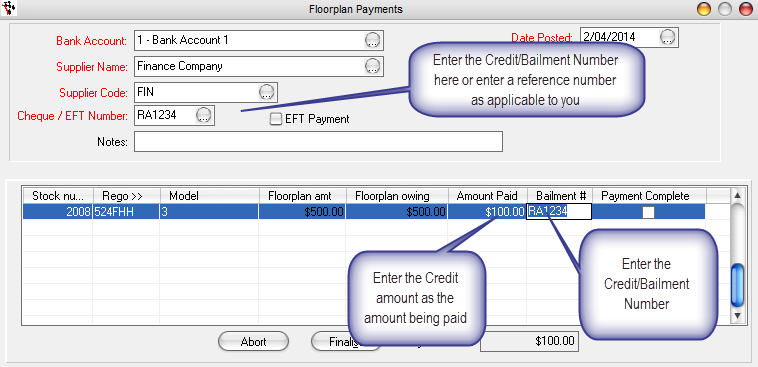
2. Journal to Reconcile the Bank Account and Reduce the Cost to the Vehicle
- Go to General Ledger - Journal Entry
- Enter the Credit/Balment Number in the Description (or any other description which will help you keep track of it)
- the amount GST incl from the Bank Account– 1010 (tick non GST) to the C.O.S Vehicle Stock GL Account– 4410 – GST Excl amount (tick GST applicable and Select the Vehicle Stock Number
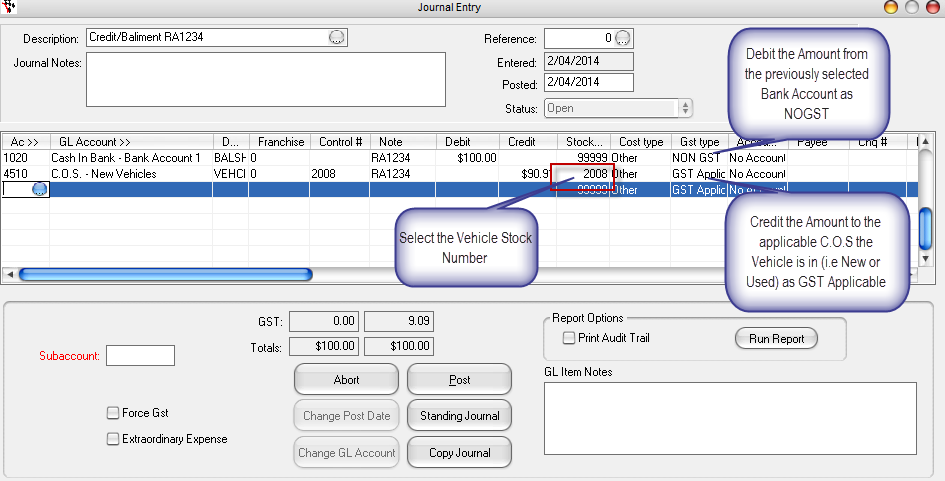
This will reduce the vehicle cost - As you can see on your reports and in the Vehicle Inventory File
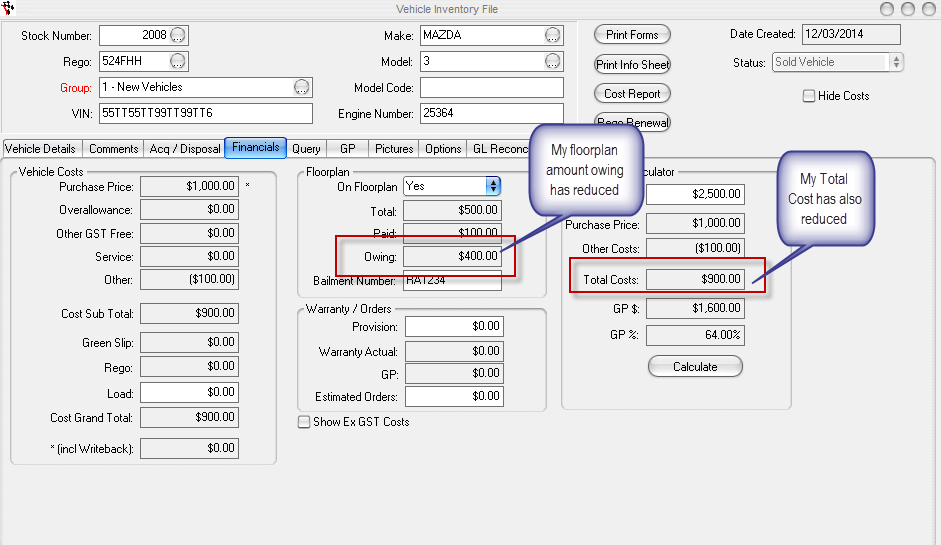
AND Create a credit so I can reconcile it in the Bank Rec.
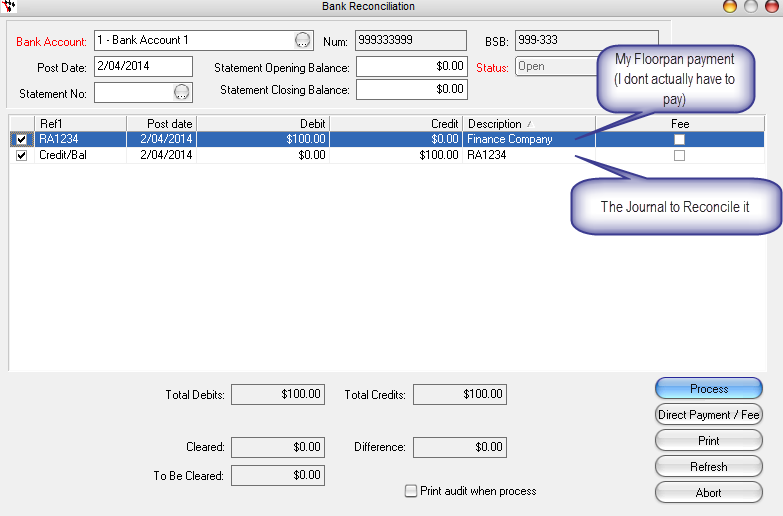
0 Comments