The purpose of this guide is to explain how to add, pay and report on floor plan details for dealerships with Autosoft. This is part of a series of dealership guides available here http://service.autosoft.com.au/entries/22704289-Dealership-Guides-Overview.
NOTE: This function is for the Dealership Module in Autosoft only. If you would like more information please contact us.
This guide has been broken up in to 3 parts you can follow as necessary - Adding a Vehicle to a Floor Plan, Reporting on Floor Plan Owings, Making a Floor Plan Payment.
1. To Add an Existing Vehicle to a Floor plan
This only needs to be done if you have already done a Vehicle Acquisition and forgot to put in the Floor plan details or the vehicle is previous stock.
- Go to Vehicles - Add vehicles to floor plan.
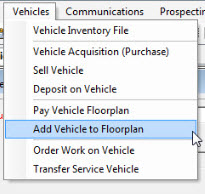
- Enter the Floor Plan Details; see screenshot for guide
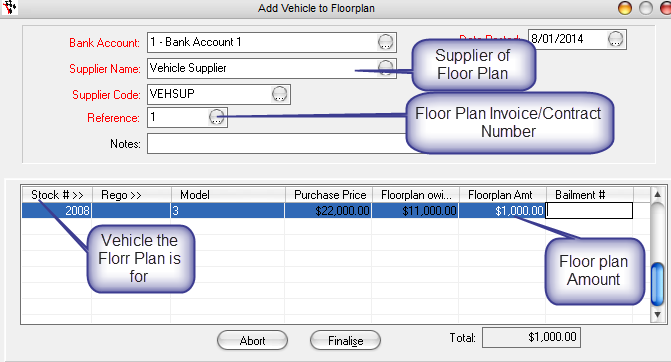
- Finalise - select Yes
2. Reporting and Paying Vehicle Floor Plans
To Report on the amount you owe for your Vehicle Floor Plans go to;
- Report Console- Vehicles - Floorplan Owing
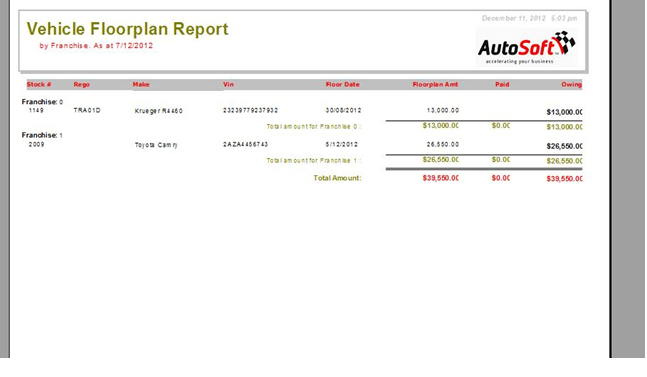
You can also see this amount on the GL Report; General Ledger –Balance sheet
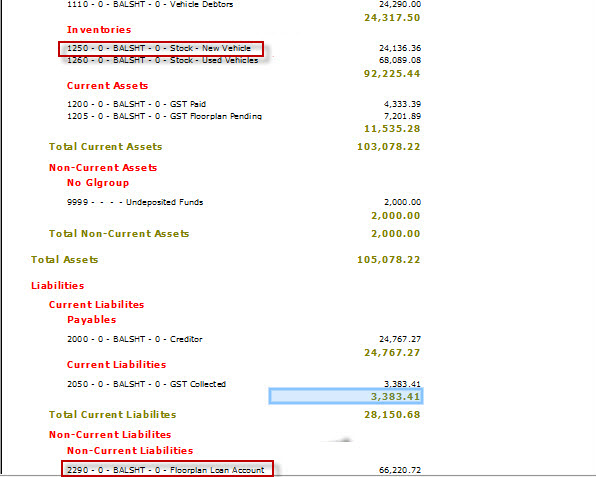
3. To Pay the Vehicle Floor Plan (to Pay vehicles out)
- Go to Vehicles - Pay Vehicle Floor plan
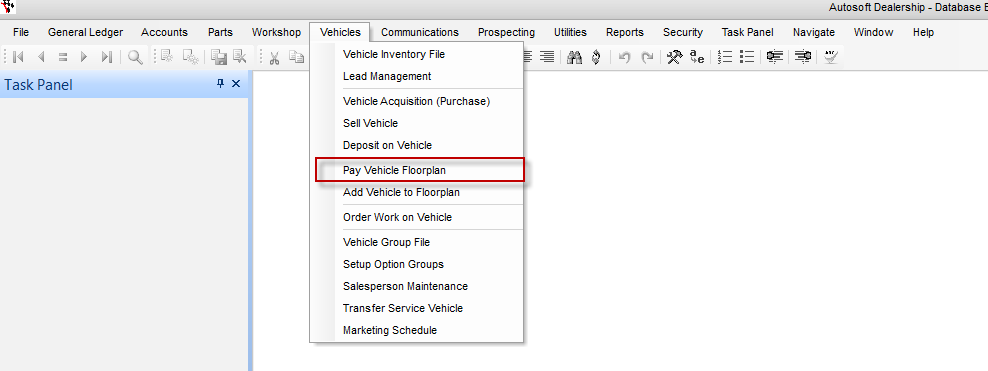
- Enter the Payment details;
- Bank Account = Select the Bank Account you are paying the funds from
- Supplier = Select the Supplier of the Floor plan
- Chq/EFT Number = Enter the actual cheque or EFT reference number if you have one, alternatively Tab and it will generate one for you. Tick the EFT Payment option if you use the export to online banking Functionality.
- Notes = Enter any Notes if necessary.
- Search and select the Vehicle Stock you are paying off (the Cars Acquired)
- Enter the Amount Paid. This can be a any amount you wish to pay i.e a partial amount of the Floorplan owing amount.
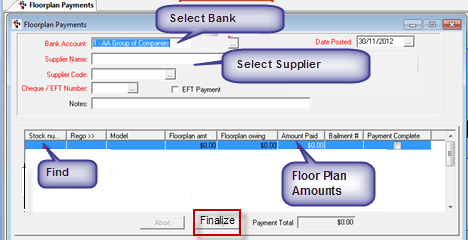
- If this has paid the total of the Floor plan for the Vehicle, Go to;
- Vehicles - Vehicles Inventory File - Search and select the Vehicle
- Go to the Financial tab- change on floor plan to No
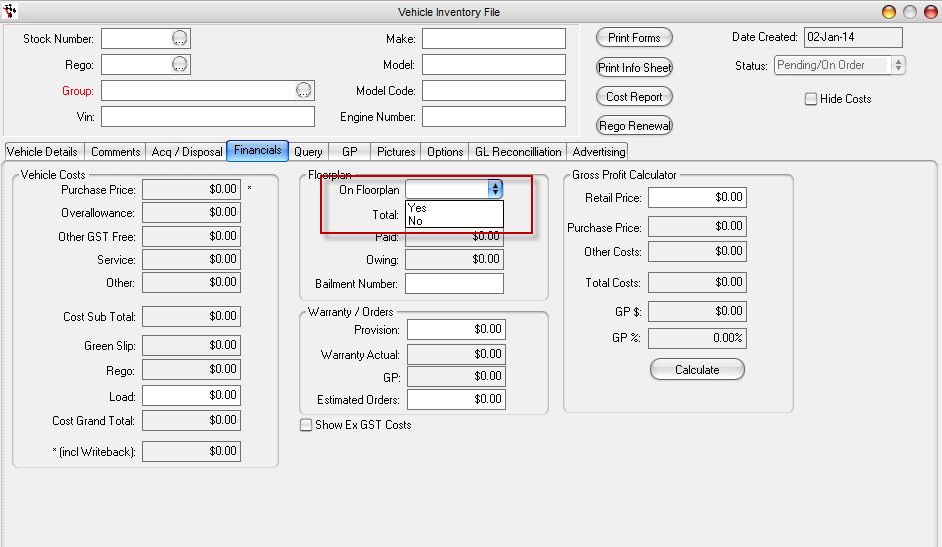
0 Comments