The purpose of this document is to teach you on how to do Internal or external work on vehicle.This is part of a series of dealership guides available here http://service.autosoft.com.au/entries/22704289-Dealership-Guides-Overview.
This is a 3 Step Process and Each Step can be followed as necessary - Ordering the Work to be Done by the External Supplier, then Invoicing the Work Done by the External Supplier and Internal Invoicing for work done inhouse on the vehicle.
1. Ordering the Work to be Done by the External Supplier - work performed by 3rd party. Example when you have to send a car to another company to get it Tinted, repainted etc.
- Go to Vehicles - Order Work on Vehicle
- Select the Creditor -
- Select the Purchaser and the Date (as you want them displayed on the Order)
- Enter the Stock (see the Stock Acquisition guide for further details http://service.autosoft.com.au/entries/21571910-How-to-Acquire-a-Vehicle-into-Stock )
- Enter the Description of the Work you want done
- If you know what the Unit Price of the work should be, you can enter it now.
- Add any Item or Order Comments as necessary
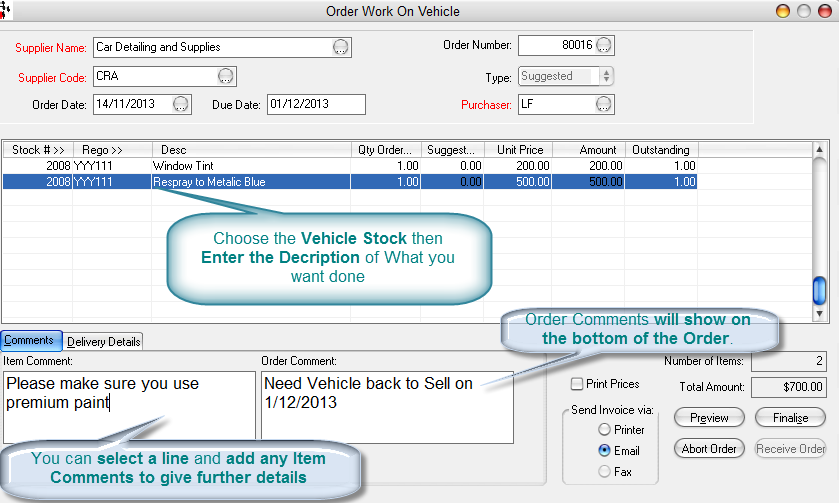
- Finalise- this will create & send or print the Order
- It will record in the estimated orders amount and the order in the Vehicle Inventory File
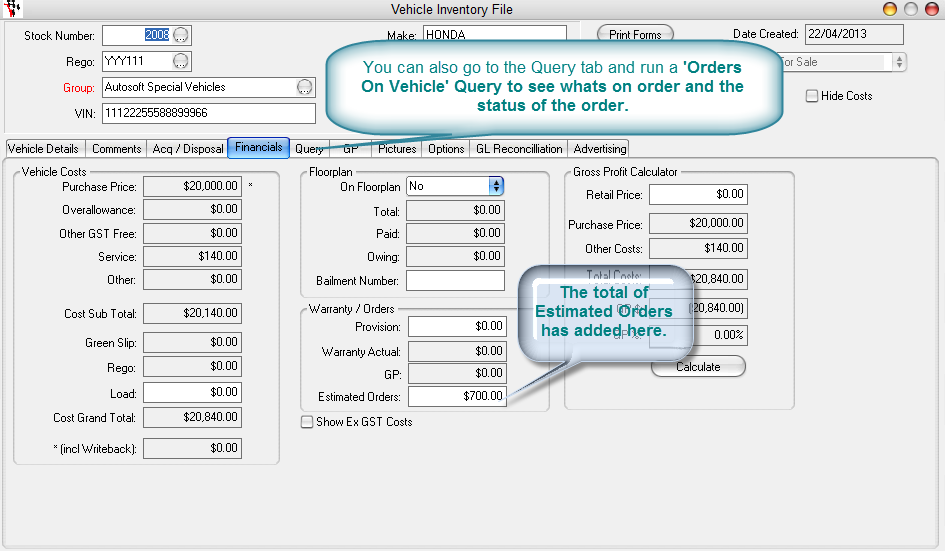
2. Invoicing the Work Done by the External Supplier
- Go to Accounts - Creditors - Creditor Invoice
- Search and Select the Supplier - Enter the Invoice Reference Number, Date and Total Amount
- Click the Cost to Vehicle button
- Fill in the details of what is being invoiced OR If you Ordered Work on Vehicle you can click Select the Order
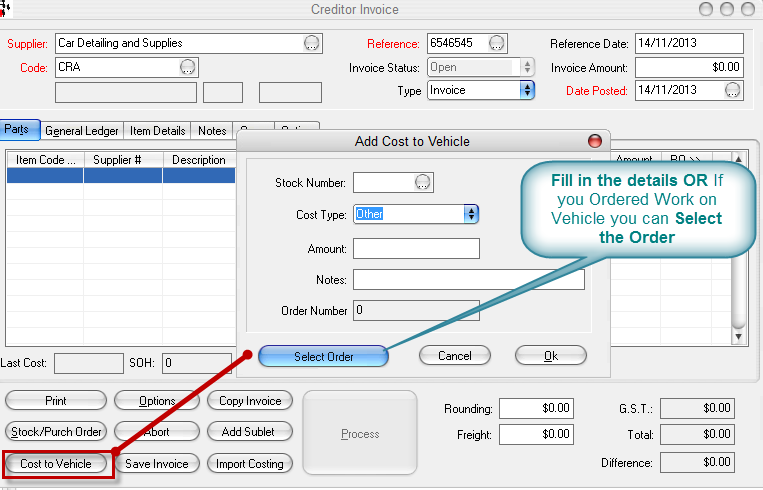
- Click OK to add the lines to the Invoice
- Tab through the fields and add all lines as necessary
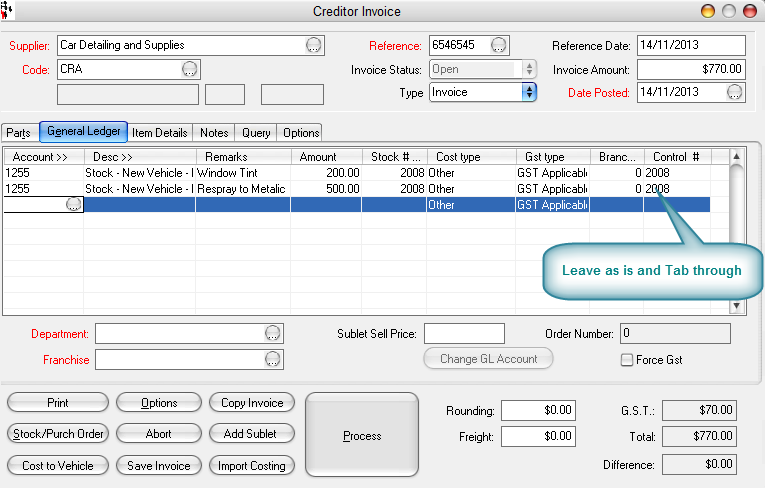
- Once all lines have been added and your Total Amount matches your added line amounts, you can Process the invoice.
- This will add the Creditor Invoice Amount to the Costs of the Vehicle and you can review it in the Vehicle Inventory File
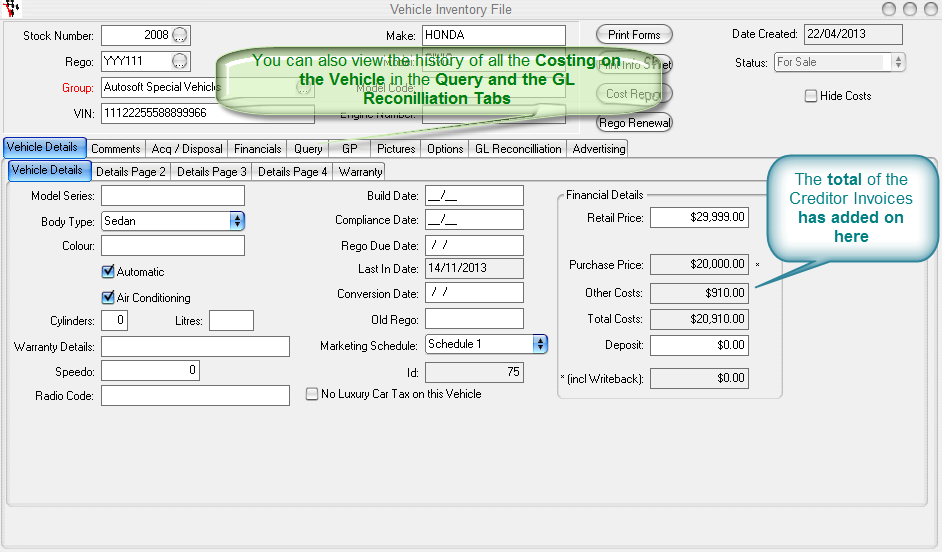
3. Internal Invoicing - work done inhouse on the vehicle- For Example a service on the Vehicle, some extra fittings added etc.
- Go to Workshop - Invoice/RO- Invoice/RO (Vehicle)
- In Rego search and select the Vehicle by its genated Stock Number (see the Stock Acquisition guide for further details http://service.autosoft.com.au/entries/21571910-How-to-Acquire-a-Vehicle-into-Stock )
- Type- Select whether it is a Booking RO or an Invoice
- Job/Part - Search and select the Labour Item code "PD Pre Delivery”. This is the labour line you choose for all general labour done on the Vehicle before it is sold.
- The Sales Type should be defaulted to "30 - Pre Delivery New Vehicles"
- Enter in the Qty and the Amount that it cost you internally for this labour.
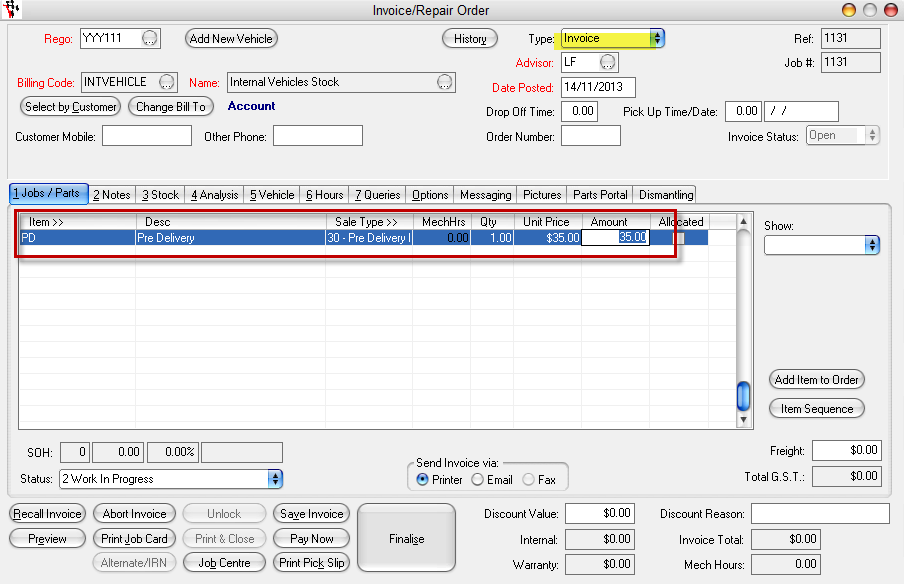
- You can add any further more Labour Lines or parts as necessary, making sure they also have the same sale type and are added at their cost price
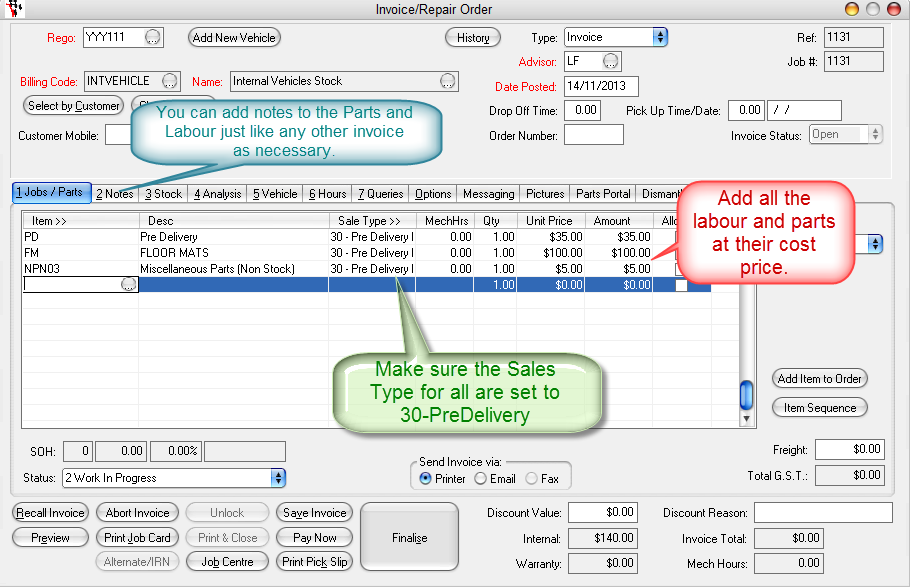
- You can also record Notes against the Parts and Labour, and record Mechanic Hours against the Booking RO or Invoice as necessary.
- Finalise the invoice once complete. This add the cost to the Vehicle Inventory File and Internal GL Accounts.
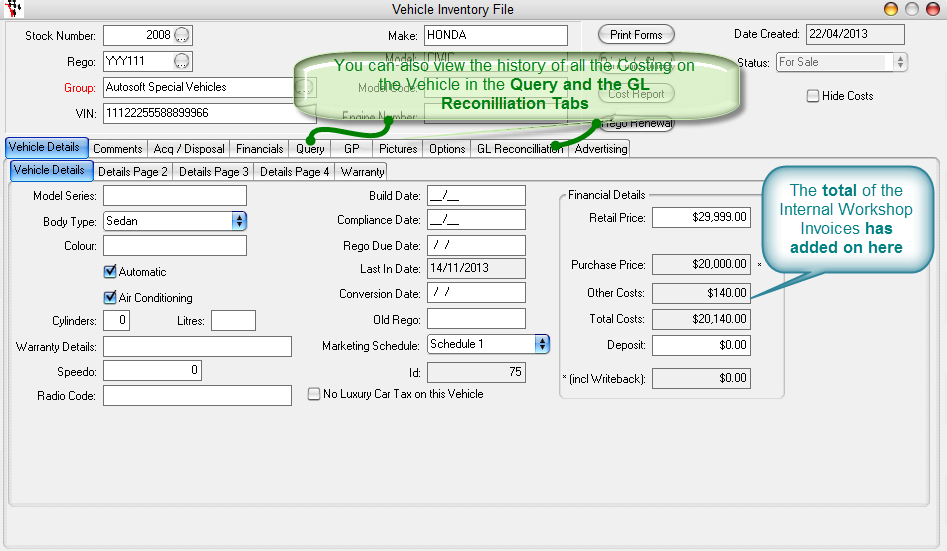
0 Comments