The purpose of this document is to learn how to acquire a vehicle you have bought in Autosoft.
NOTE: this only applies to companies which have purchased the Vehicle Sales module in Autosoft. If you would like further info on this module please contact us.
This guide is part of a series of guides which take you through the whole Process from Buying in a Vehicle to your Dealership for the links to all the guides http://service.autosoft.com.au/entries/22704289-Dealership-Guides-Overview
- Go to Vehicle - Vehicle Acquisition
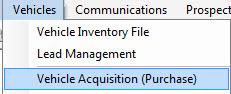
- Search and Select the Account Name (the Creditor from which you are buying the vehicle)
- Enter the Reference Number (the Creditor Invoice Number)
- Enter the Date of the Invoice
- Enter the Amount (inc GST) total of the Vehicle Purchase Invoice
- Enter the Date Posted (the date you are entering it into your system, this is usually kept the same as the Invoice Date)
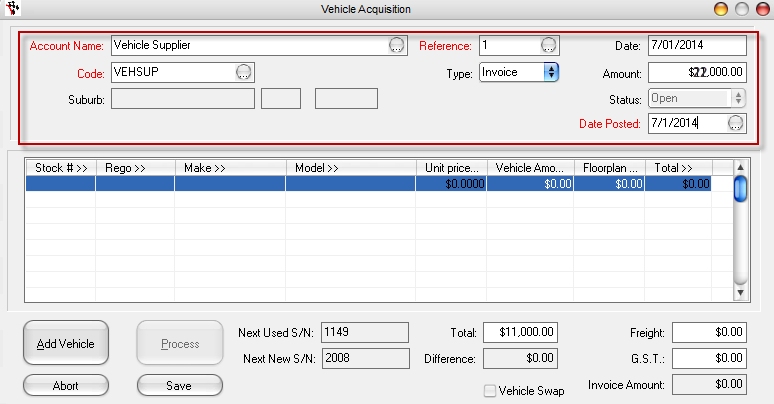
- Tab and the ”Enter Vehicle Details Screen” will appear. Enter in the Vehicle Details;
- Group - Select the applicable vehicle group e.g New or Used
- VIN - enter the number
- Engine # - enter the details
- Make - enter details
- Model - enter details
- Model Code - enter details
- Model Series - enter details
- Acquisition Tab - The details of the Creditor you selected will populate.
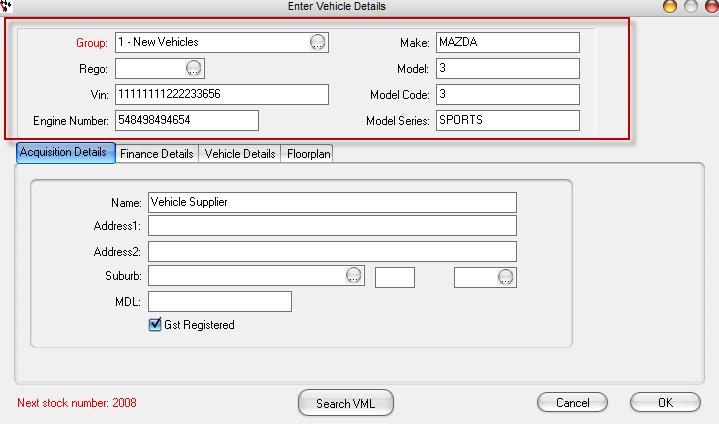
- Finance Details Tab - Enter in the Finance Info about the vehicle
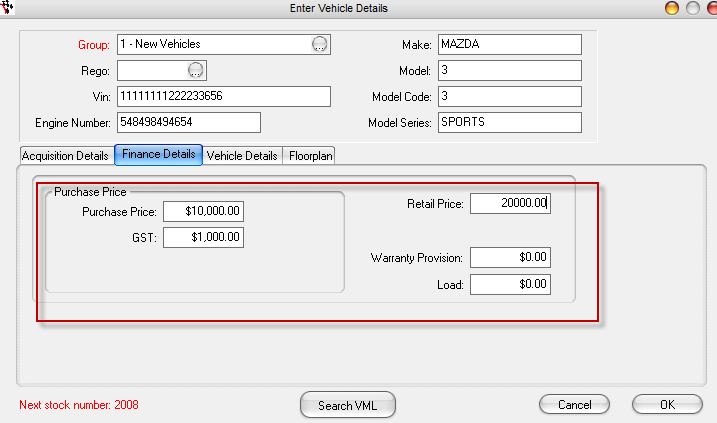
- Vehicle Details - Details Page 2 & Details Page 3 Tabs– add more in depth info about the vehicle as necessary
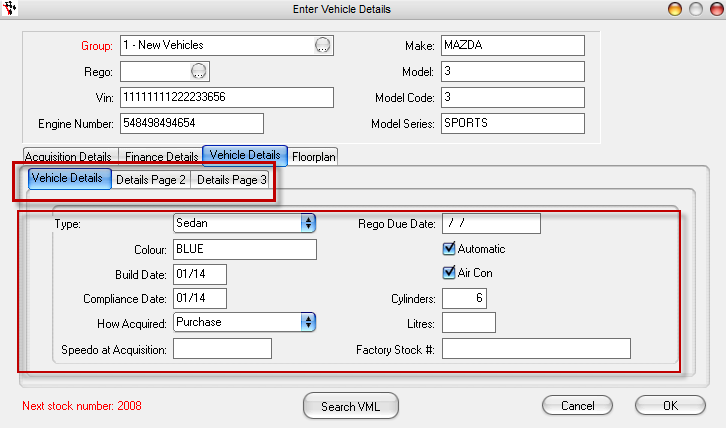
- Floor plan – If the Vehicle was purchased on a Floor plan, select Yes and Enter the Floor plan Amount.
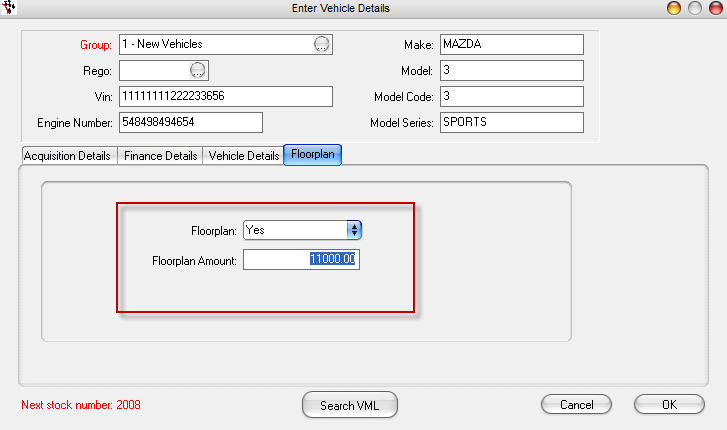
- Then Select OK - this will to create the Vehicle Stock and a stock #. (and you can then access the details by going to Vehicles- Vehicle Inventory File)
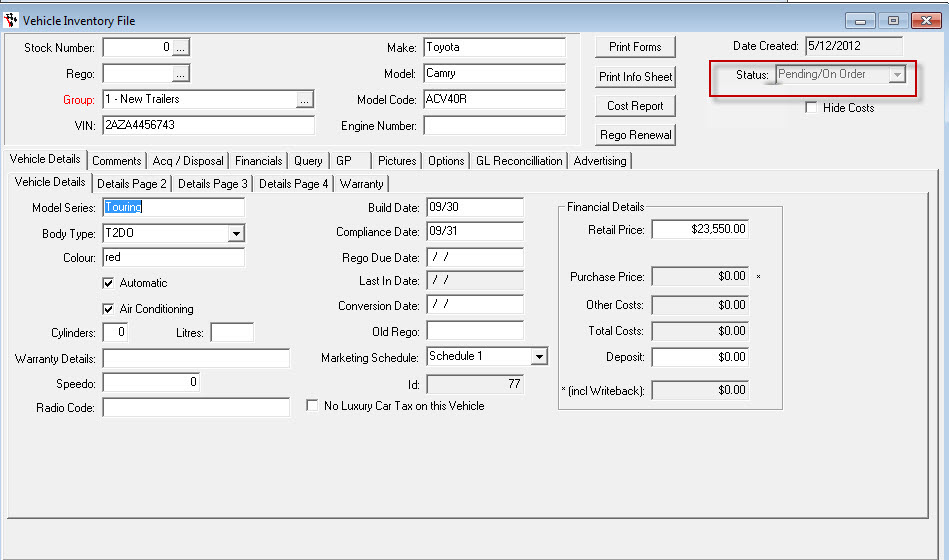
-
Tab through the Line and Enter any further details, Click on Add Vehicle to add any additional Vehicles to this invoice and any Freight Charges
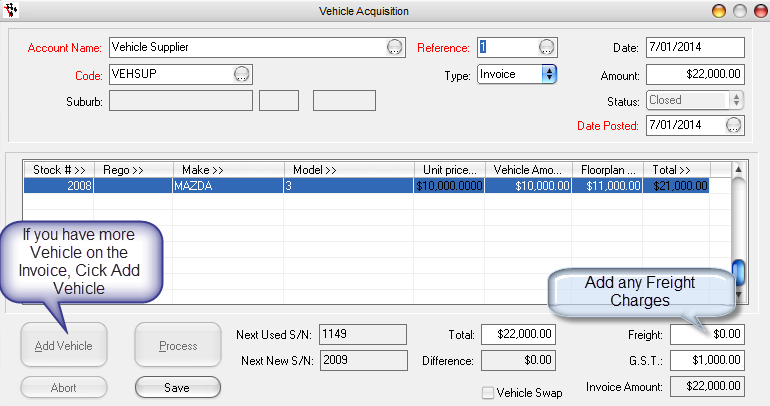
- Process to finalise the Invoice and add the vehicles into stock.
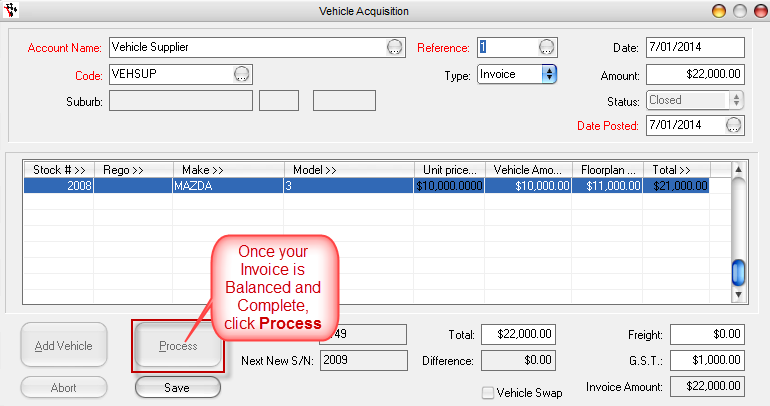

3 Comments