The purpose of this guide is to show you how you can run a report to give you the GP of what you are making on your Parts by the Parts Groups you have setup in the system. NOTE: For the guide on how to create Part Groups http://service.autosoft.com.au/entries/21903580-How-to-Create-New-Part-Categories-and-or-Groups
There are a few different reports and queries available depending on what you wish to review. See the following on some of the currently available reports in the reports console, there is also an additional module called 'Key numbers' which allows you to get even more information. Contact us for further info.
Reports
- Go to Reports - Reports Console - Sales Under the Sales Reports, there are a few available
- Pick your report as applicable
- Select Filters
- Run
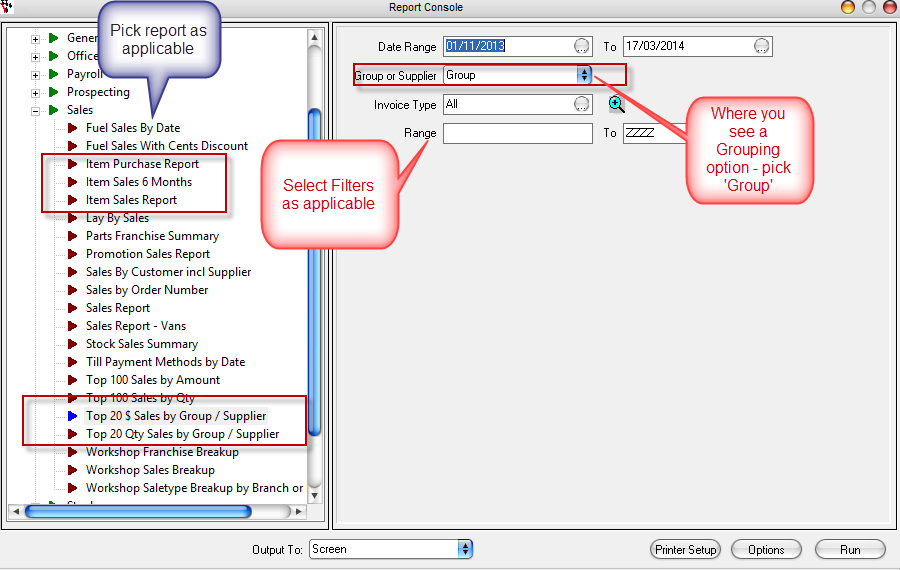
e.g If I want see all Item Sales grouped by Part Groups
- Sales - Item Sales Report
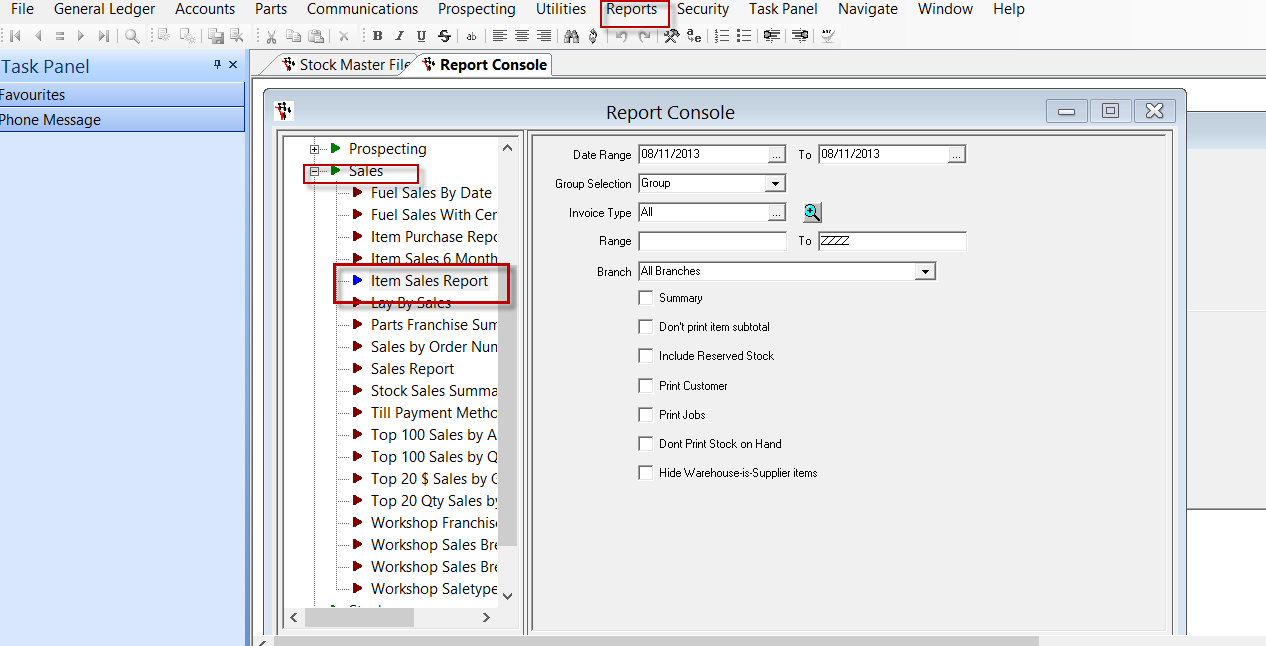
- Select the Date Range you want to report on
- Select the Group Selection Option 'Group'
- Tick Options for Summary and Don't Print item Subtotal (as necessary)
- Run
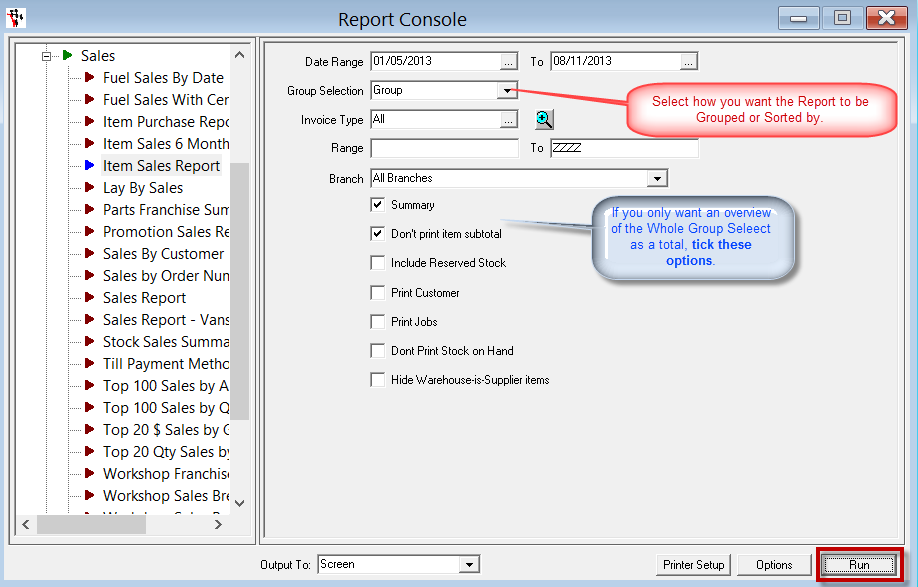
- You can then Export the report to excell or other formats if you need to analyse/filter further OR Print it as necessary.
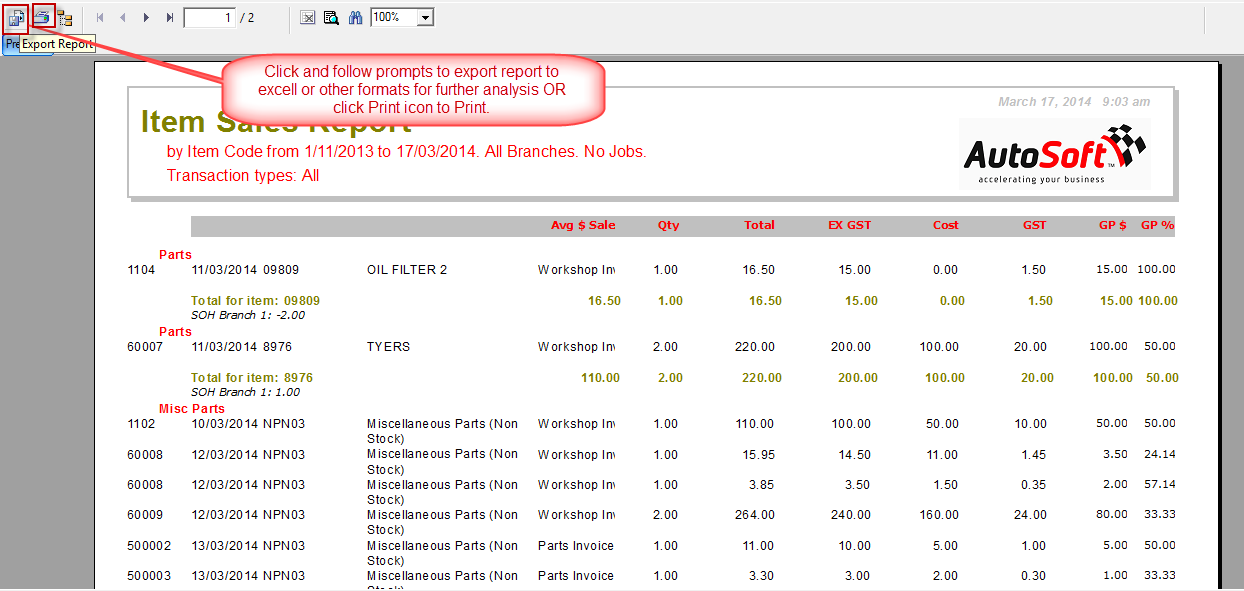
Queries
There is also Stock Master File Queries available and as with reports you can export or print.
- Go to Parts OR Workshop - Stock - Stock Master File
- Query tab
- Drop down to select applicable query
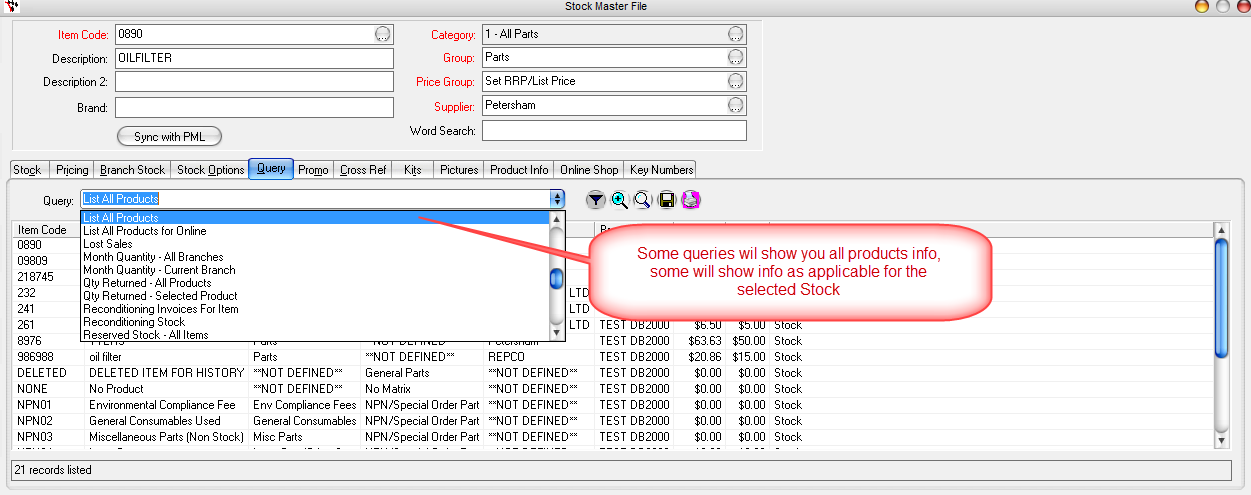
e.g if I want to see Sales Last 12 Months All Products with more info than the Item sales report
- Select Sales Last 12 Months All Products
- Export or Print as applicable
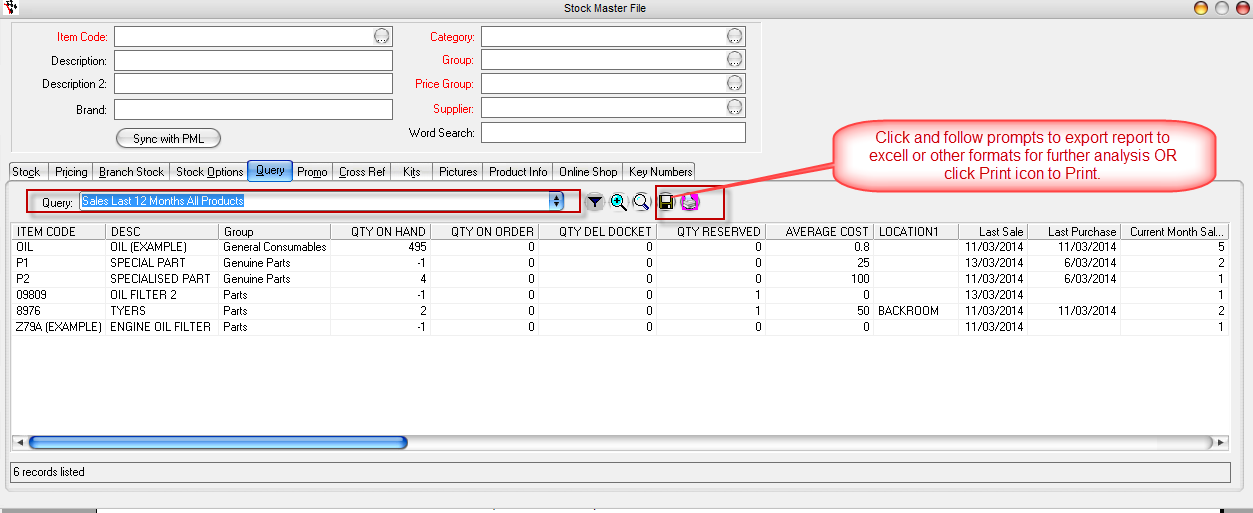
For a full list of product info;
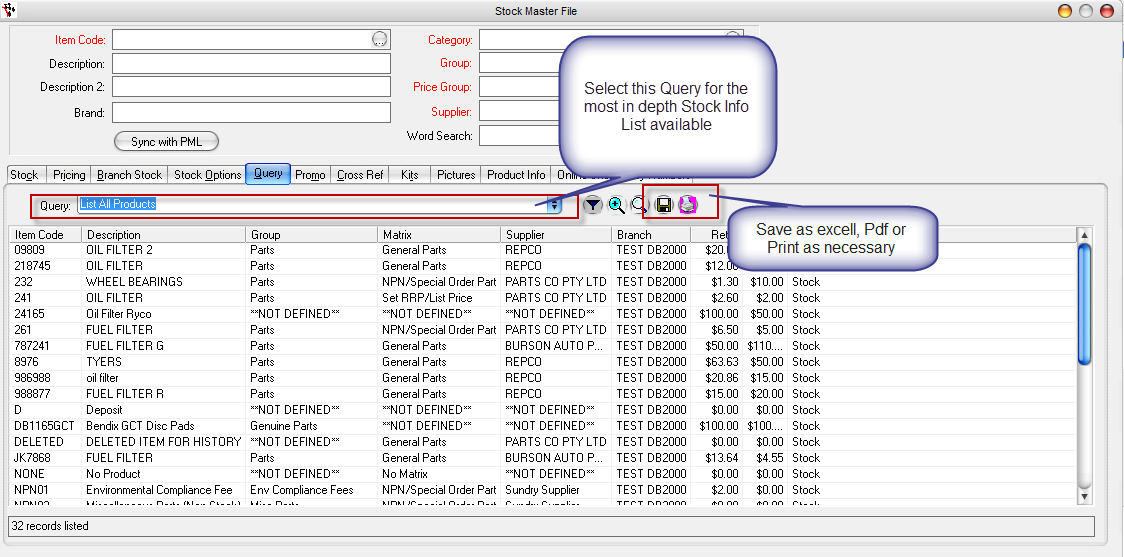
0 Comments