The Purpose of this guide is to show you how you can report and run queries to see your Capricorn Balances.
Once transactions have been put through there are a few ways to monitor and check on the amount of Capricorn-based invoices processed and the amount outstanding
Query to see Customers setup for Capricorn Billing
- Go to Accounts- Debtor - Debtor Master File - Search and select Capricorn - Navigate to the Query tab.
- Select the query ‘Billing to accounts’ = this will show you which accounts are setup to bill to Capricorn.
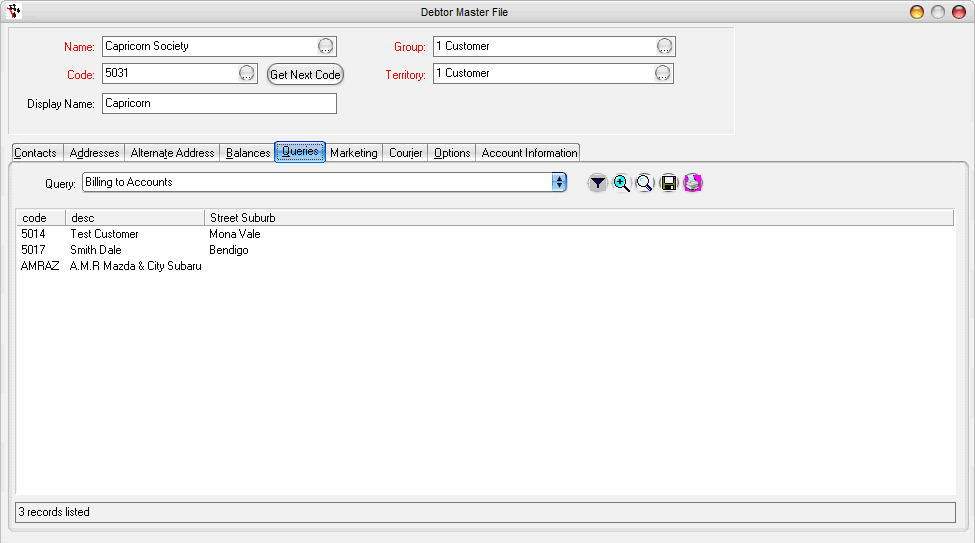
Query to see Balances for customers with Capricorn Billing
- Select the query ‘Billing to Account Balances’ to see the various 30/60/90 day balances for each of the Capricorn customers to get a snapshot of what is outstanding.
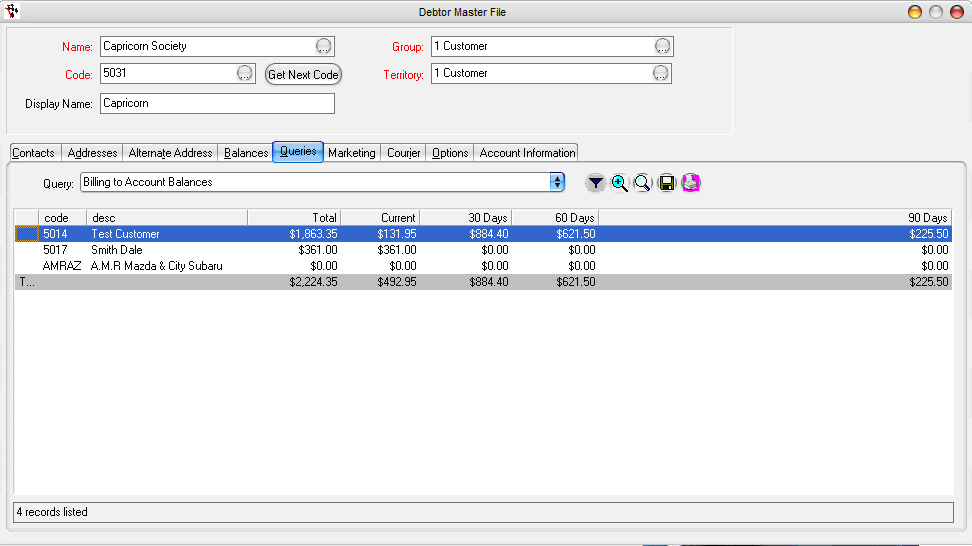
Balance Statement
To check a statement of outstanding invoices, there is a specific statement report that will give you an overview of the Capricorn outstanding amounts.
- Go to the Report Console- Accounts - Select the report 'Statement 3 – Billing Accounts'
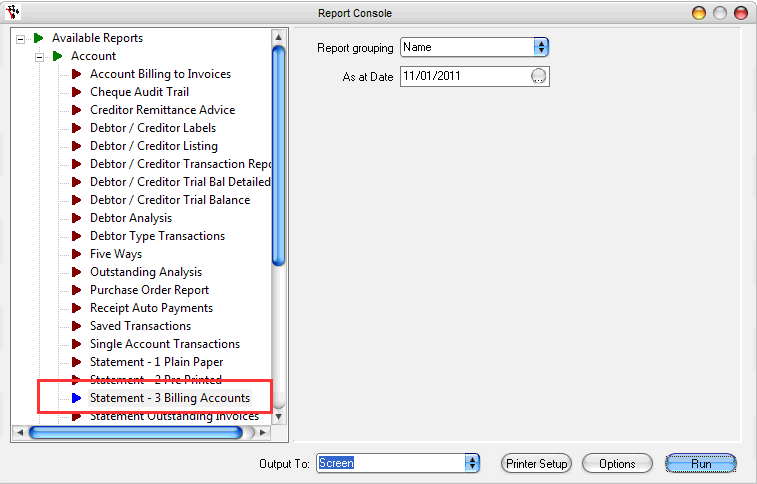
This will bring up a statement with each of the debtor balances itemized on the statement. Capricorn should not need to be sent this statement as they will have all the information they need from the Caplink billing web-service.
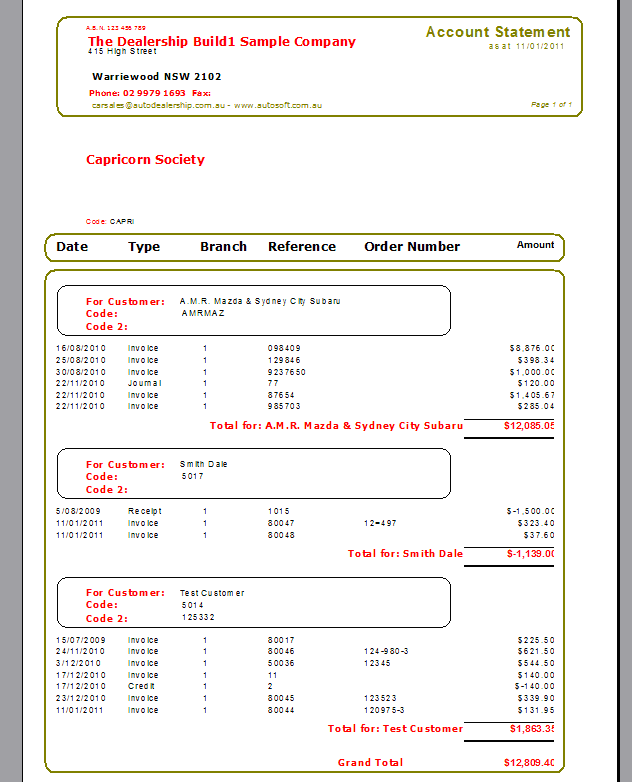
0 Comments