The purpose of this guide is to show you how you can create Customer Account Groups &/OR Territories so that you can run a reports to give you the GP of what you are making by the Group or Territory. NOTE: If you are setting up your Accounts Group for Capricorn - see this guide http://service.autosoft.com.au/entries/21977925-How-to-Configure-and-Setup-Debtor-Customers-for-Capricorn-Billing
This guide has been broken up into 3 sections for you to use as necessary; Creating an Account Group, Creating an Account Territory & Reporting.
1. Creating an Account Group
NOTE: You must be logged in with 'Setup-Pro' security access to be able to setup this feature.
- Go to Accounts - Account Groups

- Search and Select your existing Groups to update them OR Enter in a Name for your Group
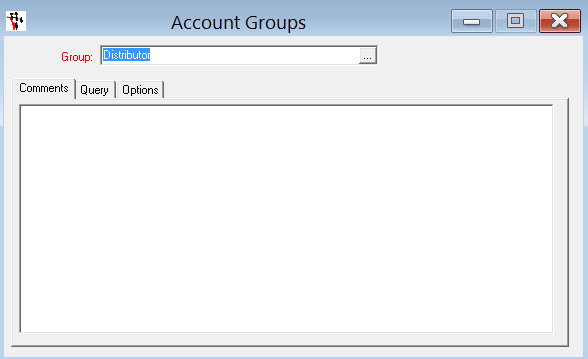
- F2 to Save
2. Creating an Account Territory
NOTE: You must be logged in with 'Setup-Pro' security access to be able to setup this feature.
- Go to Accounts - Account Territories
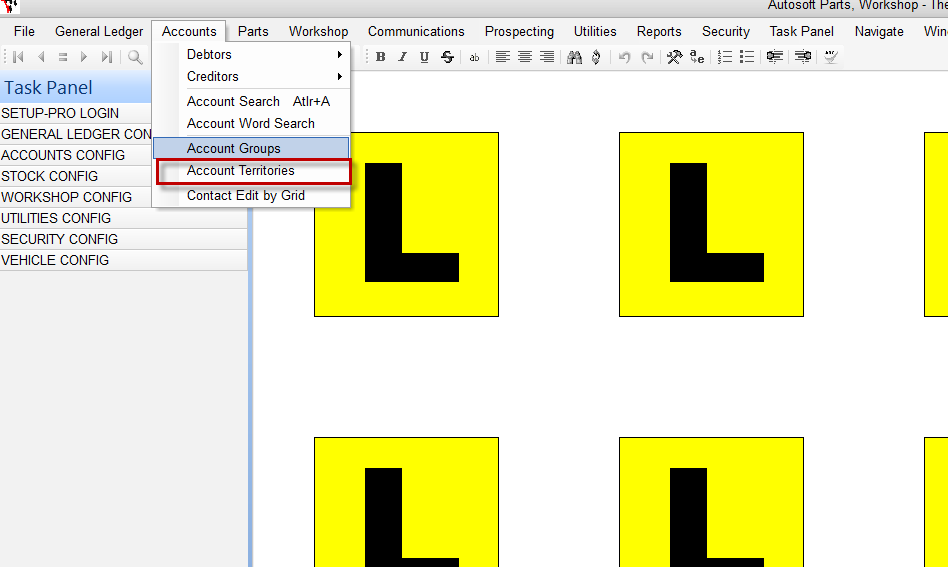
- Search and Select your existing Territories to update them OR Enter in a Name for your Territory
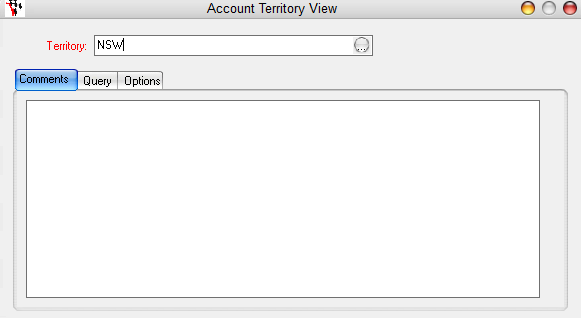
- F2 to Save
3. Reporting
- Go to Reports - Reports Console
- Sales - Sales Report
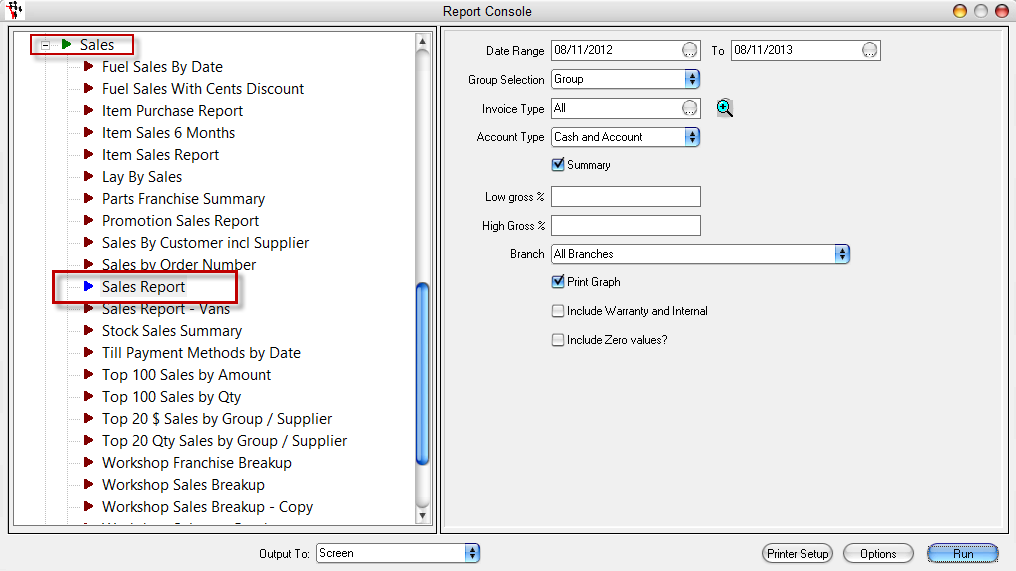
- Select the Date Range you want to report on
- Select the Group Selection Option 'Group' OR 'Territory'
- Tick Options for Summary and Print Graph (as necessary)
- Run
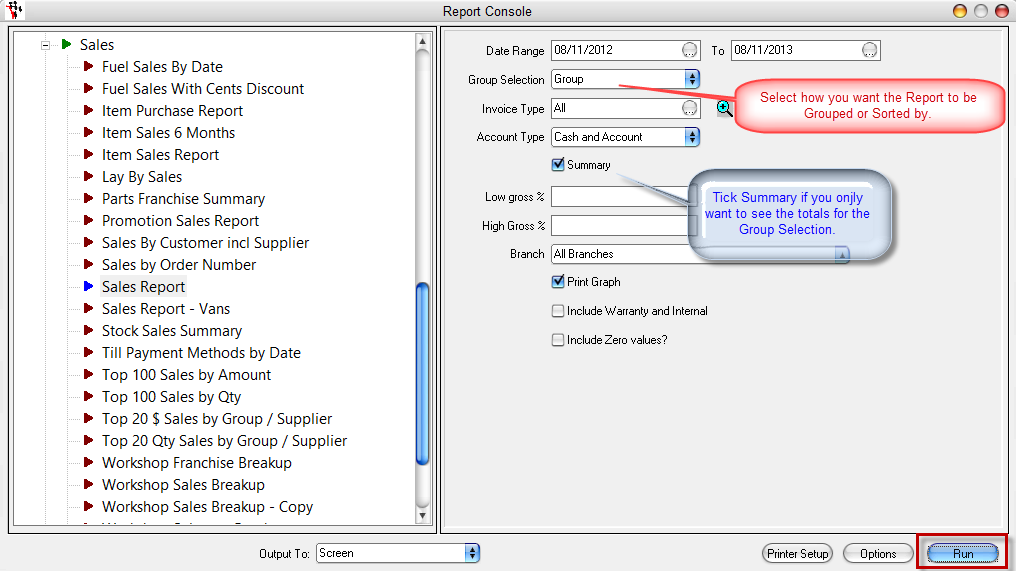
0 Comments