The purpose of this document is to learn how to run a report that can show you how your mechanics are travelling in your business, in regards to the amount of time they are spending on jobs to how many hours are actually being charged out to your customers. Below is the process on how you can run this report.
Note: For the procedure on how to use Mechanics Time Entry - see this guide http://service.autosoft.com.au/entries/22162440-Mechanics-Times-Entry-Clocking-On-and-Off-Jobs-
You are able to see reports in 2 ways - Reporting on a particular job and reporting on all jobs and mechanics.
1.To Report on a Particular Job
- Within a Particular Job - In the Hours tab - click on 'Labor Times Report' button to report
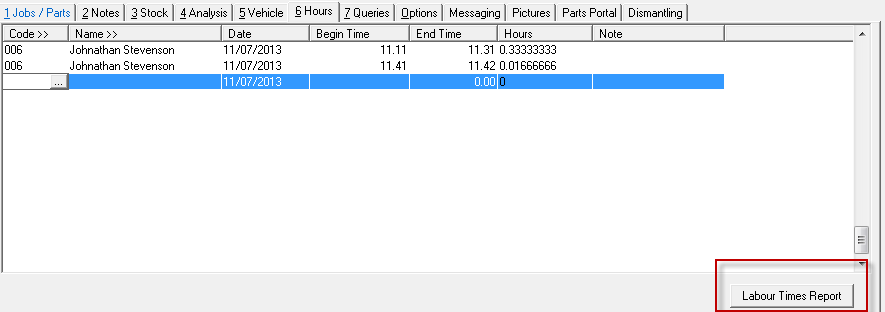
2. To Report on All Jobs and Mechanics
- Go to Reports – Report Console
- Select Workshop - Mechanic Performance
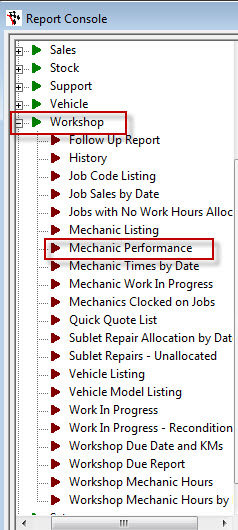
- Once you click on this report you have the option to run the report by a date range. All you need to do is pick how you want to look at it – weekly, fortnightly, monthly quarterly or even daily. Click into the Date Range and you can click on the ellipsis and the calendar will appear for you or you can use the short cut key Ctrl D and the calendar will show up for you
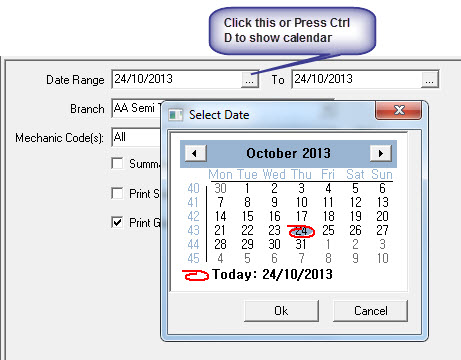
- Now do the same in the TO field, pick your Branch and your Mechanic Code(s)
- Make sure you have Print Graph ticked as at the end of the report to you see a graph that give you a good overview of each mechanic
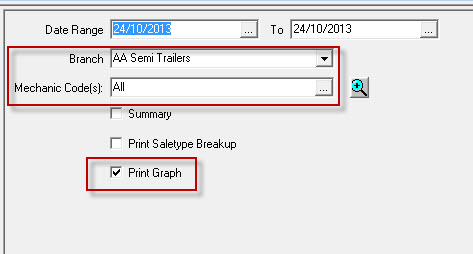
- Click Run
- This will report will be broken up by mechanic and you will be able to see total hours worked and total hours charged and all the costing. At the bottom you will have a total for all your mechanics and the graph that gives you an overview of how each mechanic is going
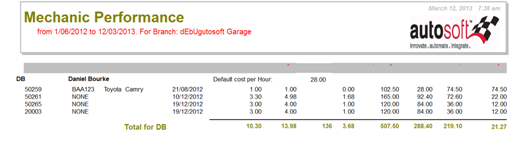
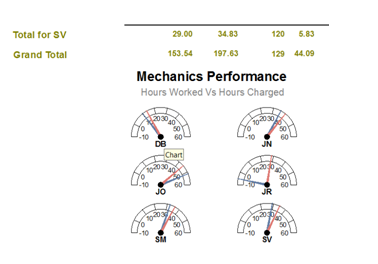
- You can either print the report or you can export it out as PDF so you can keep it on file. This report is good to run to make sure your mechanics are working their correct hours
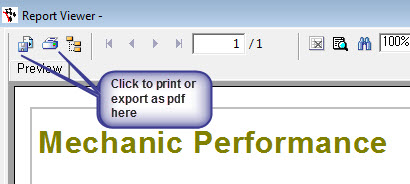
0 Comments