This document will teach you the best way to look for non creditor payments in Autosoft.
There are 2 ways to do this:
1. Through Cheque/EFT Number Ellipses
- Click on the ellipsis next to Cheque/EFT Number in the non-creditor payment screen
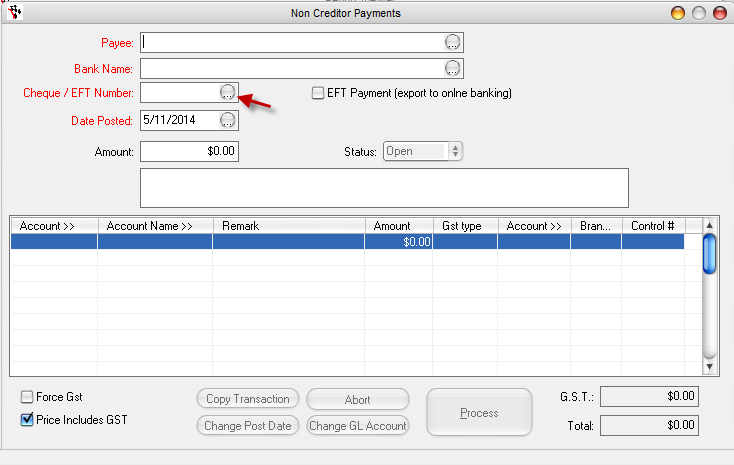
- Search by the reference number.
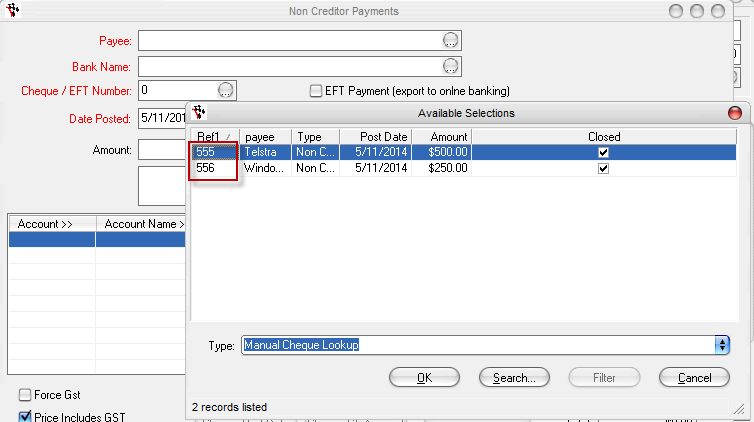
Note: This is best way to check if the transaction was entered under the correct account or if you need to do a reversal since it comes up with ALL Non Creditor Payments made.
2. Using Payee Ellipses
- Click the ellipses to choose the payee
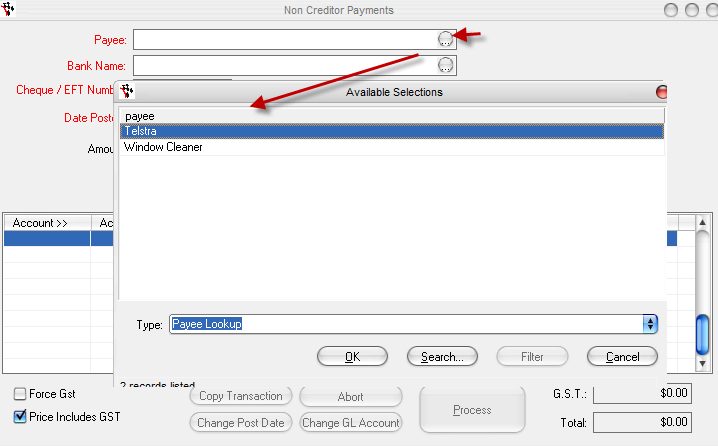
- Choose the reference number that you want
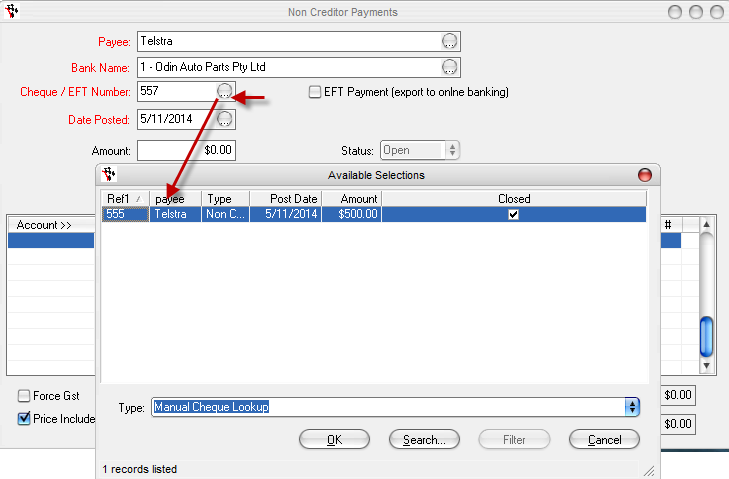
·Note: If you choose the payee to do your search, it will bring up only that payee's payments.
0 Comments