The Purpose of this guide is to explain how you can look at all the invoices you have outstanding from all the suppliers you can pay through capricorn.
- Accounts - Creditors - Creditor Payments
- Select your Capricorn Creditor
- Select the Bank Account you will be paying the amount from
- Enter the total Amount you have to pay (as appears on your Capricorn Statement)
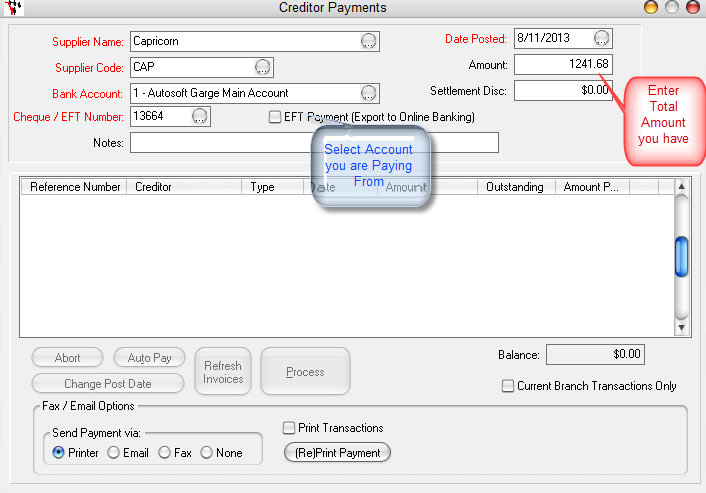
- Tab and you will get a message for how many suppliers you have setup with Capricorn as the Billing To Account. For Example I have 2 Suppliers I have setup with 'Billing to' Capricorn. If you should have more - Go back to http://service.autosoft.com.au/entries/21978025-How-to-Set-up-Suppliers-which-you-can-pay-via-Capricorn
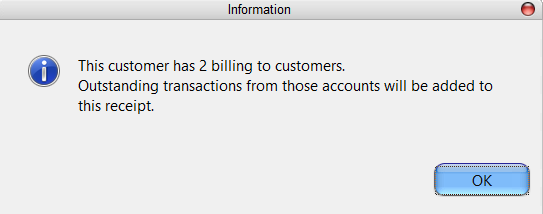
- Select OK
- This will bring in all outstanding Creditor invoices that are being paid via Capricorn. Tick to reconcile then as you find them on your capricorn Statement.
- If all your Creditor Invoices were entered in Autosoft and you have matched them to your Statement, then once your balance is $0.00 you have reconciled
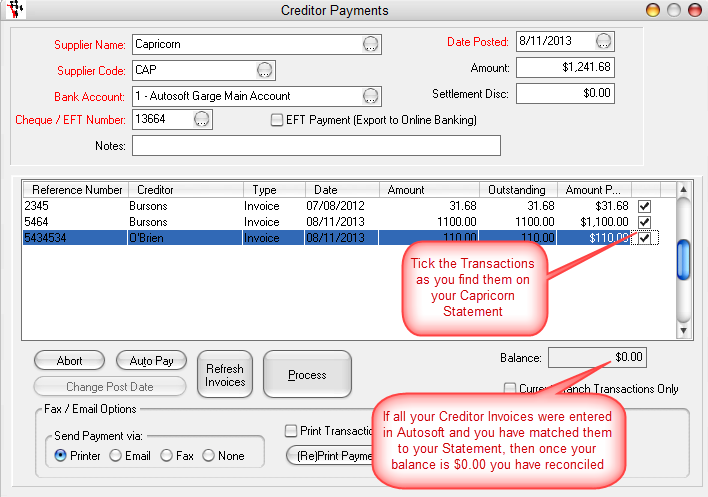
- Process the payment as per normal, and the balances for the Creditor records involved will be adjusted accordingly.
0 Comments