The purpose of this guide is to explain you options as to how you can enter in a payment amount you have received which does not apply to an original invoice (is not a refund or Credit for Stock on a Creditor Invoice).
In Autosoft you can process a negative payment. This helps when you need to fix an incorrect payment you have processed or in this case when your want to receive money in to the business. This will deduct the amount from the supplier and add the amount to your bank rec. You can do a negative payment in the Non-Creditor or Creditor Payment screen as applicable.
There are 3 Options in how you can process this and you can choose the guide for option which works best for your situation;
1. Creditor Rebate/Refund for a previous payment made to them, for example they are giving you a discount or bonus amount back for paying on time- Process a Negative Payment. http://service.autosoft.com.au/entries/21775590-How-to-Reverse-a-Creditor-Payment
2. Non-Creditor Rebate/Refund or Other Income amount Received in Bank - Process a Negative Non-Creditor Payment http://service.autosoft.com.au/entries/22536090-How-to-Reverse-a-Non-Creditor-Payee-Payment
3. Company Expense or other GL Rebate/Refund or Other Income amount Received in Bank - Journal the amount to the applicable GL and your Bank GL. See below
- Go to General Ledger - Journal Entry
- Enter in a Description and Notes for your Journal
- Posted = Select the Date in which the Payment shows in your Bank Account
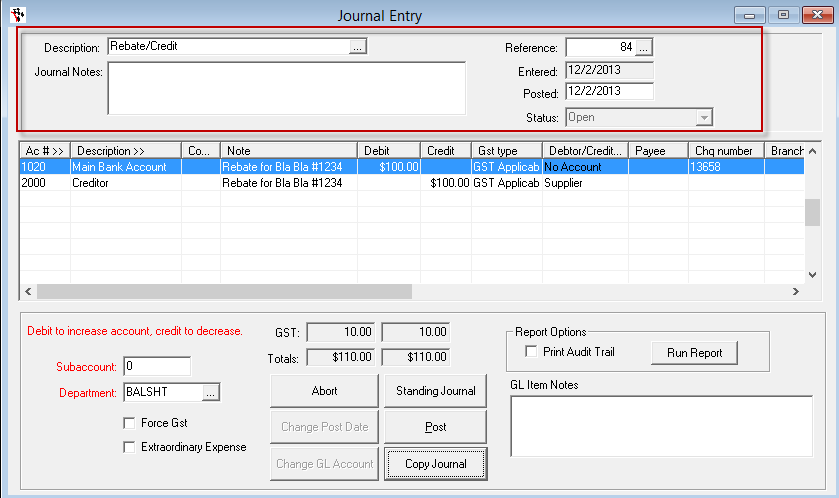
- Journal Line 1
- Ac# = Choose the Bank GL
- Note = Enter a Note for what you want to show against the transaction in the Bank Rec
- Debit/Credit = Enter the Amount in Debit
- GST Type = Select the GST Status
- Chq number = If there us a BPAY, Cheque or Transaction Number in your Bank Rec, Enter this number
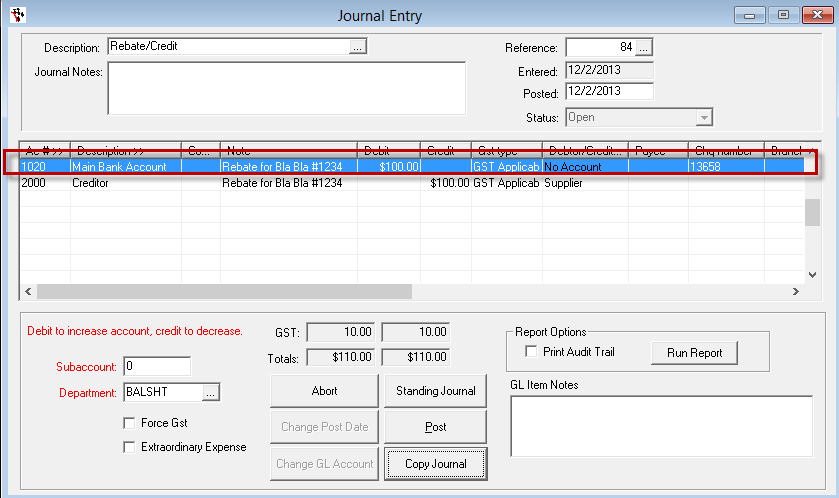
- Journal Line 2
- Ac# = Choose the applicable GL
- Note = Enter a Note for what you want to show against the transaction in the GL Account History
- Debit/Credit = Enter the Amount in Debit
- GST Type = Select the GST Status
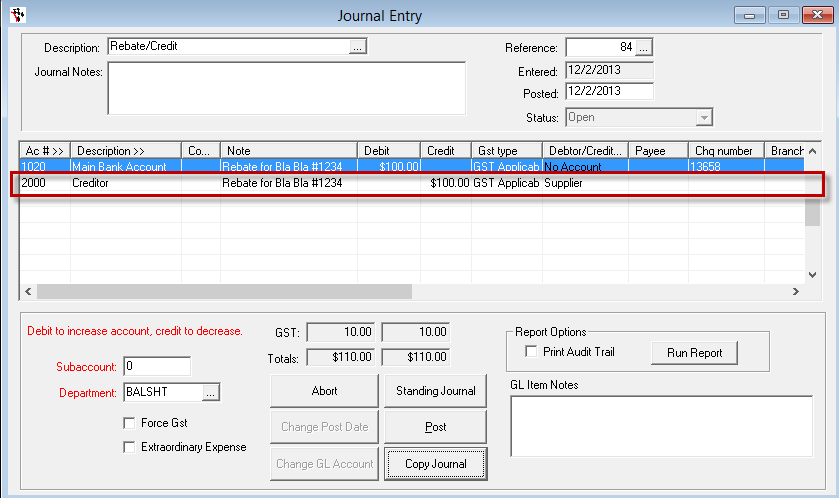
- If you choose your Creditor GL = you can then select the applicable Supplier/Creditor in which you are adjusting the balance of.
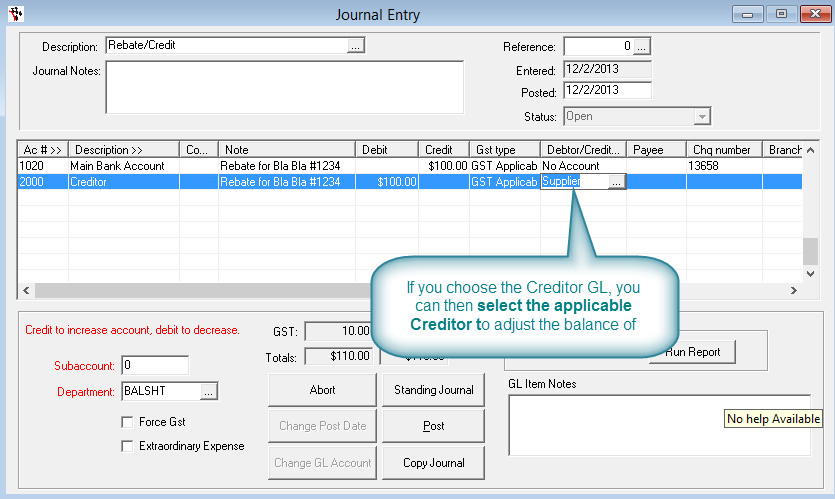
3 Comments