The purpose of this document is to show how to make a Creditor Supplier Inactive in Autosoft.
- Find the Creditor you are looking for. Go to ACCOUNTS – CREDITORS– CREDITOR MASTER FILE

2. Find the creditor by pressing F4 to search in the NAME FIELD.
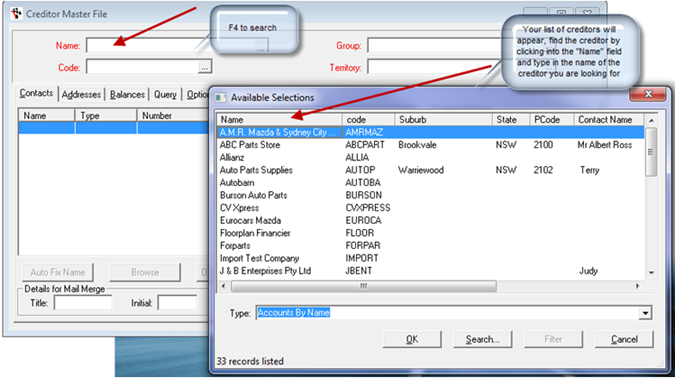
3. If the Creditor has NO TRANSACTIONS AT ALL (go to the Query Tab and select Debtor History to check) then in the NAME field - press SHIFT+F2 to delete it.
WARNING: We do NOT recommend deleting a Creditor if it has transactions as this will remove data needed in reports and your system records and this action CAN NOT be undone.
OR
If the Creditor does have transactions - to be make them inactive go to OPTIONS TAB – TICK INACTIVE. Take note you can only make a debtor inactive if there balance is $0.00. System will not allow you make the Creditor Inactive if there is balance owing on the Creditors account.
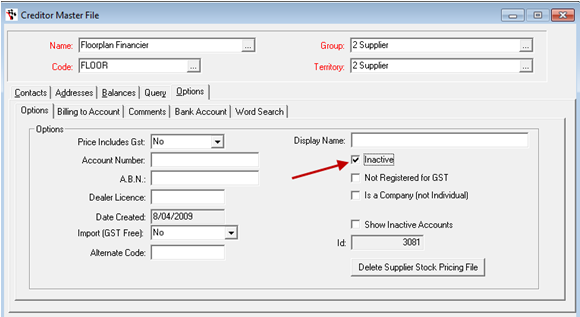
4. Once you have the INACTIVE box ticked against that creditor you now need to go back to the NAME FIELD and F2 to save. This will now make that creditor inactive and they will no longer appear in your list when you go searching for them
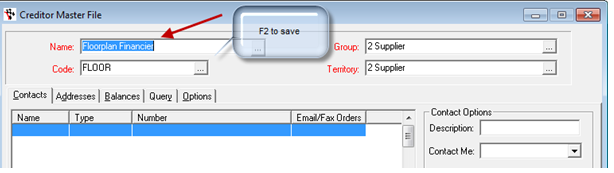
To know how to bring up inactive creditors and make them active again, just visit:
0 Comments