The purpose of this document is to show you how to create a new creditor supplier in your Autosoft system and explain some additional setup options
1. Go to Accounts– Creditors – Creditor Master File

2. Enter in the Suppliers main details;
- Name: The header information of the Creditor Master File screen contains the Supplier Name, which can be the name of a business or individual from which you order and purchase goods and services.
- Code - A unique code that identifies the Creditor, This might be your Account Number with them, Their name or another Code which you can search for them under.
- Group - Groups are setup in Account Groups in the Account menu. When groups are setup you can send bulk emails or mail merge letters to a group in the Account Groups program. Numerous reports can be printed by group.
- Territory - Territories are setup in Account Territories in the Account menu. When territories are setup you can send bulk emails or mail merge letters to territories in the Account Territories program. Numerous reports can be printed by territory.
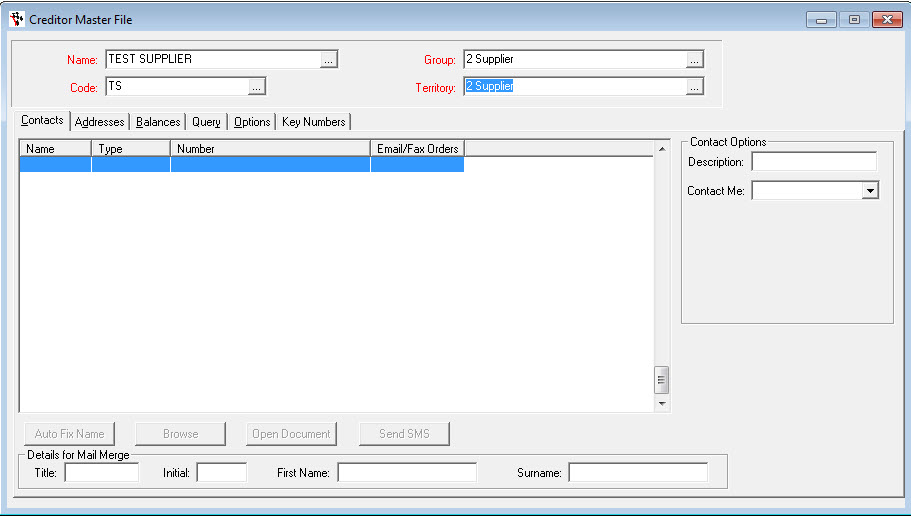
3. Under the Contacts tab add the contact details for your the Supplier
- Name: Enter the contact name for your rep or the Department of the company you can contact e.g. Orders
- Type: Choose the type of contact detail you have from the options: Phone number, Fax number, Mobile, Email Address, Web Address.
- Number: Enter the phone, fax, mobile numbers, email and web addresses as per type of contact detail you have
- Email/Fax:You have the option to send orders and remittances automatically by fax or email. There are three options to choose from: Send Orders, Send Payments Notices or Send Both (Orders and Payment Notices). These email addresses will automatically appear in the options for re-printing/previewing invoices as well by becoming available on the default email-addresses that can be chosen as recipients.
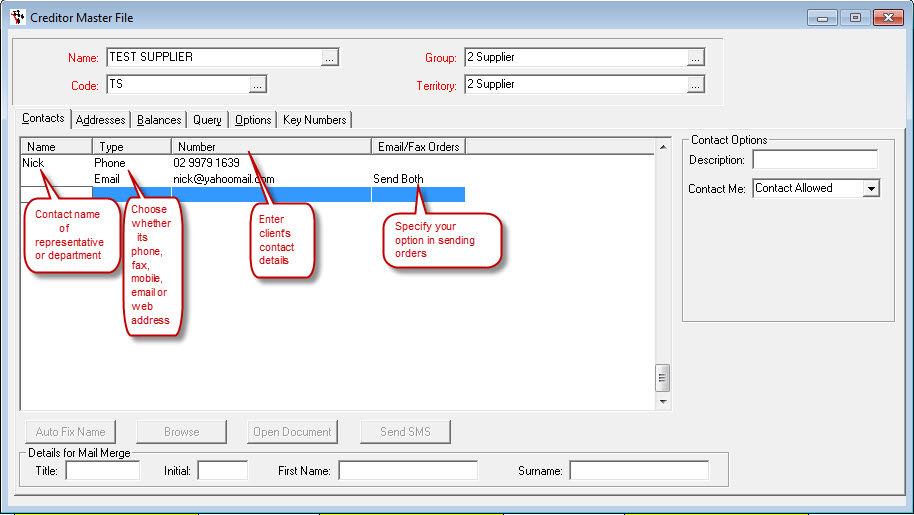
4. Go to the Addresses Tab - Enter the Supplier Address details as applicable
5. Go to the Options Tab - Enter in info as applicable - a few of the main things you may want to setup are;
- Price Includes GST : If Yes is selected GST is reduced on each line item and added to the value in GST box at the bottom of the creditor invoice. If No is selected the GST value is calculated on the line item price and added to the value in the GST box at the bottom of the creditor invoice. Setting this option to Yes or No depends on your Supplier's invoice and whether or not the line items on the invoice contains GST or not.
- Account Number: This is your account number with your Supplier
- A.B.N: Enter the Suppliers ABN for your reference.
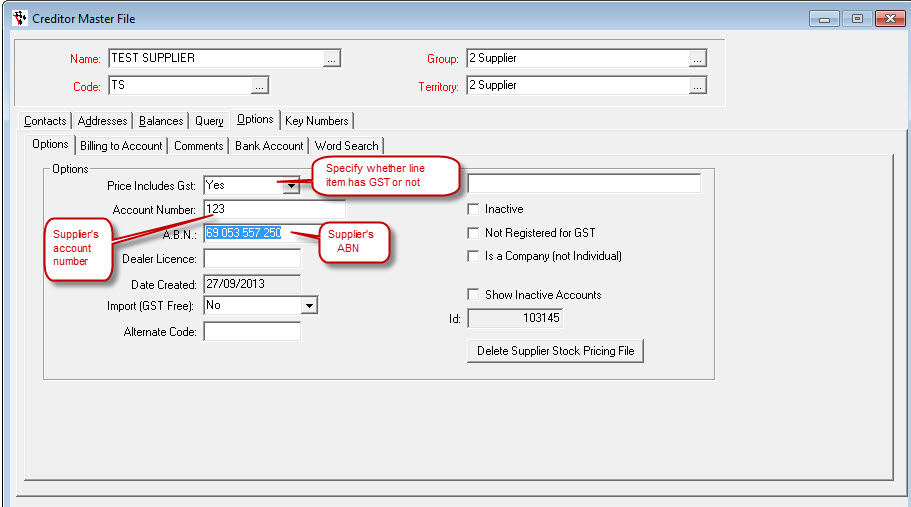
- If it a supplier you can Pay via Capricorn or other buying group, go to Billing to Account tab - Click on Select Billing Account
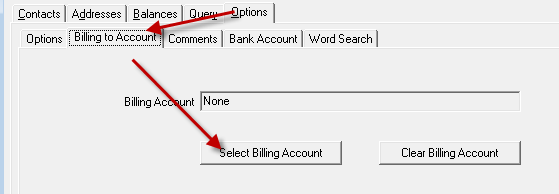
- Search and Select Capricorn or applicable buying group
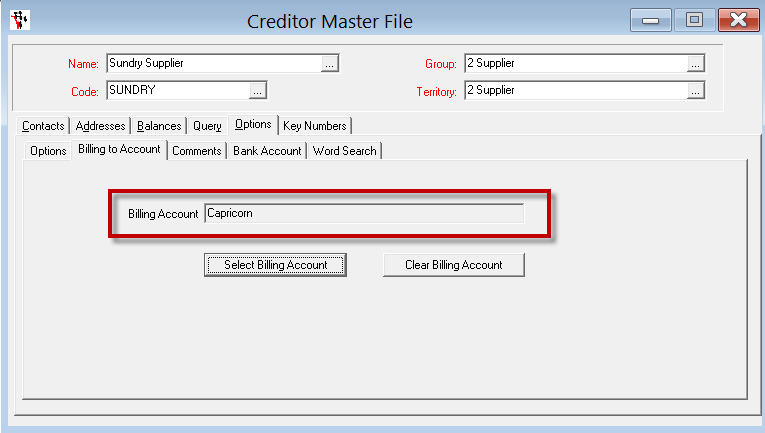
6. F2 in name Field to Save
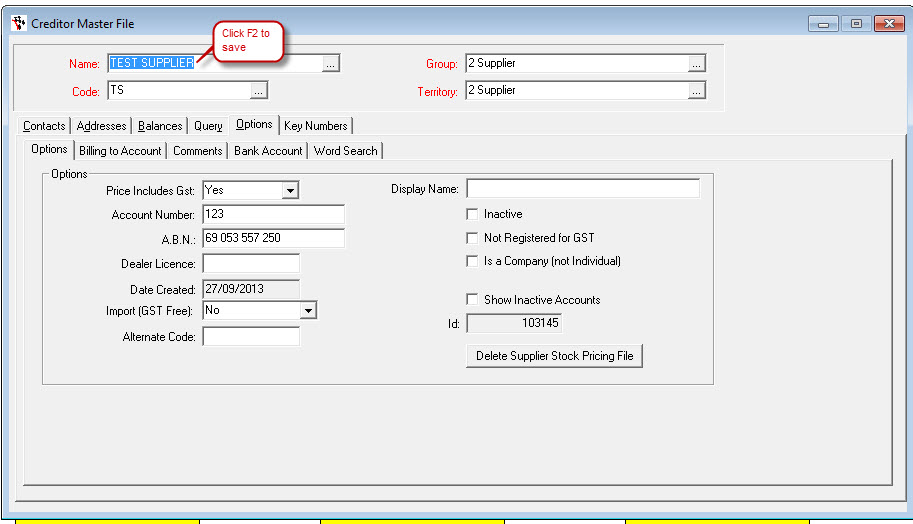
NOTE: If your supplier is an International or Import Supplier - see this specific guide http://service.autosoft.com.au/entries/21508725-International-Import-Creditor-Invoicing-Freight-Options-GST-on-Freight-and-Creditor-General-Ledger-P
OR if you are able to pay your supplier through Capricorn - see this guide http://service.autosoft.com.au/entries/21978025-How-to-Set-up-Creditor-Suppliers-for-Capricorn-Billing
2 Comments