The purpose of this guide is to show you how to process a deposits when a pre- payment is required on parts before they are ordered.
This is for the scenario where the order is for multiple parts and you want to be able to track an Invoice and Payment for the Deposit so it applies the amounts to your GLs. You have 2 options when it comes to how you wish to invoice the deposit
Option A - Creating a Generic 'Deposit' Part to Invoice
Using this method will apply the Deposit paid to the Parts Inventory GL and allow you to add the 'Deposit' onto any Order or Invoice just as you can with a normal Part.
- Go to the Parts – Stock - Stock Master File - Create a generic part to use for this e.g. Description ‘Deposit’
- Options tab - tick to select ‘Do Not Update Qty’
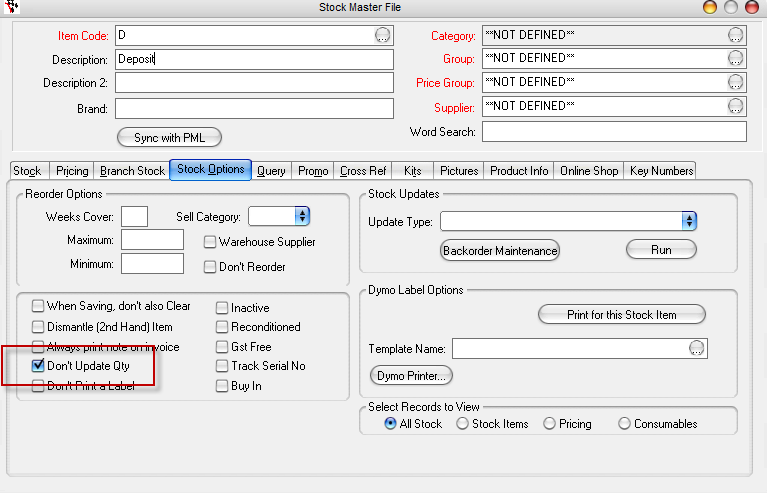
3. You can then Invoice the Part Out on a Customer Invoice OR Pay the Creditor for the Deposit.
e.g I can now charge customers deposits and refund there deposits using this part.
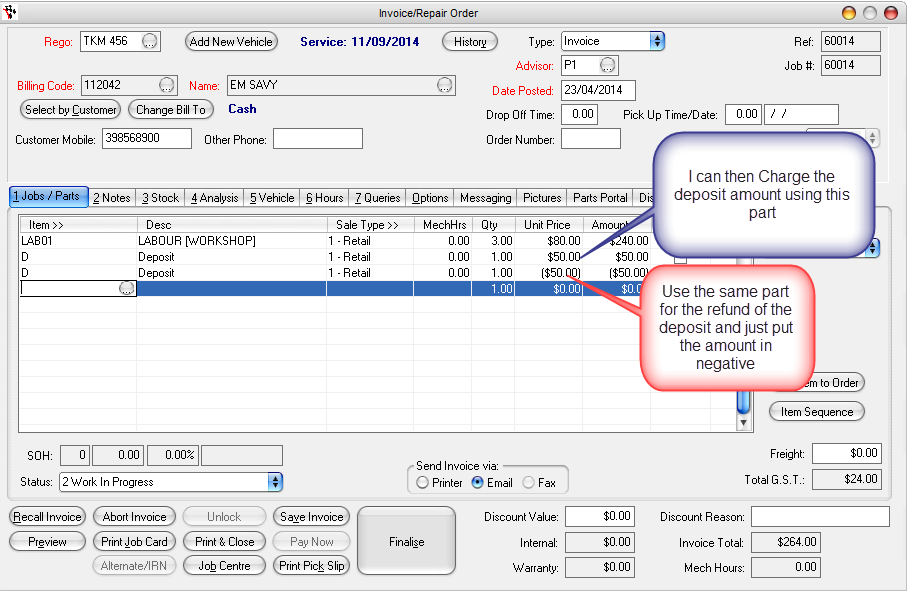
e.g If I have to pay my supplier a deposit for a part before I will receive it, I can create a Creditor Invoice to put through the deposit and then Make a Creditor Payment for the Deposit.
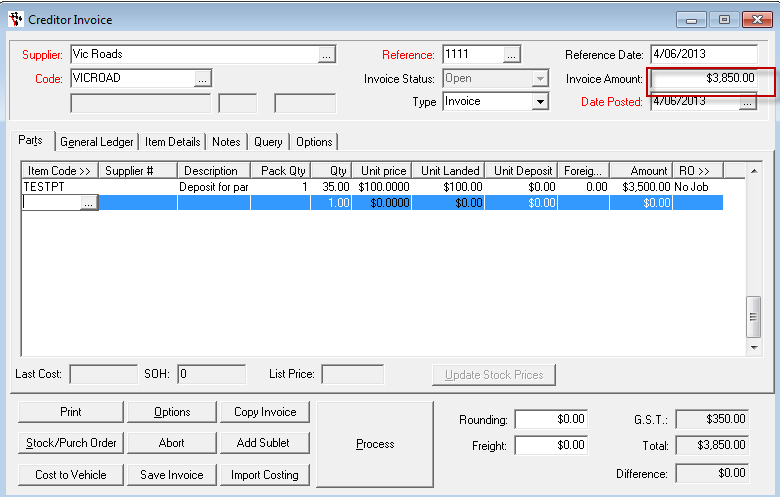
Option B - Charge the Deposit amount to a specific GL.
This option will allow you to tack the Deposit payment on a GL via Non-Creditor Payment then Credit it when the Stock arrives.
- Do a Non Creditor Payment for the Deposit http://service.autosoft.com.au/entries/21433295-How-to-do-a-Non-Creditor-Payment-in-Autosoft
- Using the default Autosoft GL 2090 Deposits or another Specific GL to Charge http://service.autosoft.com.au/entries/21512685-How-to-Create-and-Edit-General-Ledger-Accounts .
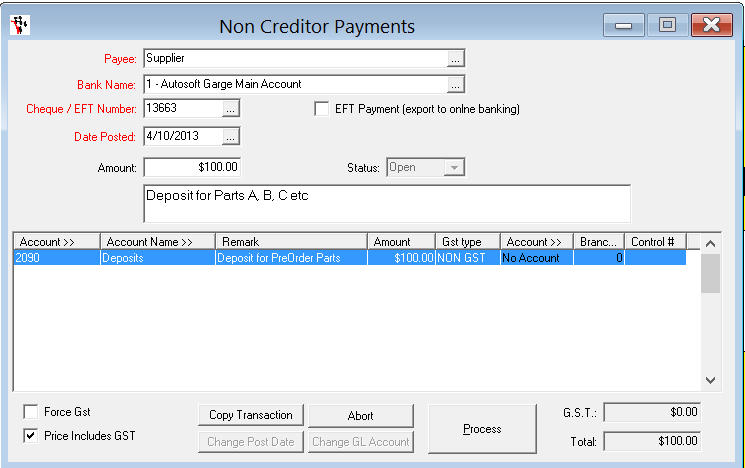
2. When the Stock Arrives: Create the Creditor Invoice as normal - Adding on the Parts at their Full Cost Amount
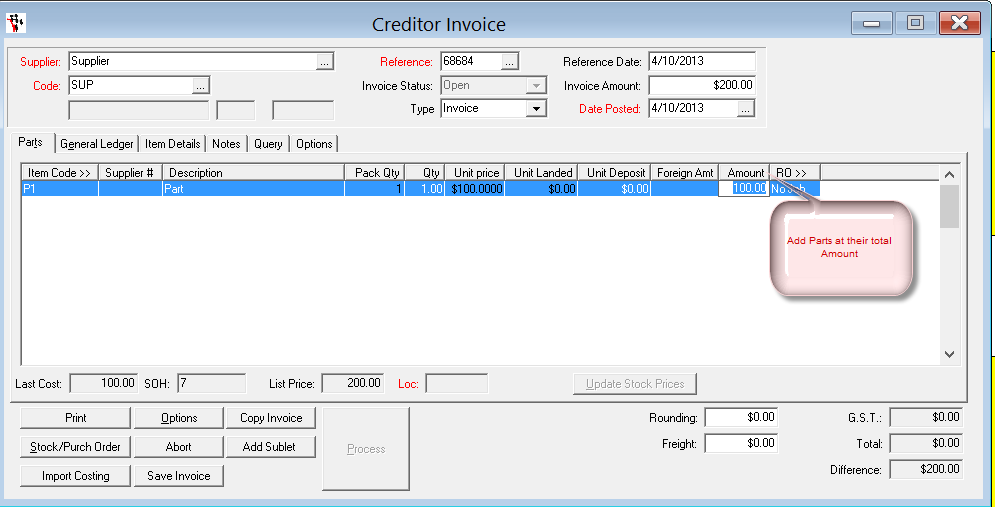
3. Do another Non Creditor payment to reverse the Deposit by simply replicating your orginal payment details and putting the amount in negative http://service.autosoft.com.au/entries/22536090-How-to-Reverse-a-Non-Creditor-Payee-Payment
Note: This is a suggested procedure and if you would like more information or it doesn't fit what you are trying to achieve, contact our training department to book a consultation.
0 Comments