The purpose of this guide is to show you how to process a deposit when you buy a part from a supplier. This money will be given back to you once you return the item to them.
- First, you need to go to:
Parts → Stock →Stock Master File
2. You must have the following:
- Part
- Purchasing Price
- Selling Price
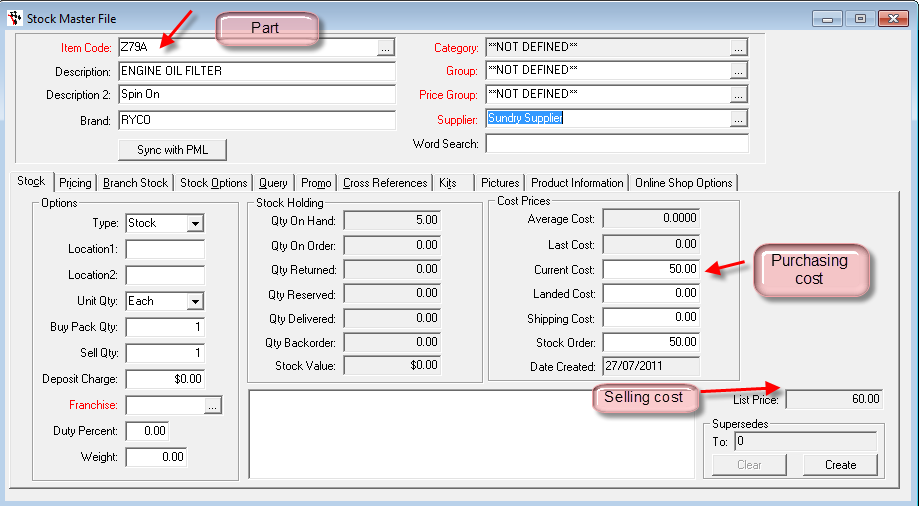
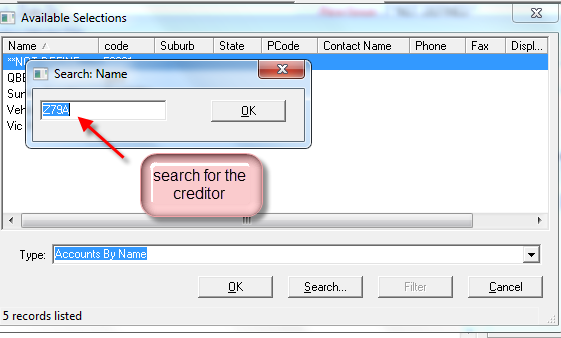
GL→ Maintenance → GL Control Accounts
It’s the control type number 2 on the top of the window s shown below
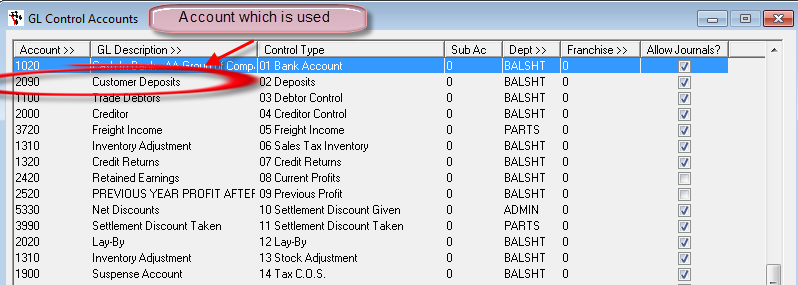
3. Make a Creditor Invoice
Go to: Accounts →Creditors →Creditor Invoice
Fill in the Supplier’s name, invoice reference number and the total that you have been invoiced (Unit price + Unit deposit + GST). On the image below, unit price is $40, $20 for unit deposit and $6 for GST.
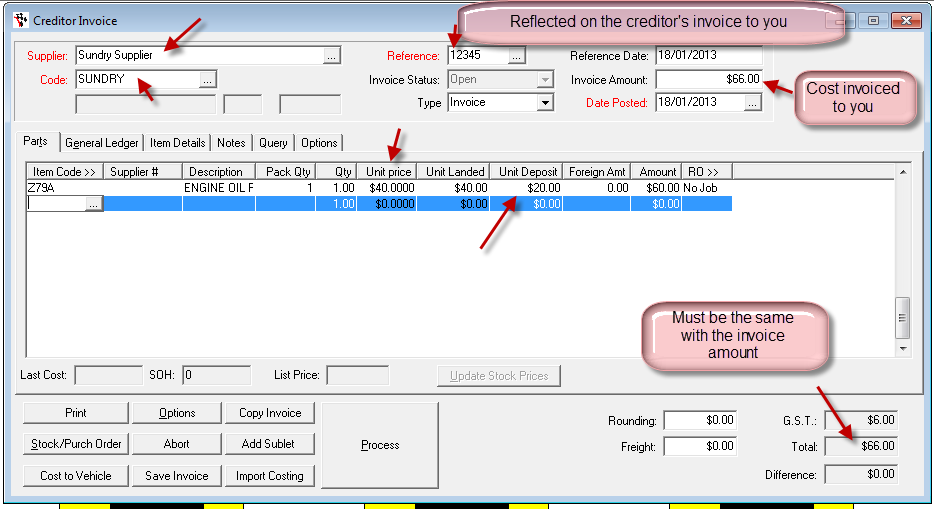
4. Click Process
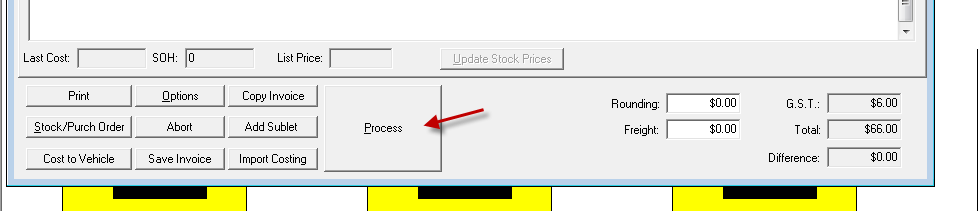
5. If you check the stock master file, you will notice that the quantity on hand was added
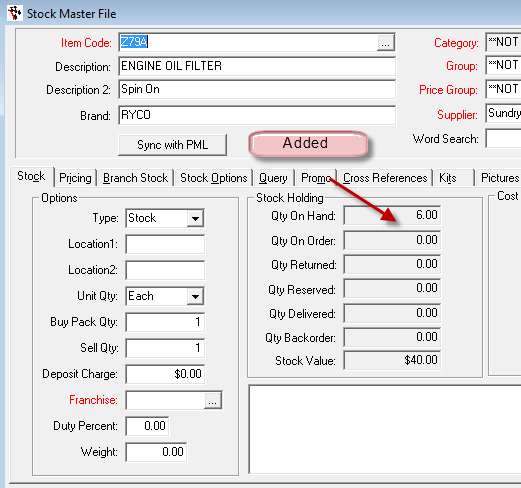
Average cost and last cost also appears the same.
6. Go to :
General Ledger → General Ledger Accounts →Account and look into account 2090
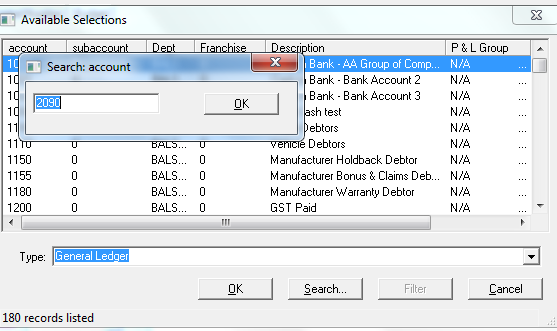
7. Look into its transaction history if deposited is reflected as shown on the image below:
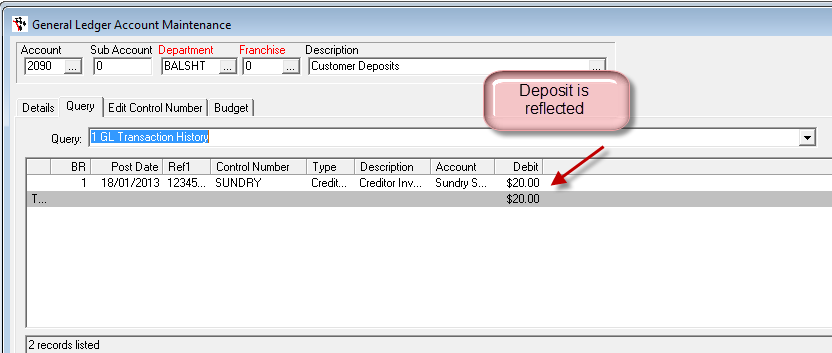
8. Make an invoice by going to Parts→ Invoicing→ Invoicing
Fill out the necessary details. Hit finalize when done. When this window will appear, fill in the specific amount. It will then print through.
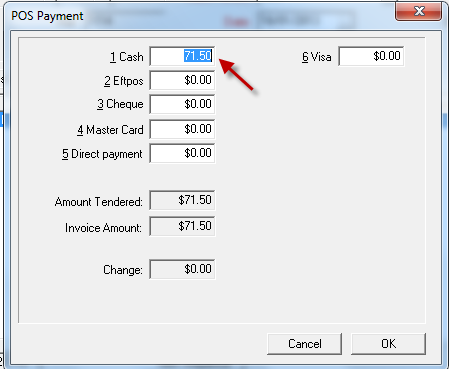
9. Go to Parsts→ Stock→ Stock Master File
Check the stock master file and you will notice that you’ve got none on hand. Go to Query then stock history and you will see that your parts invoice has been reflected and the $20 was deposited back
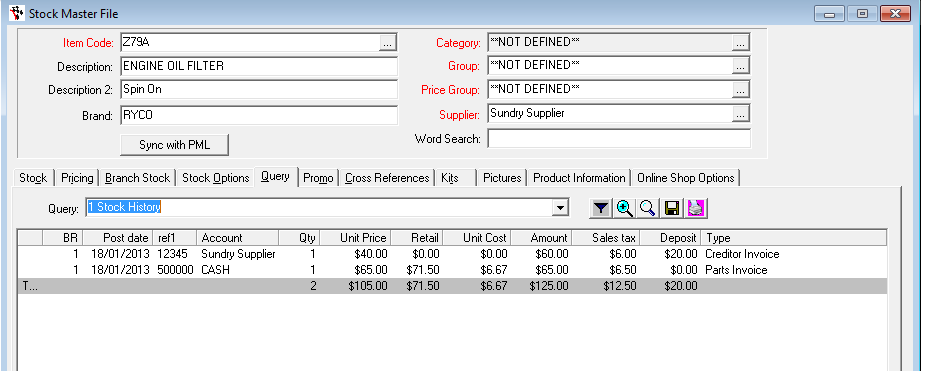
10. Go to Accounts →Creditors →Creditor Master File and select the name of the supplier. On the query, scroll to creditor history
You will see that the total amount is reflected by the creditor
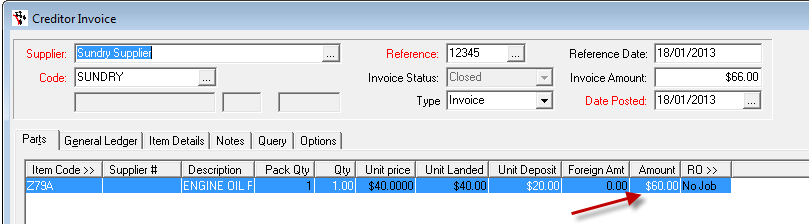
11. To pick up the return of the core item, make another creditor invoice. Fill in all the necessary information as shown below and hit process. This will change the balance on the creditors master file.
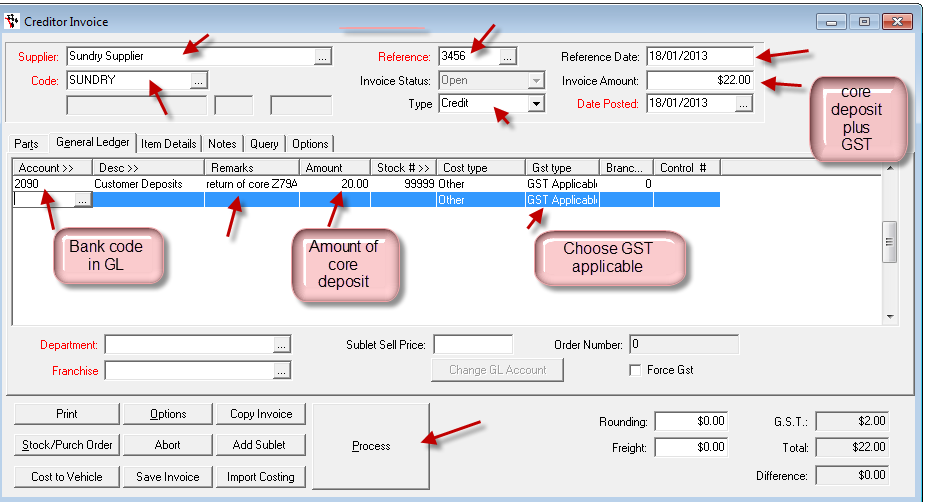
12. On the creditor master file, the exact unit cost will reflect on the total plus the GST added to that amount. This ties back to the amount reflected on the stock master file’s unit price of the same item.
13. Go to Accounts →Creditor → Creditor Payment
14. Supply the necessary information. Amount no longer reflects the $20 since you got the credit back on the core item. Tick off the amount reflected below so you will just pay the exact amount. Hit process.
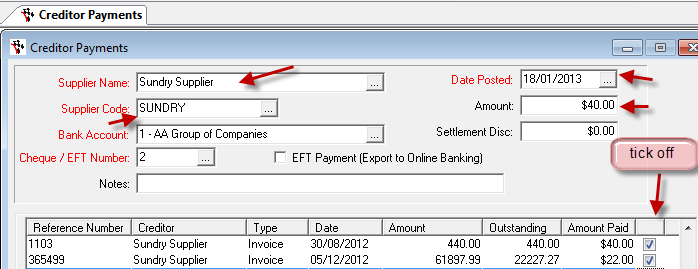
Finish
0 Comments