The purpose of this document is to learn how to use the Non Creditor Payment area of Autosoft. Non creditor payments are payments that have been made to creditors that are one off or creditors you don’t always use on a regular basis and you are tying a general ledger code to them. See the processes below how you can do a non-creditor payment in your system.
- Go to Accounts – Creditors – Non Creditor Payment
- Payee = enter in the name of creditor you are paying
- Select the Bank Name = the bank account which this money coming out from (and the Bank Reconciliation will show the payment on)
- Cheque/EFT Number = If you are paying it by cheque, enter the Cheque Number, If you have already made the Payment via Bpay or Direct Deposit enter the Reference Number or otherwise TAB through and this will auto-generate a number for you.
- EFT Payment (export to online banking) = if you are going to pay the payee using Direct Payment or Bpay options in your bank account, then tick this option so you can export the payment information from Autosoft to a txt file so you can import it into your online banking
- Enter the Date Posted = the date in which the transaction is being made and will go out of you bank account
- Enter the Amount you are Paying
- Enter in some notes if need be about the payment
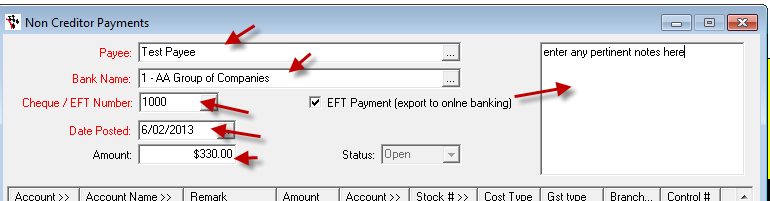
- Select GL Account = this is the general ledger you are going to allocate this to. Example you might be paying for a one off phone bill so the general ledger code would be 5900 telephone, Fax. However this may vary depending on if you have a different chart of accounts that have been done for you by Autosoft
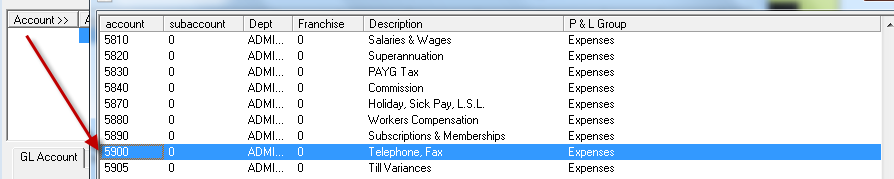
- Once the amount matches with the Total you can click on Process
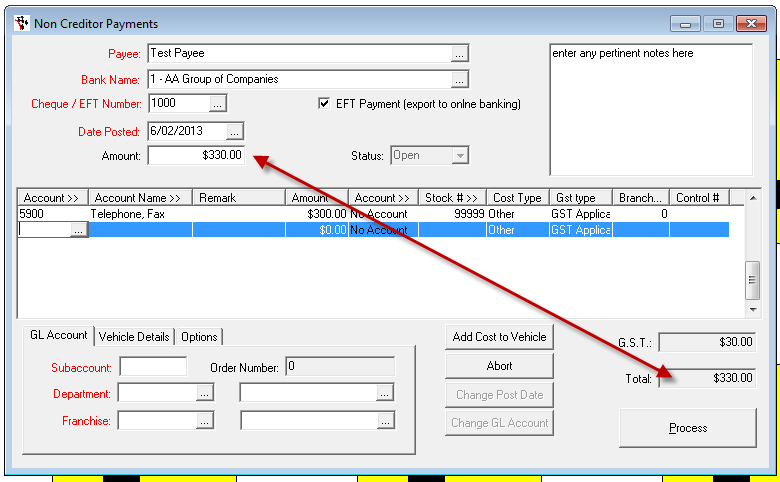
- Once its processed it will than appear in your bank rec accordingly
NOTE: If you are being paid for something, you can put the amounts in negative. e.g I have been paid a check back from a Payee therefore I would enter the amount as -330.00. Alternatively if the Payment effects multiple GL Accounts (for example I have an amount in Expense GL and it can now be moved to another Expense or Liability) you can do a Journal Entry http://service.autosoft.com.au/entries/21692749-How-to-Do-a-Journal-
0 Comments