The purpose of this article is the explain the issue with Outlook 16 & Office 365 not sending emails from Autosoft.
If you are using Outlook 16 & Office 365 you will receive the following error. 'COM object method invocation error. Failed to export the report.'
For Outlook 16 & Office 365, Microsoft have removed the MAPI component. Autosoft currently uses this MAPI component to transfer data to Outlook. As this has been removed If you have upgraded to Outlook 16 & Office 365 you will NOT be able to send emails from Autosoft.
Autosoft does NOT support either of these programs.
To get around this issue there are 2 options:
1. Downgrade Outlook 16 o Office 365 to Outlook 13 or an earlier version. (You will most likely need to contact your IT team to do this)
2. If option 1 is not possible, Autosoft Support can install a program called Chilkat. This program sends emails directly from Autosoft. There are two drawbacks from this option.
- All emails sent from Autosoft will be send from the same email address specified in the system file. Regardless of the computer the email is sent from the one email address.
- As the email is not sent from Outlook, the email will not show up in the 'Sent' folder in Outlook. At the moment, using Chilkat, there is no record of the emails that have been sent. We are looking into ways we can implement this into the system however at the moment this is not possible.
Note: Chilkat is not recognised by some SMTP servers. Known SMTP servers that are not compatible with Chilkat are: (there may be other SMTP servers that we have not come across yet that are not compatible)
- smtp.office365.com
- smtp.gmail.com
If your email uses either of these two SMTP servers or another incompatible SMTP server you will need to Talk to your IT team about routing your email via a different SMTP server. This is NOT covered by Autosoft Support.
If you choose to go with Chilkat, please notify Autosoft support, who will need to log into one of your computers to install Chilkat. The technician will show you where to put in your email settings.
The information you need to set up Chilkat is highlighted in yellow below.
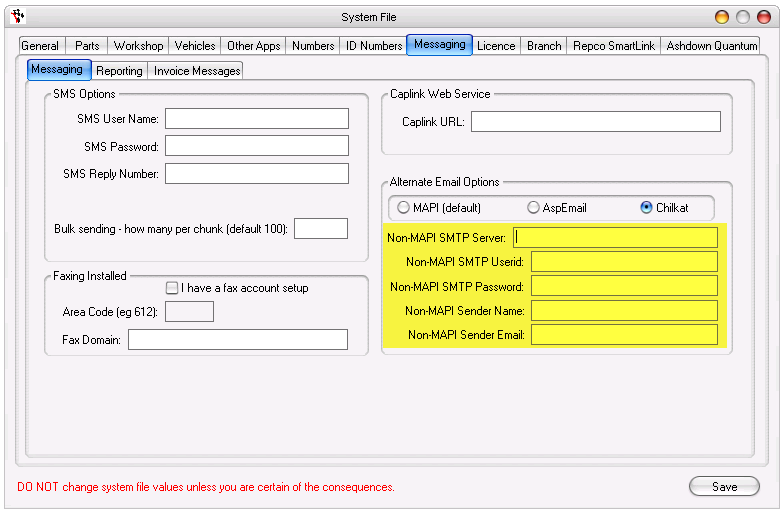


4 Comments