The purpose of this document is to provide a way of solving a variety of error messages produced by Autosoft without the assistance of support staff
Autosoft has a comprehensive error management system in place to give support and programming staff at Autosoft as much information as possible on certain errors that may arise when using the software.
Some of these error messages will require the assistance of Autosoft Support, however some are intermittent or isolated and can be resolved by trying a few troubleshooting steps at the customer’s end.
If you receive any error messages, run through a few quick steps to manage these errors before referring to Autosoft, and the problem may be able to be resolved quickly and effectively.
When an error message is displayed:
1) Restart Autosoft first, see if the message is reproduced.
-> Temporary and minor disruptions to a network can often result in communications and SQL errors arising as the database loses connection with the source (or server holding the Autosoft database) – a restart of Autosoft often resolves this as the database connection across the network is re-established

2) Restart the PC if an Autosoft restart doesn’t fix the issue
-> If the network connection has been more severely disrupted, the restart of the PC will re-forge the network connection to the server and often resolves many error messages
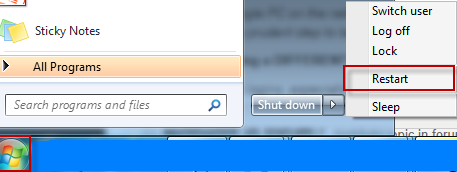
3) Try logging in on a different PC using the same login on the network and reproduce the error
-> The problem may be localized to a single PC on the network. This can frequently be caused by PC-profile or operating-system settings outside the realm of Autosoft. If the problem is localized to a single PC then the level of disruption to the business should be limited to the one PC as well, so this is a prudent step to take to determine the level of urgency attached to a particular PC exhibiting errors, or an entire system exhibiting errors.

4) Try logging on to a different PC using a DIFFERENT login
-> Errors can be associated with specific logins, especially if there is a customized security profile created for certain users. Eliminate this as a cause by logging in on a different PC under a different username.

5) Try logging into the original PC, using a DIFFERENT login (preferably a manager or admin login that has full-rights to all parts of the software)
-> Taking step 4 to the next level, go back to the original PC and try logging on with a manager login. If a manager login was the original login used that was producing the error, try a different login anyway.
6) Try logging on to the server and reproducing the same error message
-> If the problem is confined to the database, then it will be consistent across any PC you use the software on – including the server / central PC housing the Autosoft database. If the Autosoft is working on the server, but not on any workstations, it narrows down the cause of the error to be either network-based (for which you may need to consult your local IT admin), permissions based (settings on the server allowing other users to access the required files to run Autosoft), security or firewall related, or an issue with the way the SQL database interacts across the network (for which you will probably need Autosoft Support assistance)
7) Restart the Server – last resort
-> This step offers the largest degree of disruption to the business and will require all users to save their work and stop using Autosoft - and any other network-based software. This should be used as a last resort before calling Autosoft Support, and can be left to the better judgment of any local IT or the business owner as to whether it is a feasible move for the type of error à eg an error with a specific table or duplicate records in the Autosoft error message details will probably not benefit from a server restart, however an SQL-based error or windows-generated error, or ‘records not found’ error when using Autosoft would definitely qualify as cause to do a server restart.
If these simple tests are conducted, and if the error message persists, then you have ruled out the likelihood of the error being an intermittent or one-off error associated with possible conditions on the network / local hardware which should be referred to local IT Admin – and which Autosoft Support is not responsible for, nor obligated to resolve.
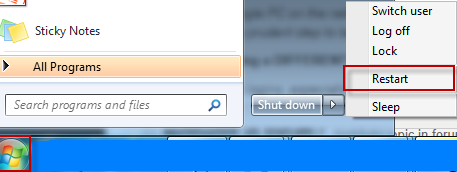
Once these steps have been completed, it is time to submit the error to Autosoft Support via email (support@autosoft.com.au) or phone us on 02 9979 1693 and let our Support team investigate the cause of the error, and develop a resolution.
Some error messages are easily fixed, others are more complex requiring time to investigate and diagnose. The cause of the error is almost always quite a logical cause however, and Autosoft will happily address any repetitions of errors if they arise again.

3 Comments